In this tutorial, I’ll explain how Undeposited Funds works in QuickBooks Online and what it looks like in your bank feeds.
What Are Undeposited Funds?
Undeposited Funds is a special holding account within QuickBooks.
It’s like the vinyl bank bag we used to physically take to the bank and deposit at the end of the day.
This bag would contain all the cash and checks you received throughout the day. When you dropped it off the bank teller would give you one receipt with one total for that deposit.
The Undeposited Funds account is similar. You can send invoices, record sales receipts, receive payments, and deposit them into Undeposited Funds within QuickBooks. Then match those with records with your bank as needed.
Undeposited Funds In The Bank Feed
I’m going to start from the end and work backward.
Let’s see what undeposited funds look like in the bank feed.
To navigate to the bank feed click Banking in the left-side menu then Banking again.
In the bank feed, you’ll see a list of pending transactions from your bank.
You’ll often see transactions with a green “match found” label. This is QuickBooks telling you that they found a record within the accounting software that they believe is a match for the transaction downloaded from your bank.
On the transaction line in the bank feed the date on the far left and the amount on the far right are what was provided by your bank. The information in the middle is from the record that QuickBooks found.
Here’s an example:
To learn more about the match QuickBooks found you can click anywhere on the line. (I like to tell my clients to click the dollar amount).
You can click on the blue hyperlink for the record (in this example it’s “Deposit”) to open the record and learn more.
Since this record was a deposit I’m taken to the Bank Deposit screen.
I can see two Sales Receipts checked off that were in that deposit. You can see the total of the deposit matches the total of the transaction downloaded from the bank.
I’m going to click on the sales receipt for Diego Rodriguez. This opens up the Sales Receipt screen.
You can see the Deposit to for this Sales Receipt is Undeposited Funds.
In the upper right corner, it shows 1 linked Deposit. If you click on that it shows a little more information on the linked deposit.
If I click on the Deposit hyperlink it will take me back to the bank deposit we viewed earlier.
You now know how Undeposited Funds works in QuickBooks Online.
☕ If you found this helpful you can say “thanks” by buying me a coffee…
https://www.buymeacoffee.com/gentlefrog
Below is a video if you prefer to watch me show you how to do this.
If you have any questions about Undeposited Funds click the green button below to schedule a free consultation.
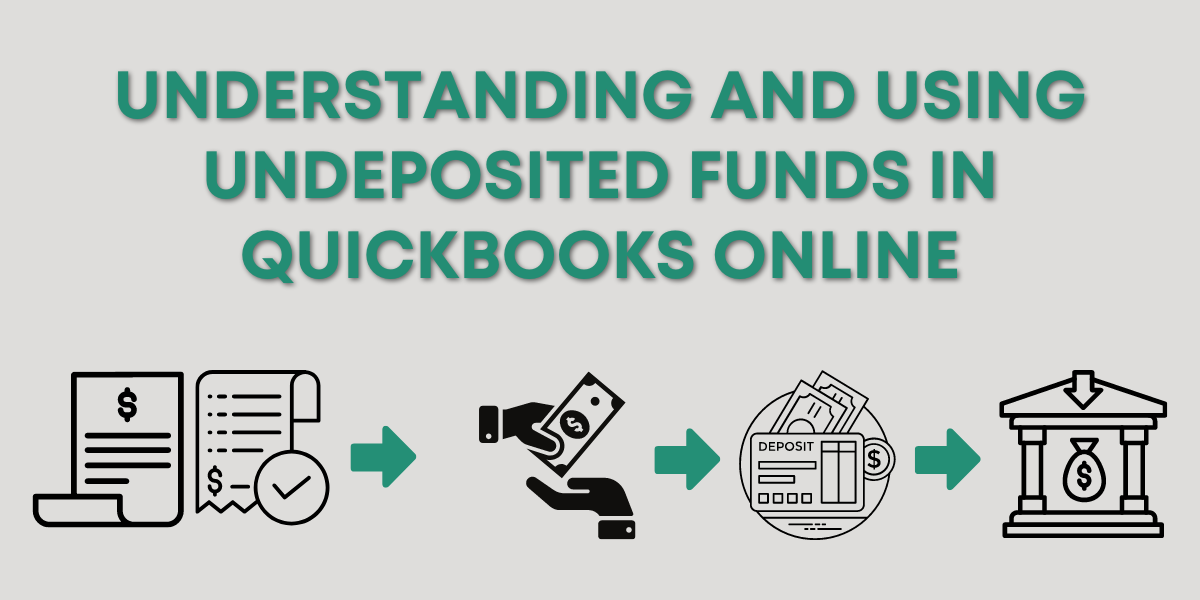
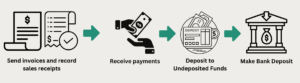
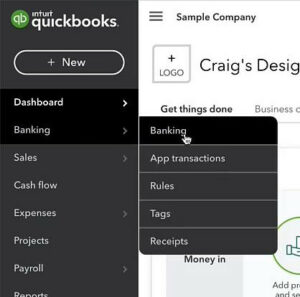

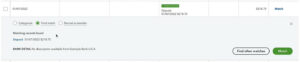
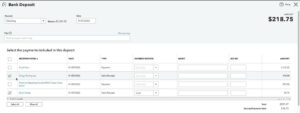
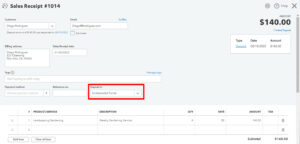


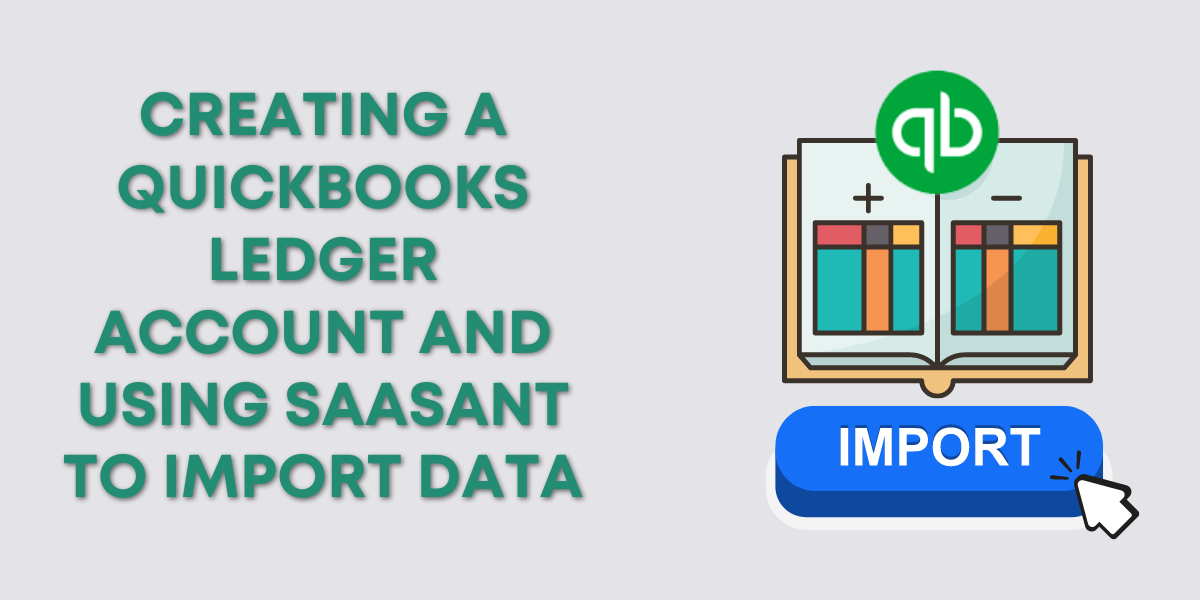
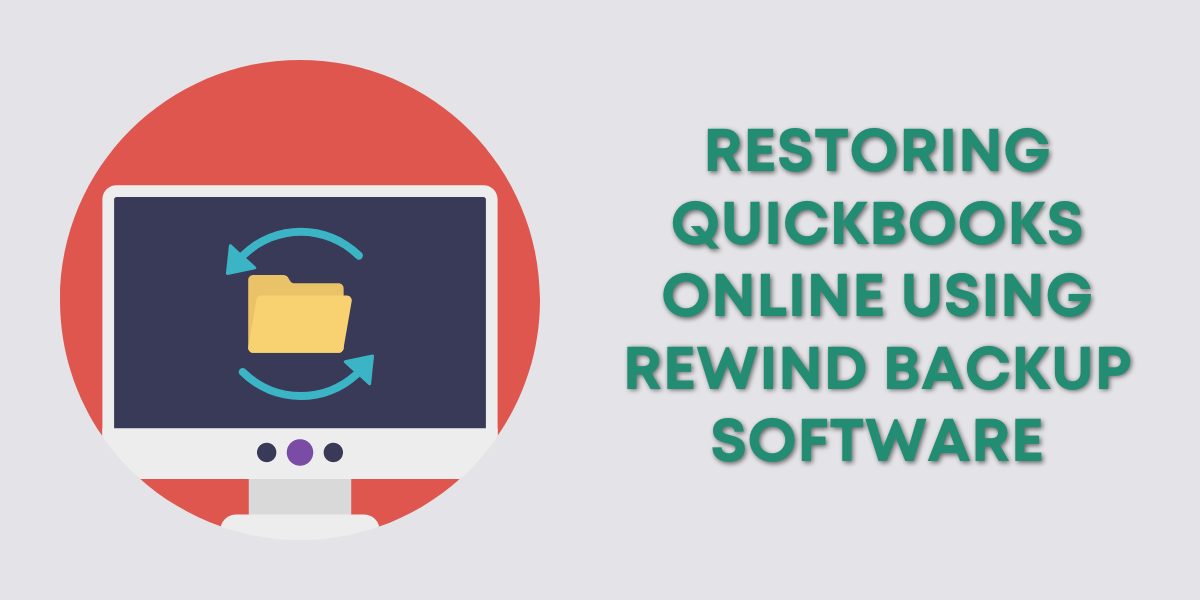
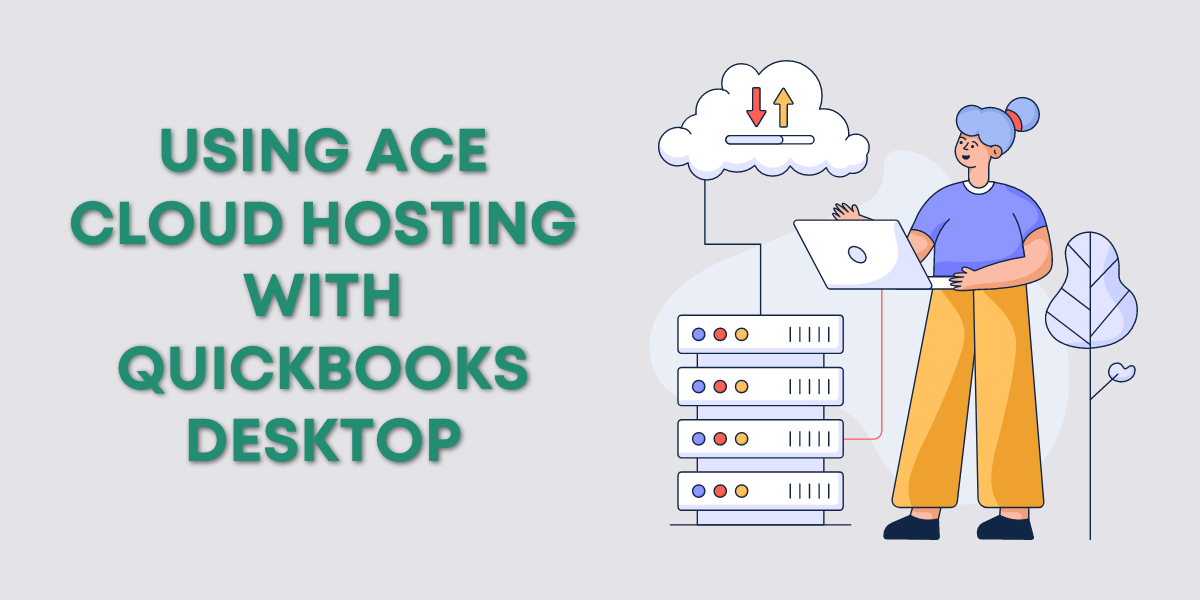
One Response
There are several ways of doing things in Quickbooks, and understanding the different steps that go into it can be very overwhelming! Rachel’s videos are so helpful in delivering the info and steps needed to understand the process.