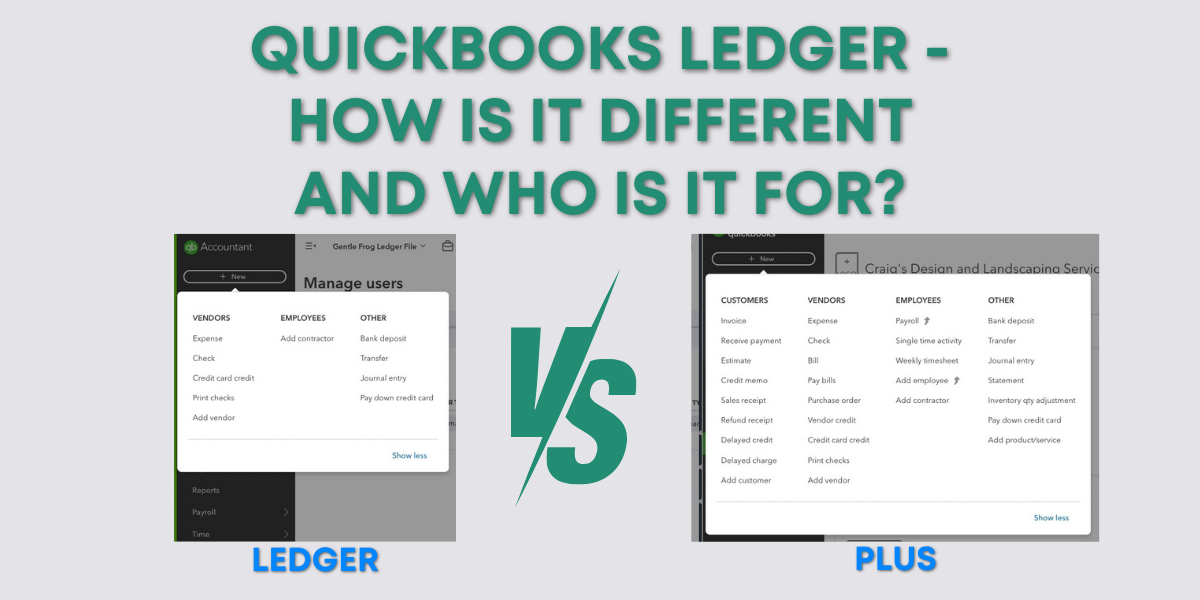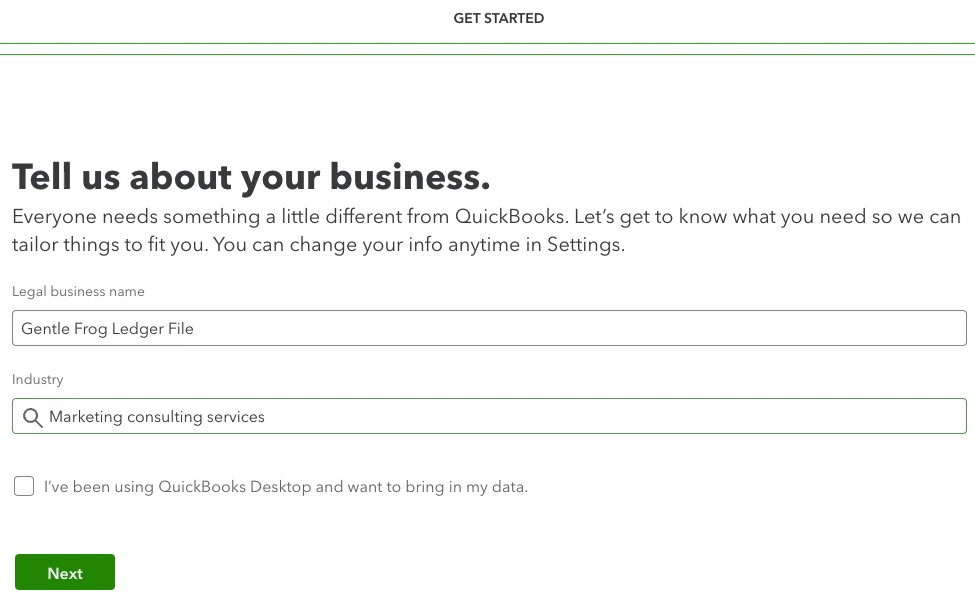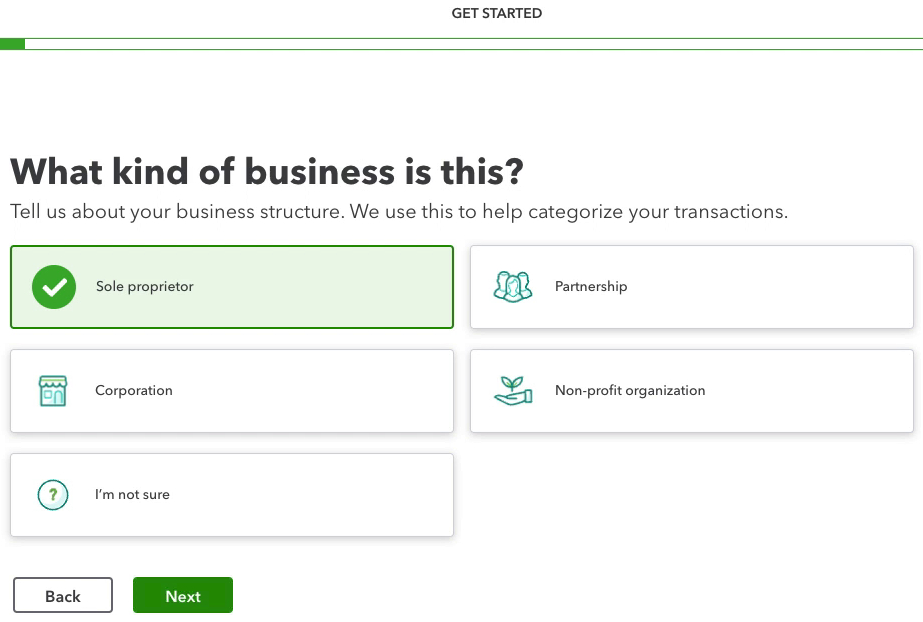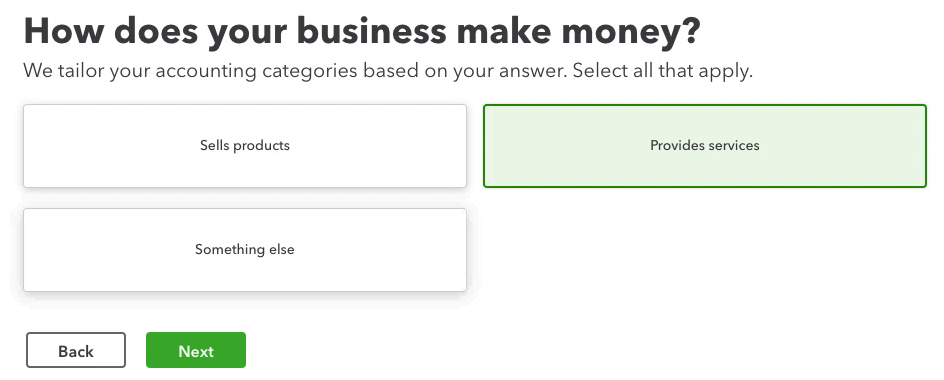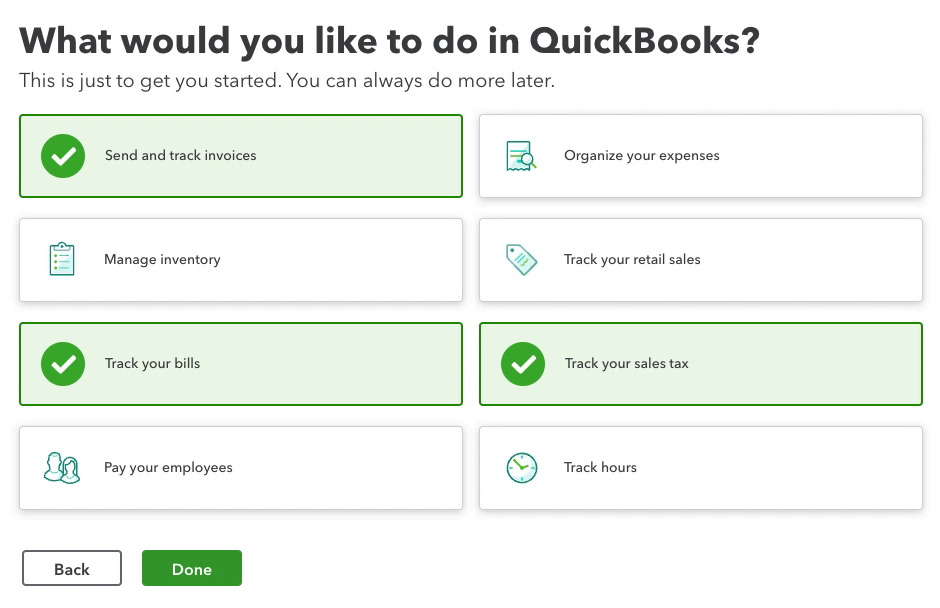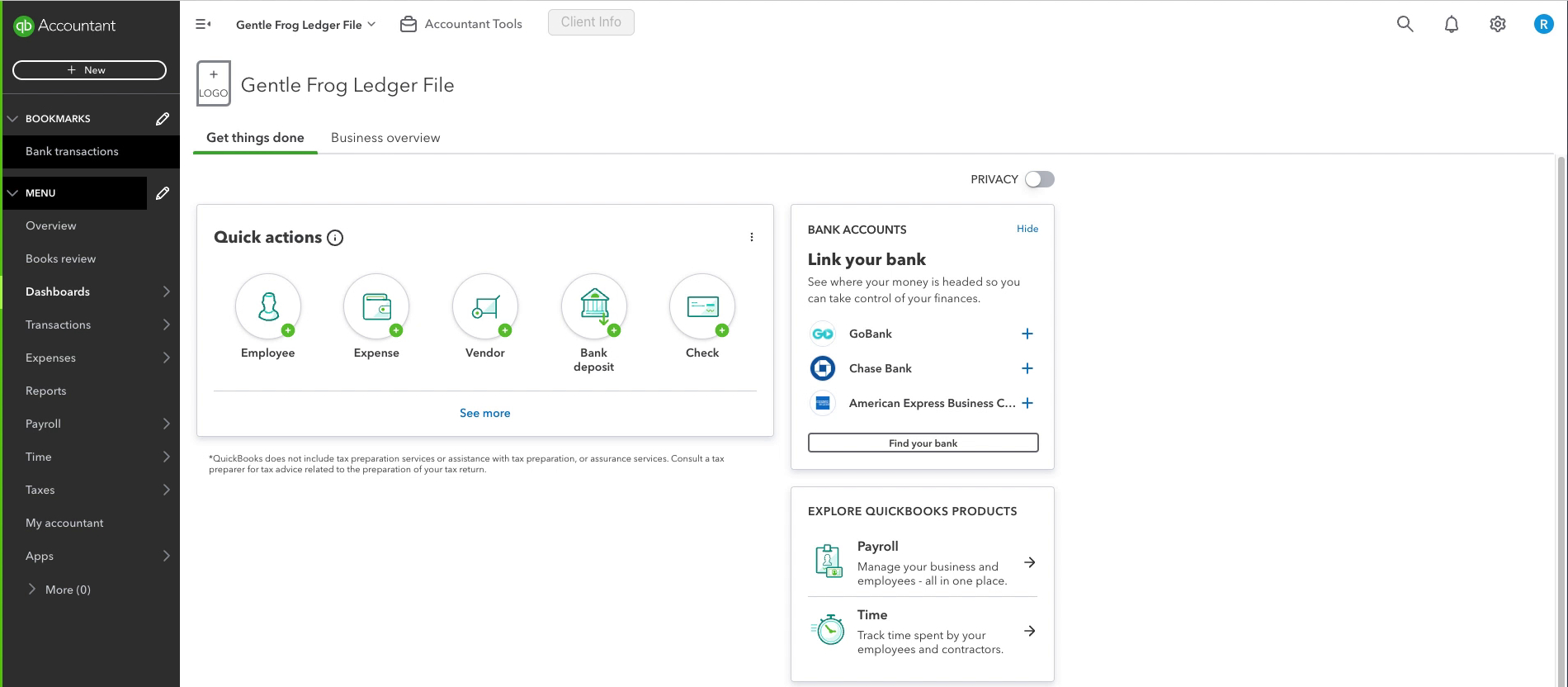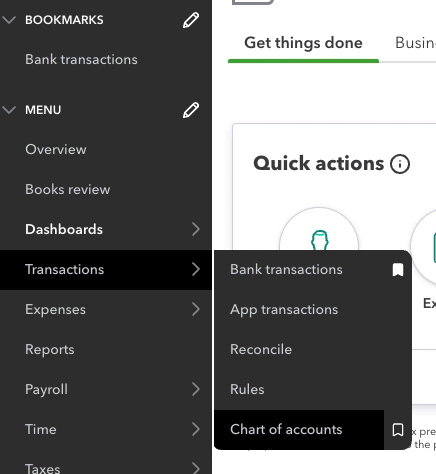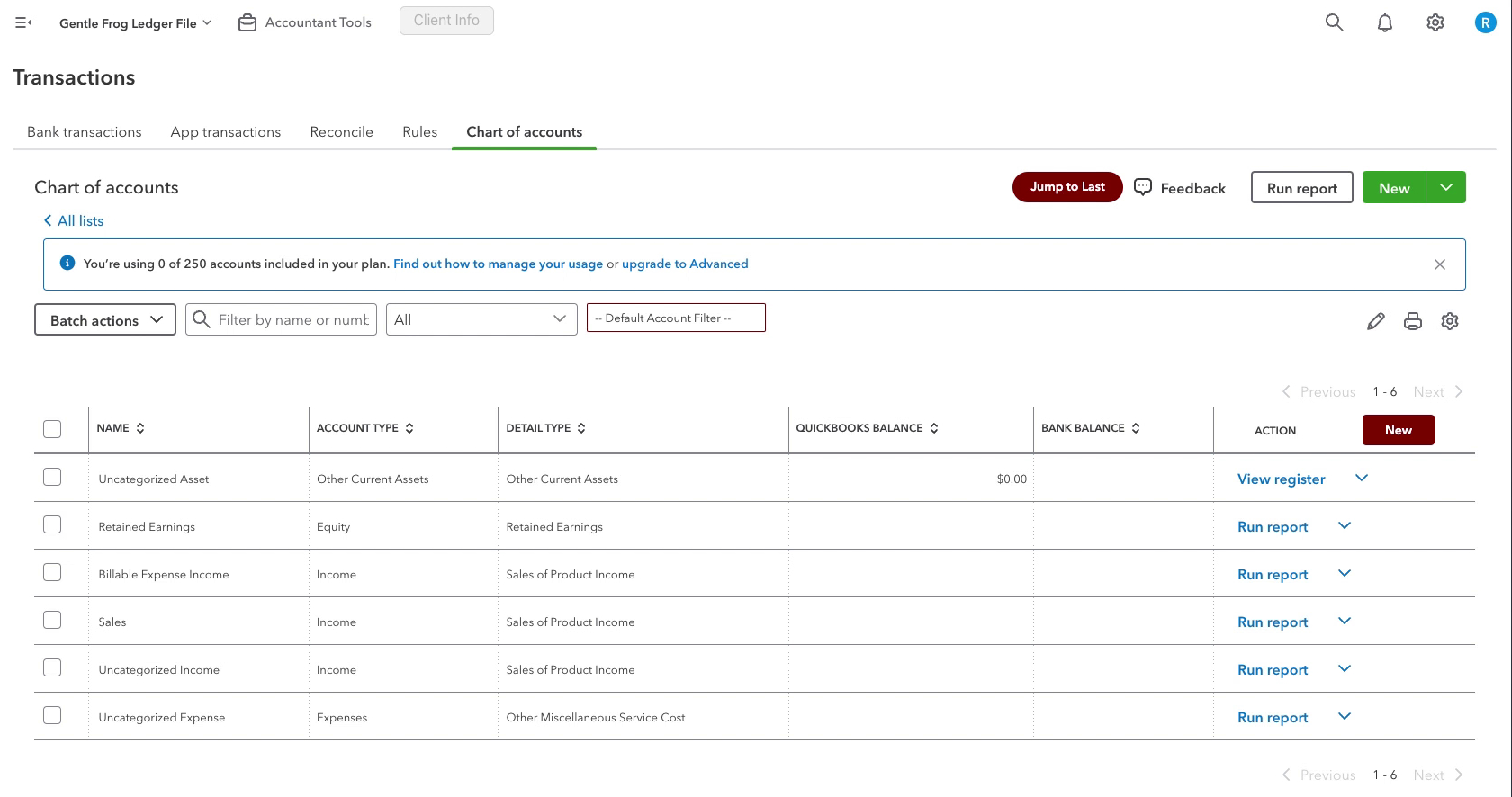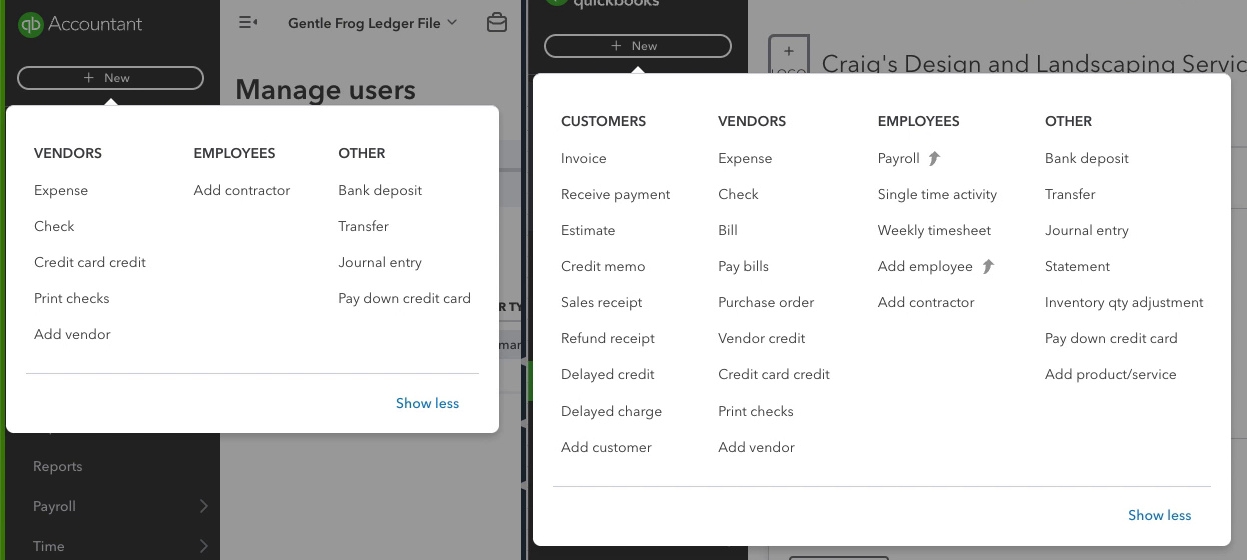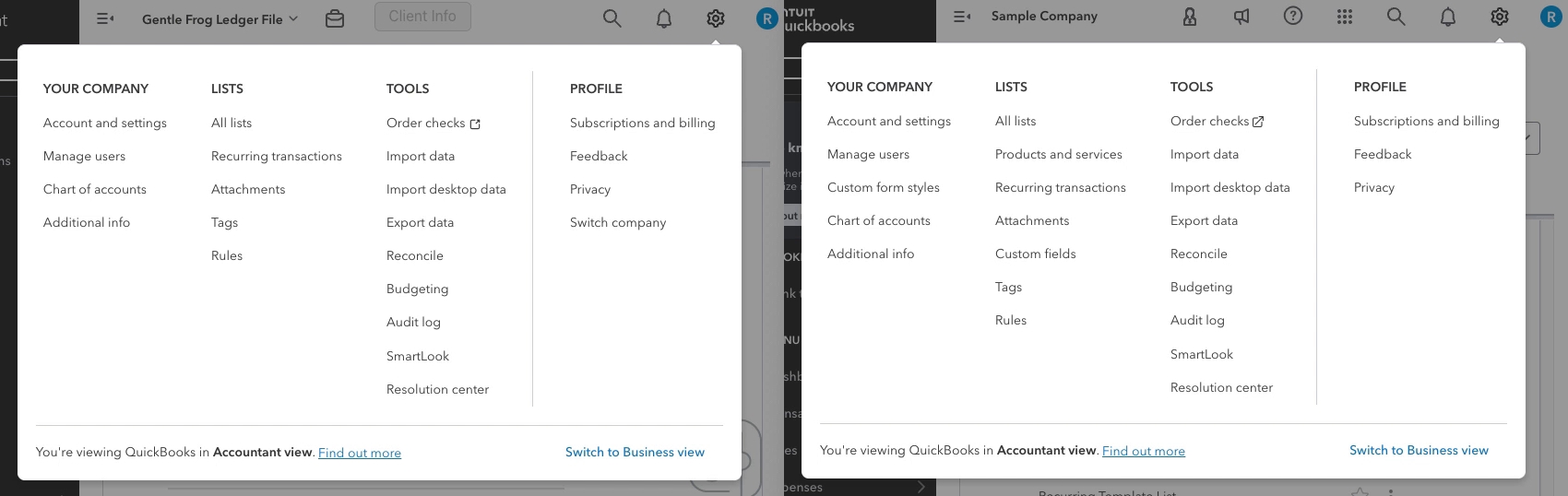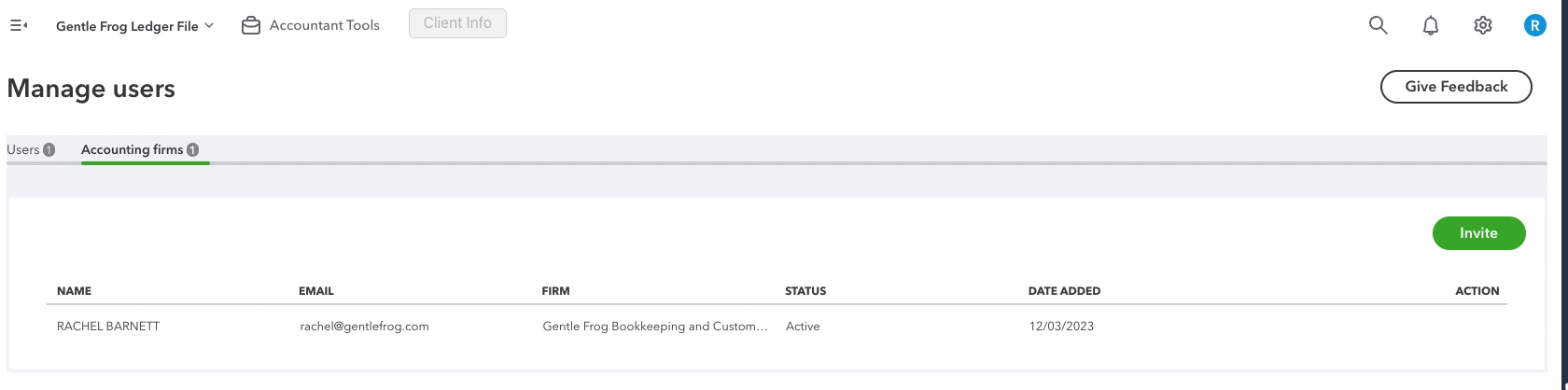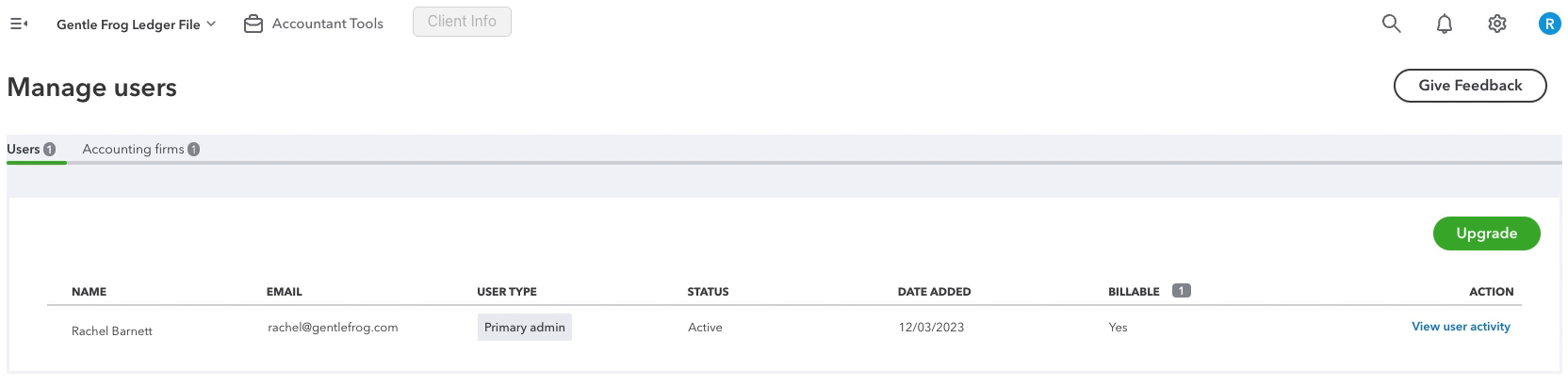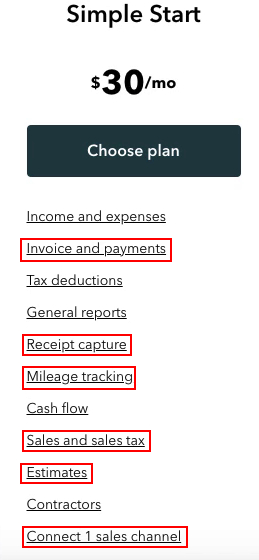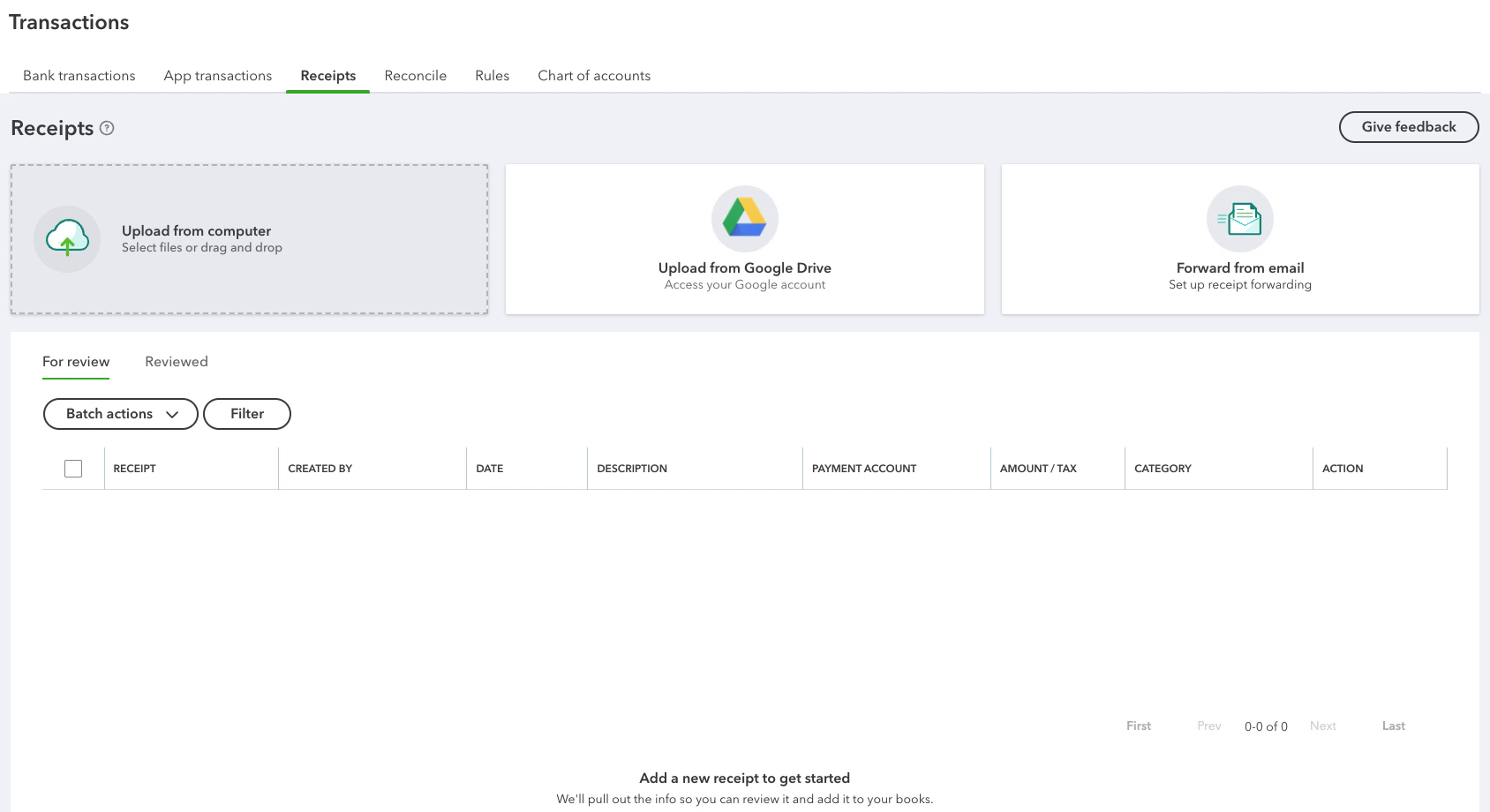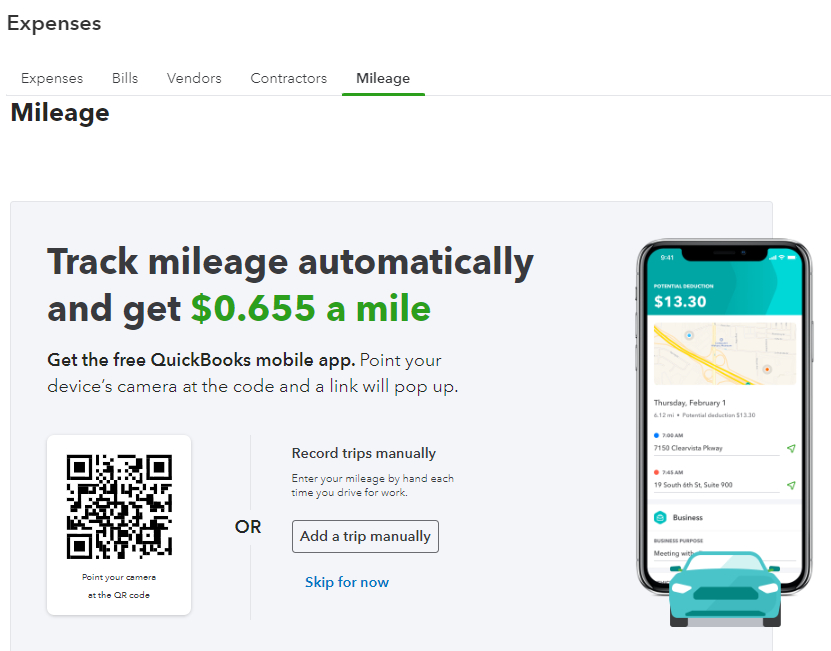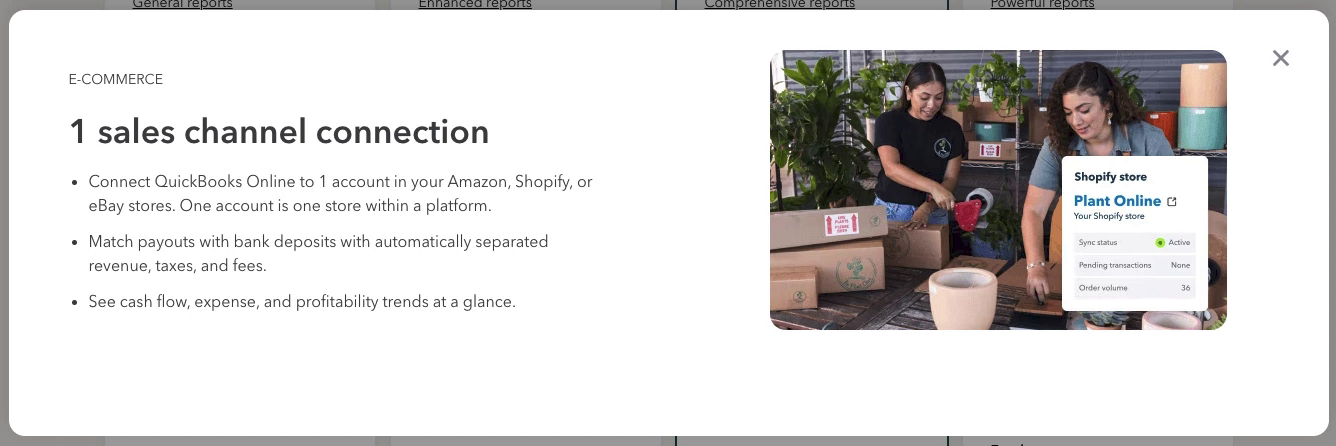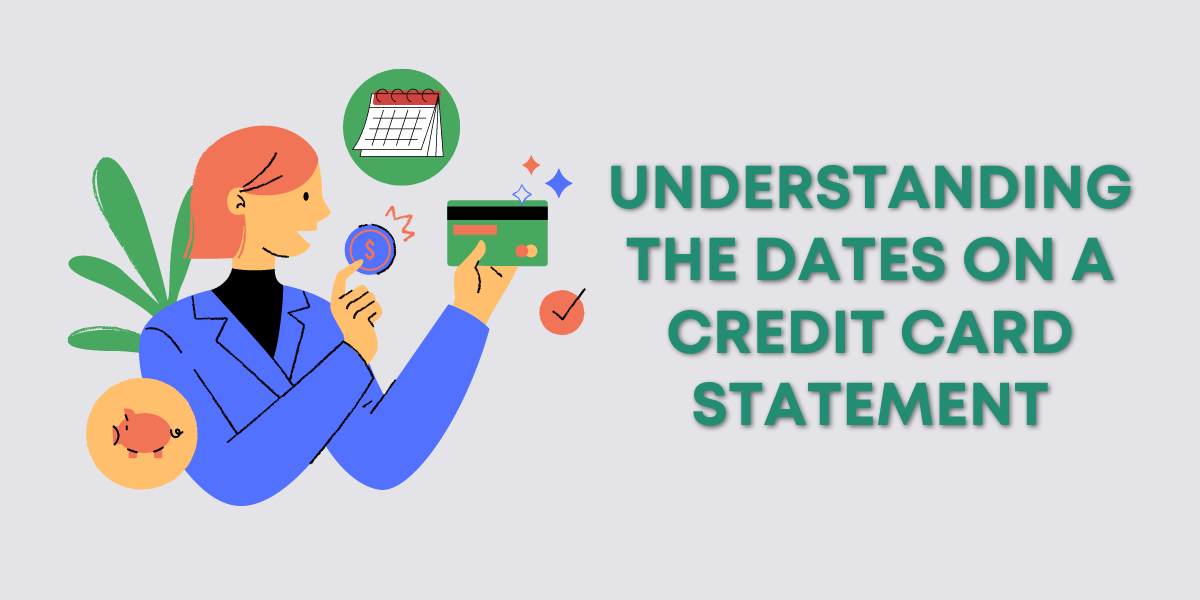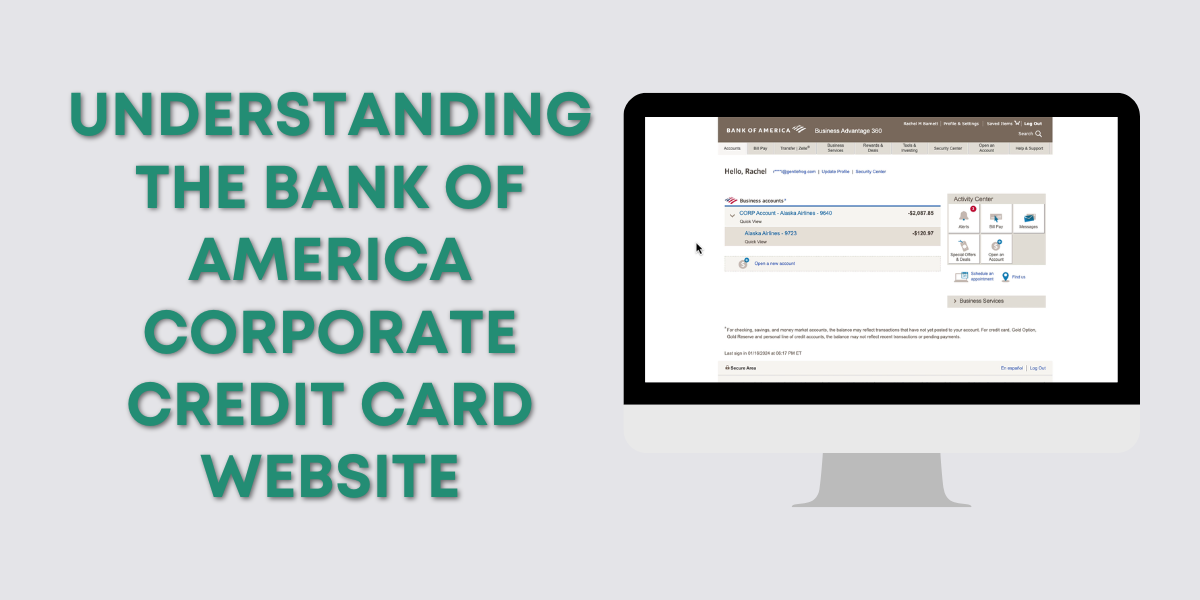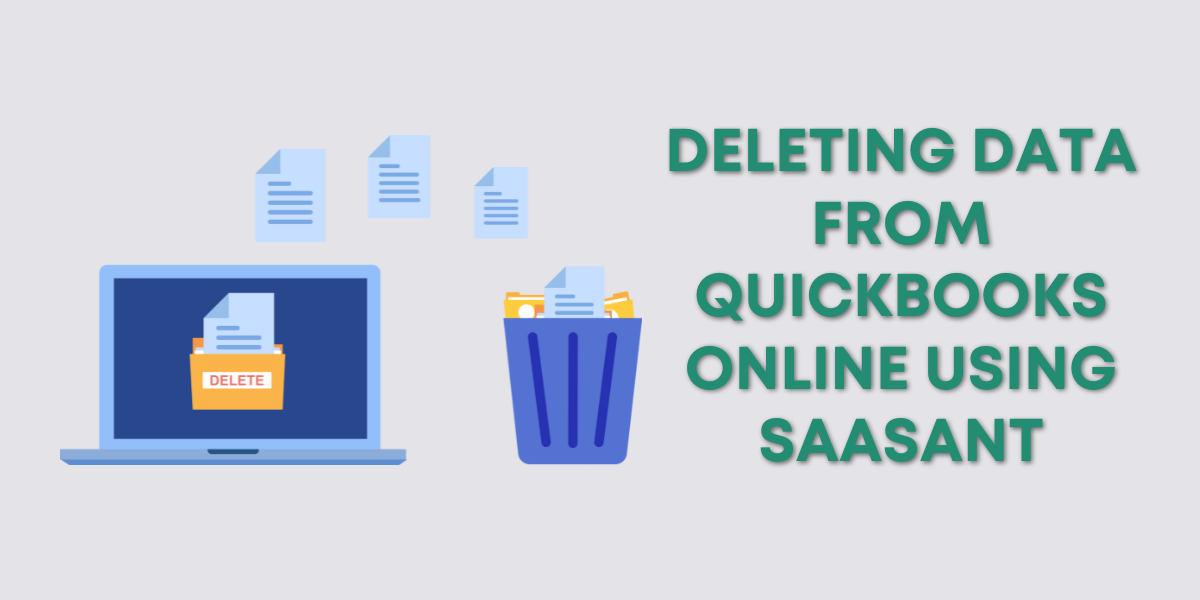Setting Up A New QuickBooks Ledger Account
I’m using a brand new QuickBooks Ledger account so there’s a little bit of setup.
It’s going to start with asking you about the business.
Fill in the information and click Next.
Select the kind of business then click Next.
Select the methods your business uses to make money and click Next.
Select what you’d like to do in QuickBooks and click Next.
Some of these options I know are not available in QuickBooks Ledger so I’m going to pick them and see what happens.
We’ve now made it through the setup and we’re in our QuickBooks Ledger account.
Inside QuickBooks Ledger
There are a lot of pop-ups that appear to teach you things. Feel free to check those out on your own, I am going to ignore them.
Let’s take a look through the software and see what it’s like.
First, the homepage and left-side grey menu look familiar. I don’t see any big differences there.
Let’s navigate to the Chart of Accounts.
Click Transactions in the menu, then Chart of accounts.
It’s a pretty boring chart of accounts to start with.
To add accounts click the green New button and follow along with my blog post: How to Add Accounts to the QuickBooks Online Chart of Accounts
+New Menu
Let’s take a look at the +New menu in the upper left. There’s a lot of stuff missing.
Let’s compare it to the test drive file that uses QBO Plus.
Here we have QB Ledger on the right and QBO Plus on the left:
CUSTOMERS
The entire CUSTOMERS column does not exist in QB Ledger. You cannot add customers to QB Ledger.
VENDORS
In this column, we’re missing
- Bill
- Pay bills
- Purchase order
- Vendor credit
EMPLOYEES
In QB Ledger this column only has the option to add contractors.
QBO Plus has the option to upgrade and add Payroll or additional employees. (The arrow to the left of something means it’s an optional add-on). It also has employee time tracking options built in.
OTHER
In this column we’re missing:
- Statement
- Inventory qty adjustment
- Add product/service
These are not surprising as they all have to do with customers/products which we’ve already seen are not part of QB Ledger.
Gear Menu
Let’s take a look at what’s in the gear menu, in the upper right corner and compare it to the test drive file that uses QBO Plus.
Here we have QB Ledger on the right and QBO Plus on the left:
YOUR COMPANY
In this column, we’re missing Custom for styles in Ledger.
Manage users
Let’s click on Manage users to see how many users we can add to QB Ledger.
In the Accounting firms tab I can see myself, and I can click Invite so I know I can add at least one other accounting firm.
In the Users tab, I see myself as the Primary admin. The green button says Upgrade so I can’t add additional users.
This is similar to Simple Start where you can have 2 accounting firms and one user.
LISTS
One major thing missing from Ledger in this column is Products and Services. Custom fields is also missing.
TOOLS
This column is the same in both versions of QBO.
PROFILE
This column is also the same in both versions. I have Switch company in QB Ledger because I’m logged in as an accountant user.
Features Available in Simple Start That Are Missing in Ledger
If we take a look at the QuickBooks Online sales page we’ll see a list of features available in Simple Start. Everything with a red box around it is NOT available in Ledger.
Customer Related Stuff
Invoices and payments, Sales and sales tax, and Estimates are all Customer related. Customers are not included in QB Ledger.
Receipt capture
This is something you’ll usually find with Transactions. Here’s what it looks like in QBO Plus:
You do have the ability to add attachments in QB Ledger so you can use that to keep track of your receipts.
Mileage tracking
Mileage is normally found with Expenses. When you look at it in QBO Plus you’ll see the option to add a trip manually or download and use the QuickBooks Mobile app for automatic mileage tracking.
Connect sales channels
Sales channels are related to selling products, which you don’t have in QB Ledger. Here is the information from Intuit on the sales channels you can add in other versions of QBO:
Downgrading/Upgrading Subscriptions
I took a look at a sample file I have with a QuickBooks Plus subscription. I checked out the options for downgrading this file and it only had Essentials and Simple Start as options.
At this time you cannot downgrade QBO clients to Ledger.
You CAN upgrade QB Ledger to any other version of QBO.
Who Is QuickBooks Ledger For?
Looking at what’s missing Ledger will work for businesses that run on a cash basis. It will not work for accrual based businesses.
It will not work for business that track outstanding receivables or who they have sold things to. This is why Products and services was missing. Products and services go on invoices and sales receipts and we don’t have the ability to create those in QB Ledger.
Intuit suggest the following industries as being a possible fit for QB Ledger:
These industry verticals may be a good fit, especially if the clients have minimal or infrequent transactions:
- Real estate (property management)
- Trust & estate
- Oil & gas
- Investment or private equity firms
☕ If you found this helpful you can say “thanks” by buying me a coffee… https://www.buymeacoffee.com/gentlefrog
Below is a video if you prefer to watch a walkthrough.
If you have questions about QuickBooks Ledger click the green button below to schedule a free consultation.