Combining multiple payments into a single deposit in QuickBooks Online
1: Click on the plus sign (Quick Create button)
2: Click bank deposit under the column of other
3: Select (check) the individual payments that equal the deposit that went into the bank
4: Click save and close (or save and new)
5: When you open the downloaded banking transactions, the deposit you just created will be matched as indicated by the green bar with the text “1 deposit record found”.
6: If you see uncategorized expense, confirm that the date and amount of the deposit you just created is correct.
☕ If you found this helpful you can say “thanks” by buying me a coffee…
https://www.buymeacoffee.com/gentlefrog
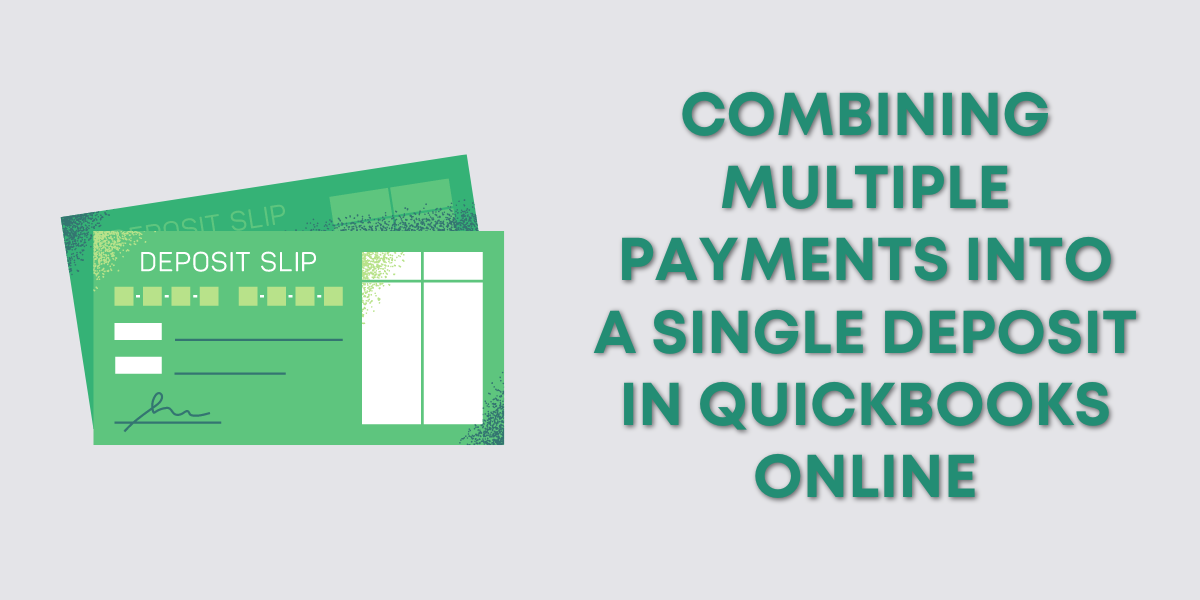
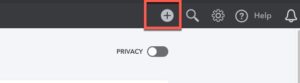
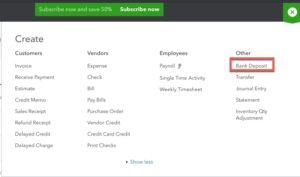
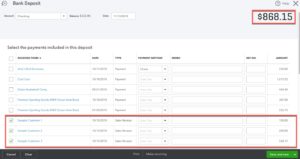
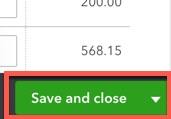
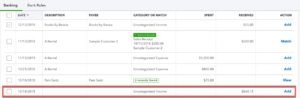


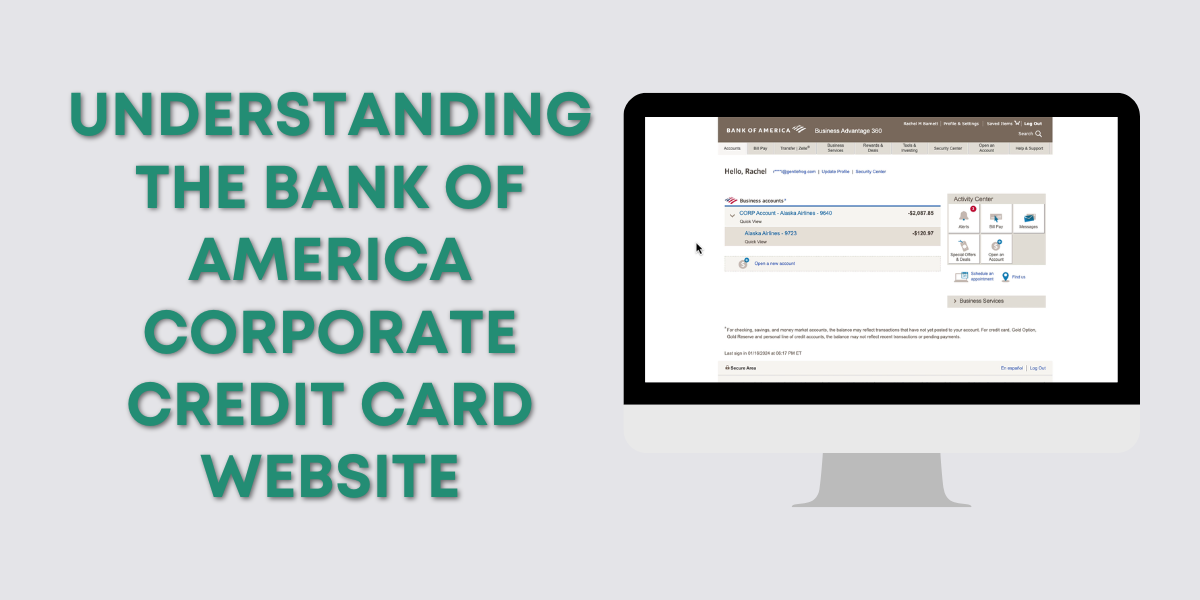
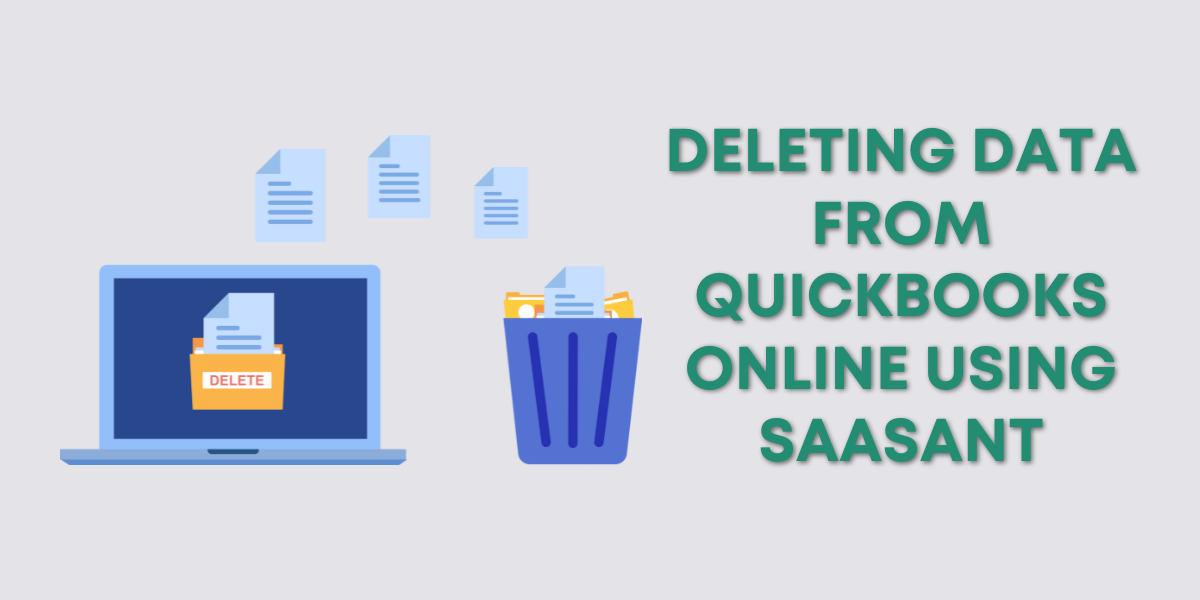
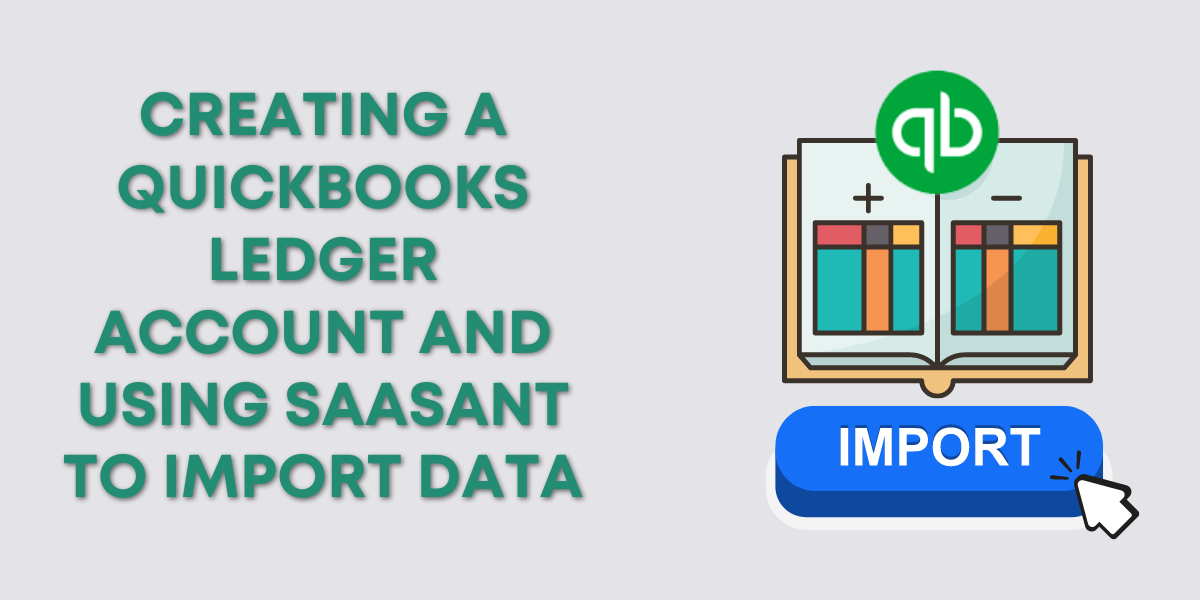
3 Responses
Having read this I thought it was extremely informative. I
appreciate you spending some time and effort to put this informative
article together. I once again find myself personally spending a significant amount of time both reading and leaving comments.
But so what, it was still worthwhile!
I did this, but when the actual deposit was downloaded from the bank, QuickBooks did not match up the deposit. I don’t know what to do now to correct this.
Hi Marla, sometimes QuickBooks doesn’t automatically realize there’s a match for a transactions. When this happens click to open one of the transactions that needs matching up and across the top you’ll see four radio buttons. One of those is “Find a match” if you select this QuickBooks will show you options for what it thinks would be a possible match. If you don’t see the correct matching transaction you can schedule a 15-minute Zoom meeting with Rachel and she’d be happy to help you figure out what’s going on: https://rachelbarnett.as.me/schedule.php