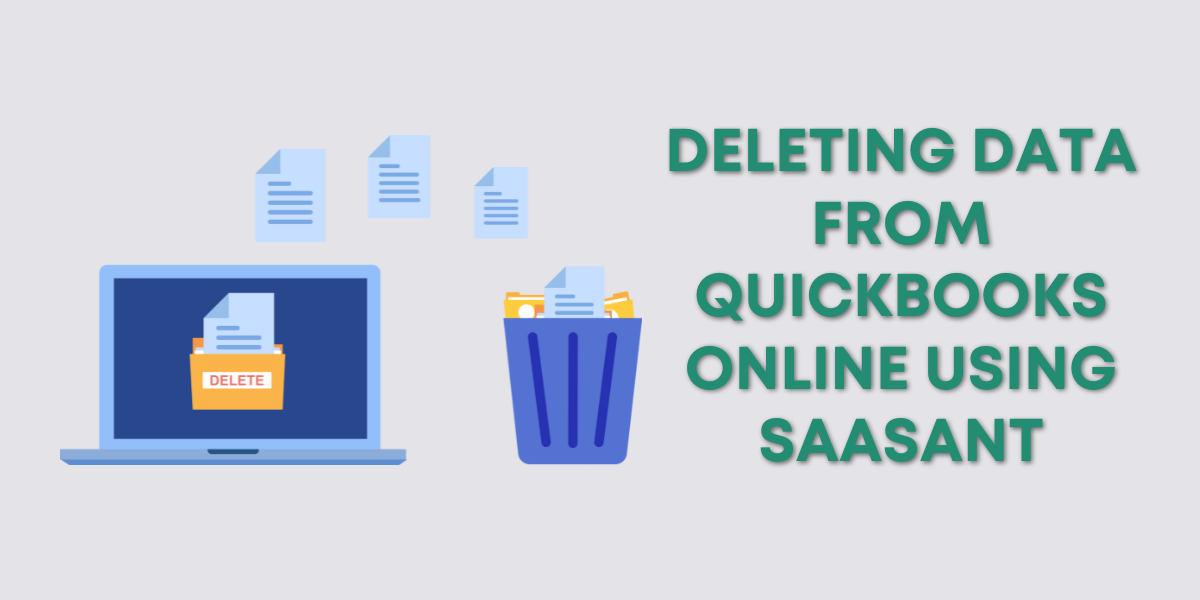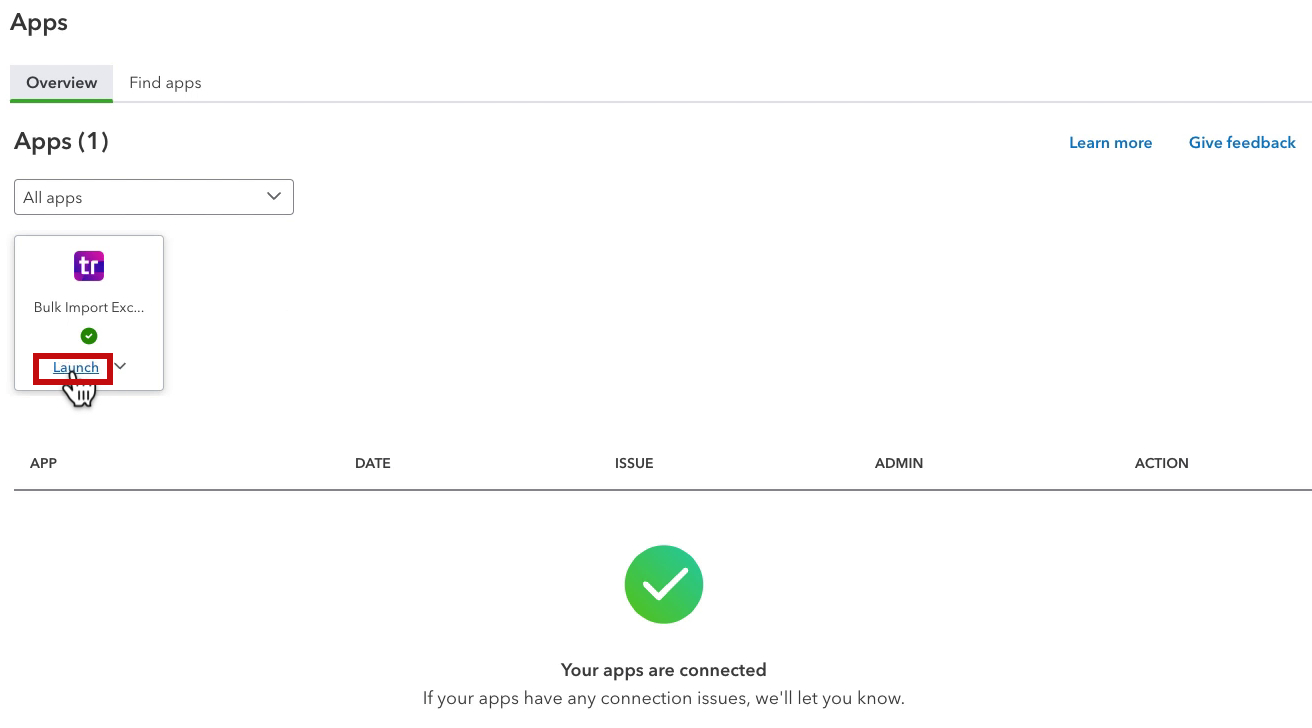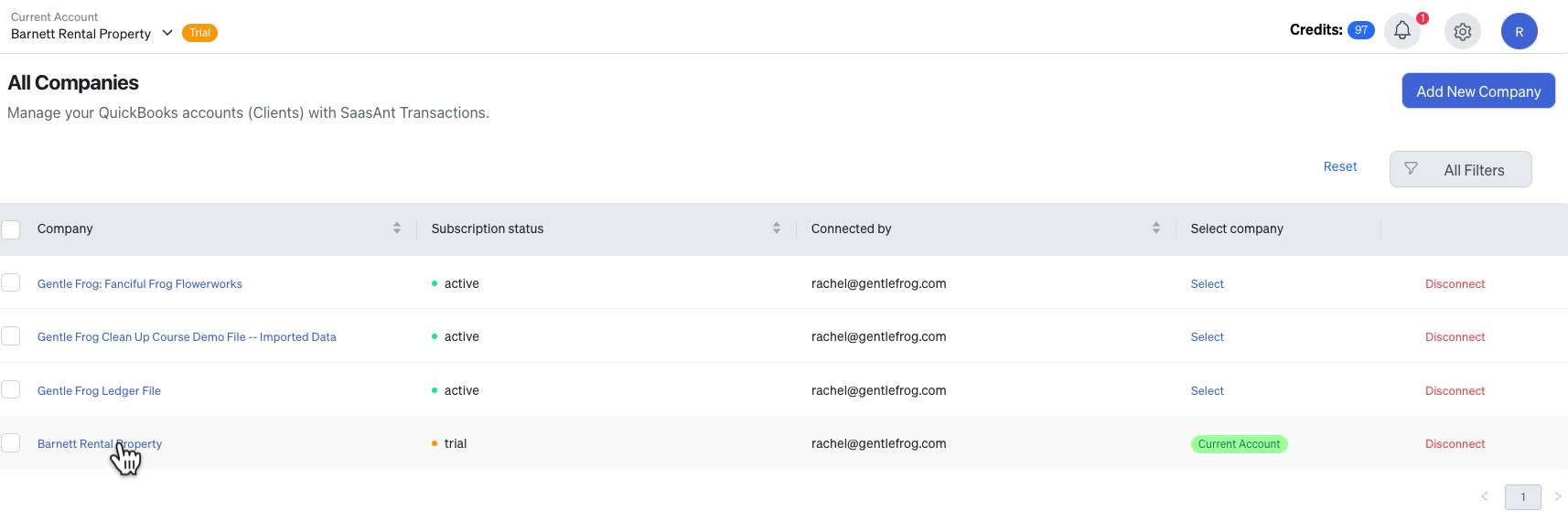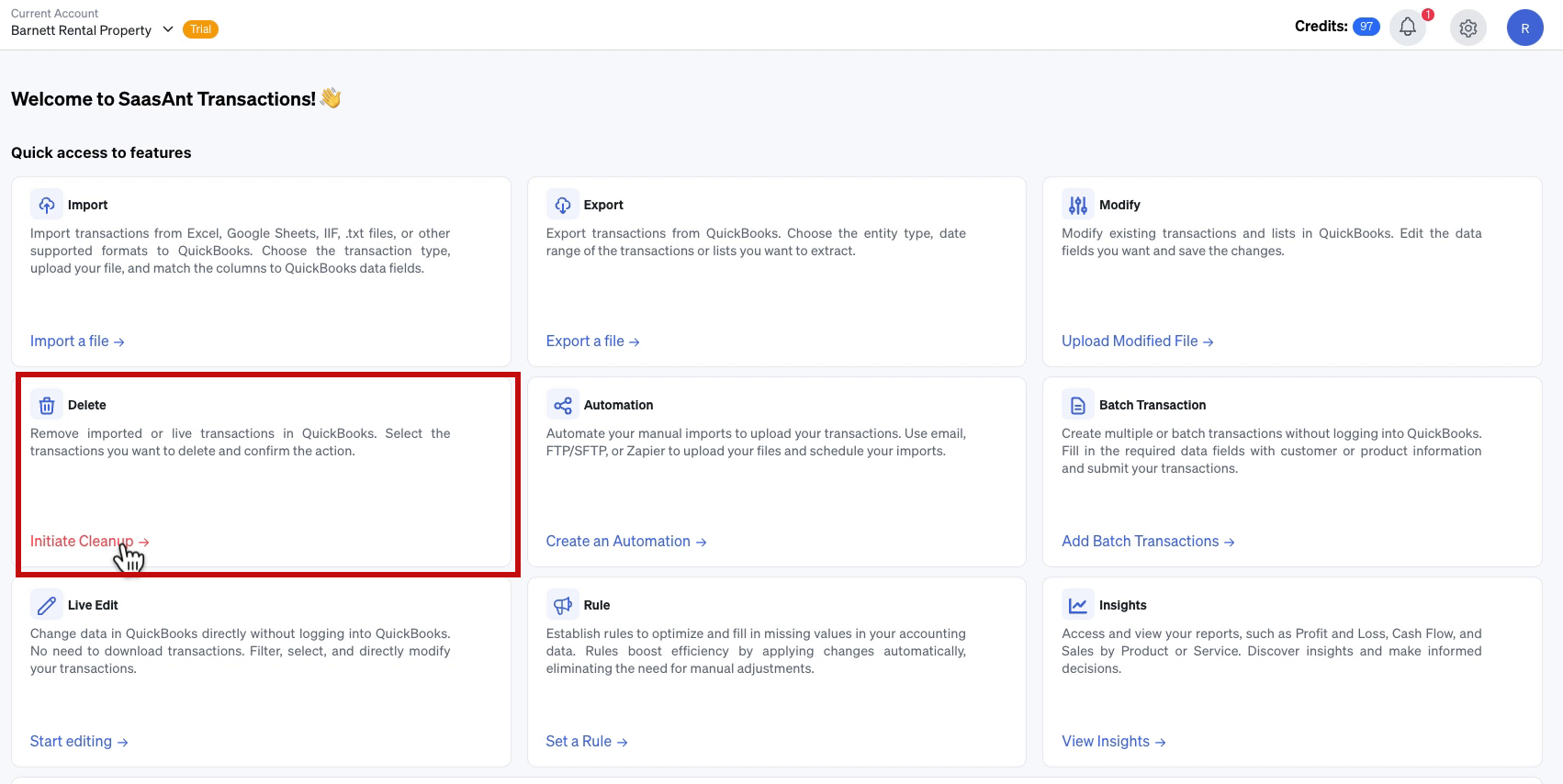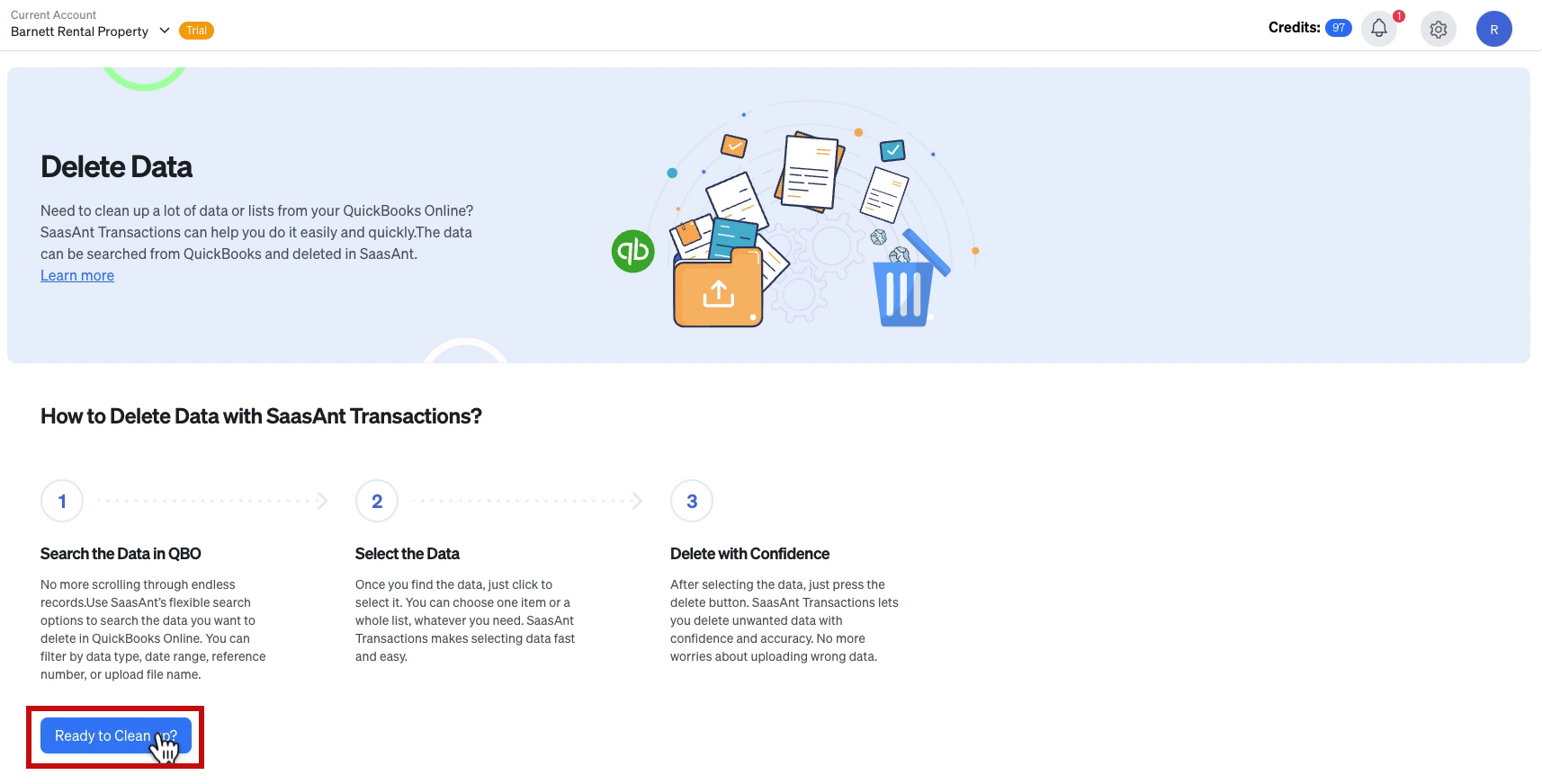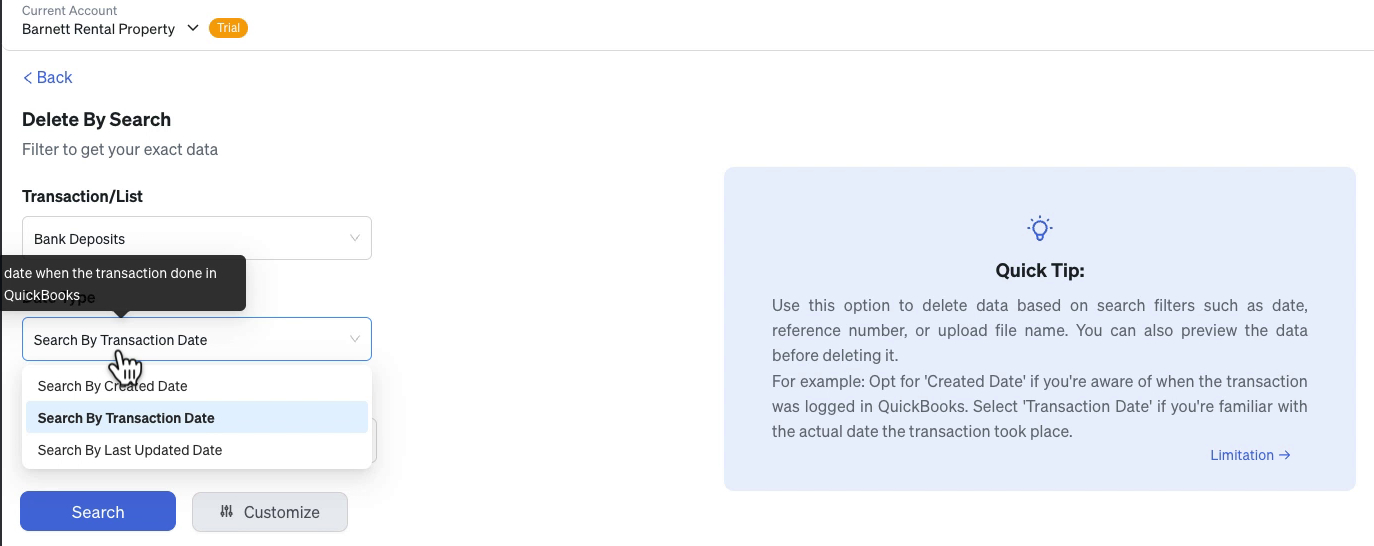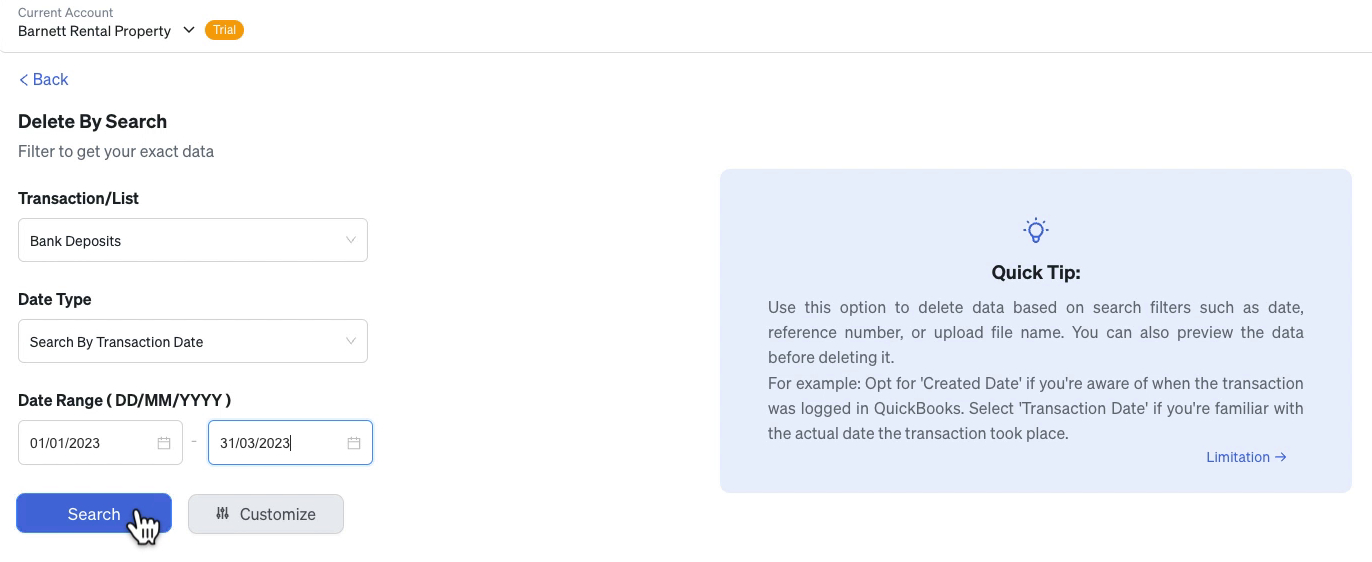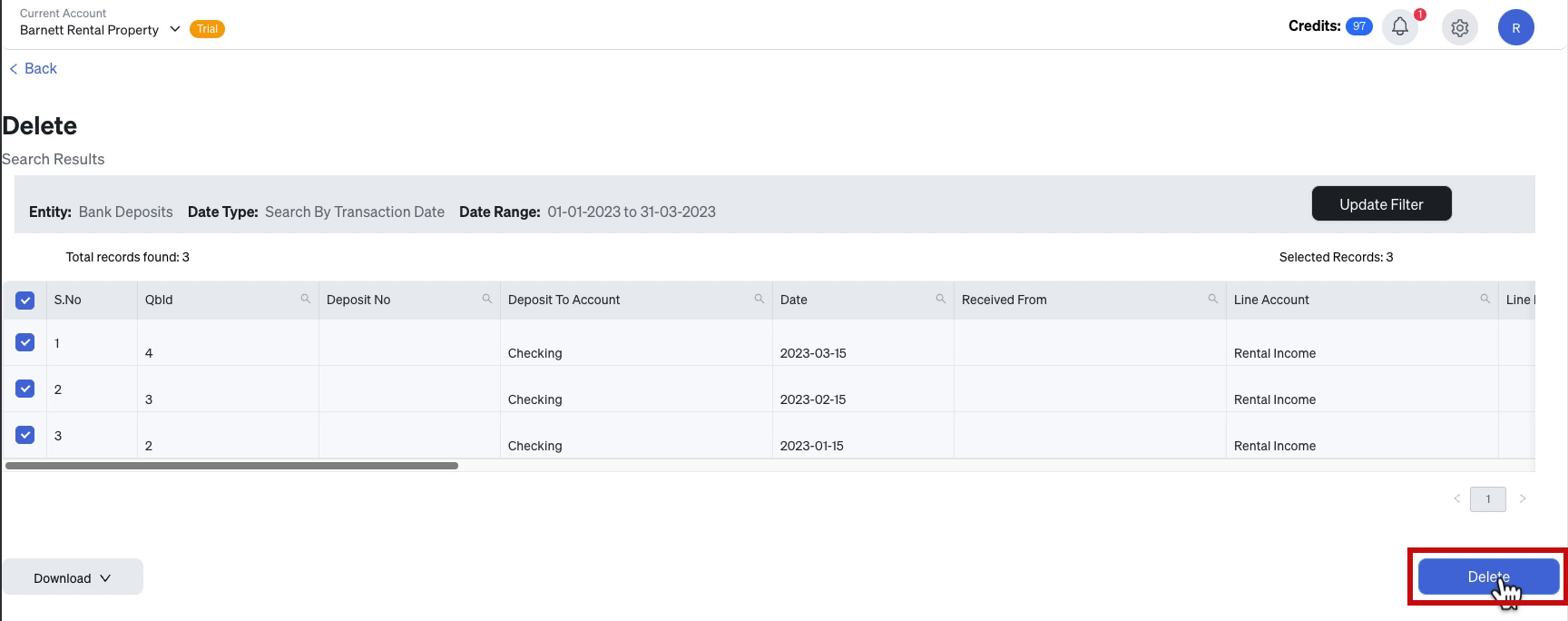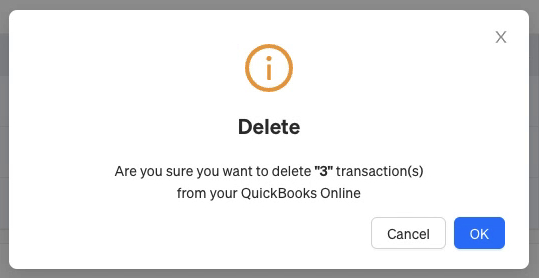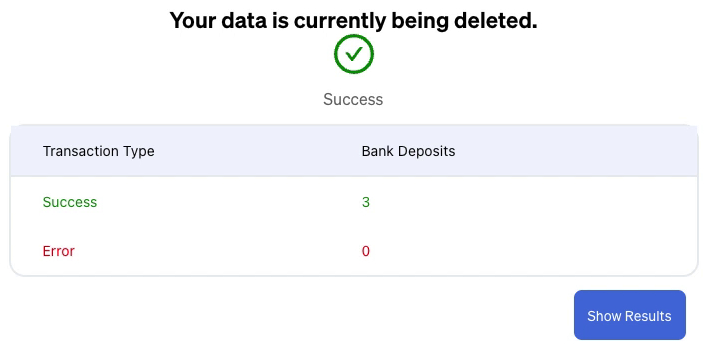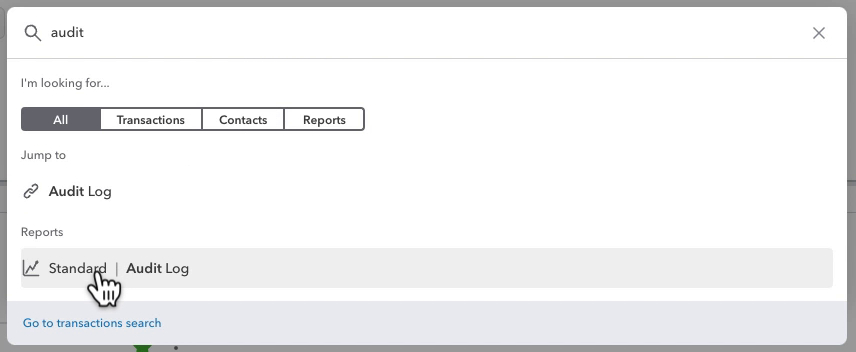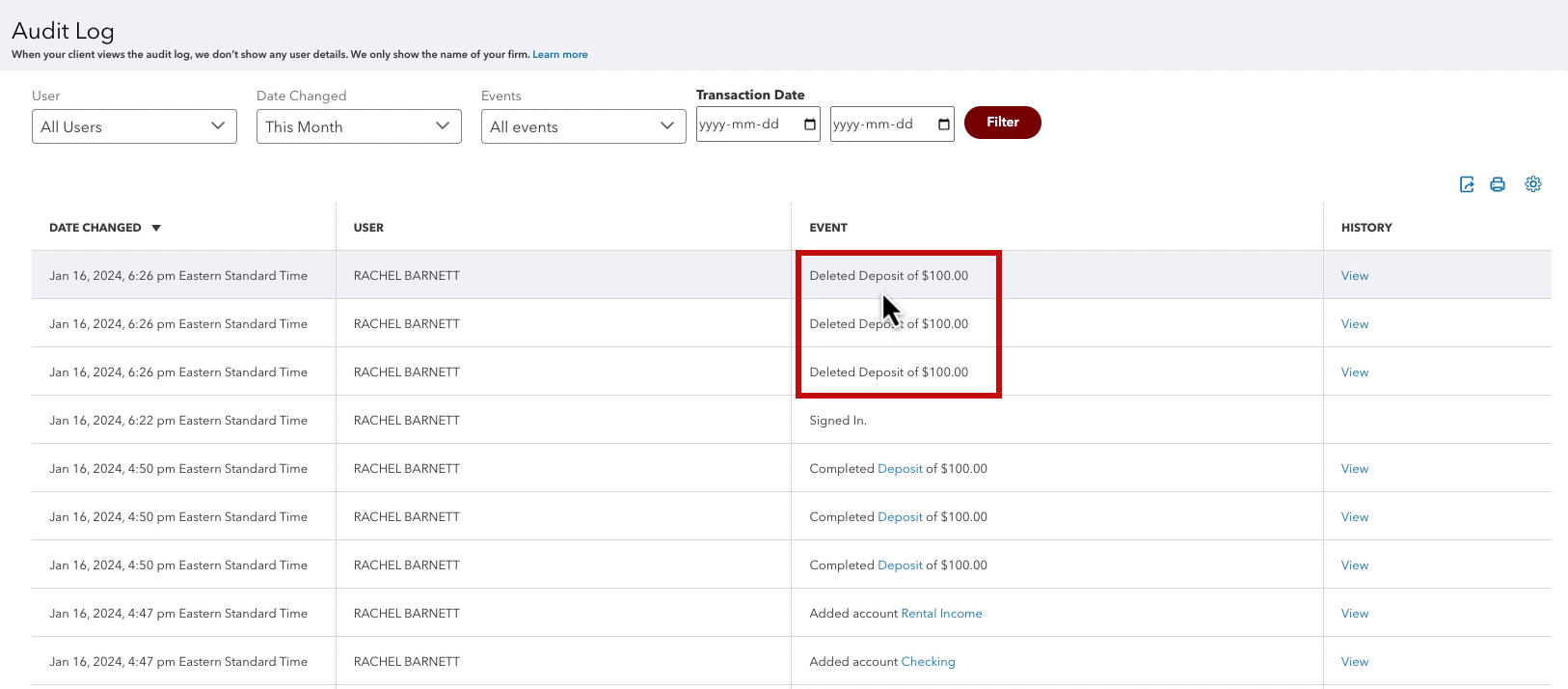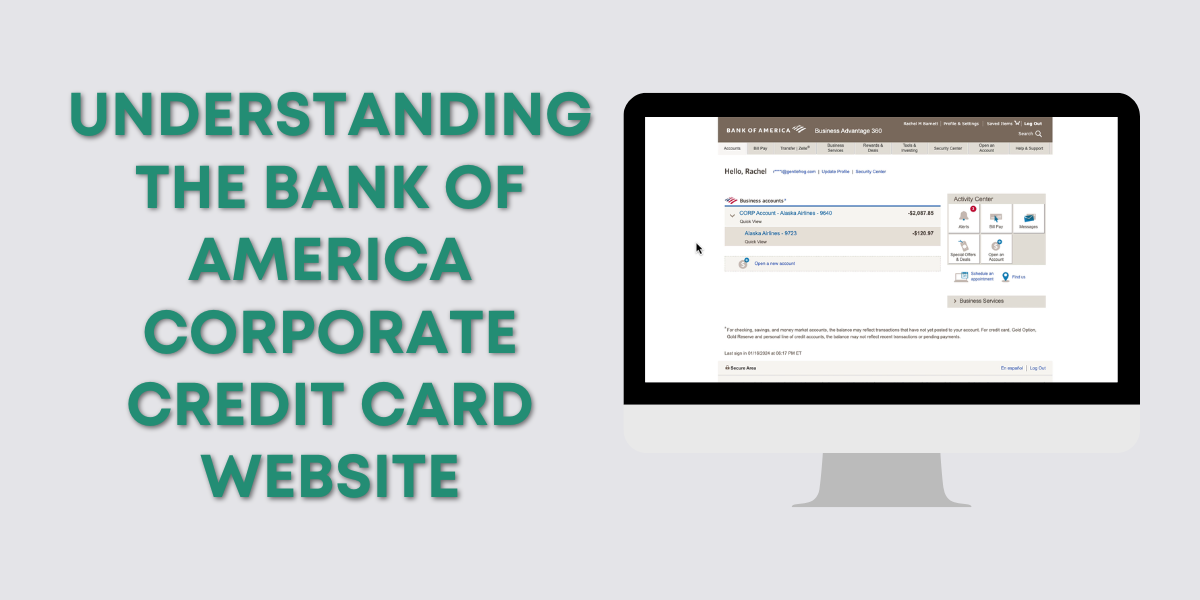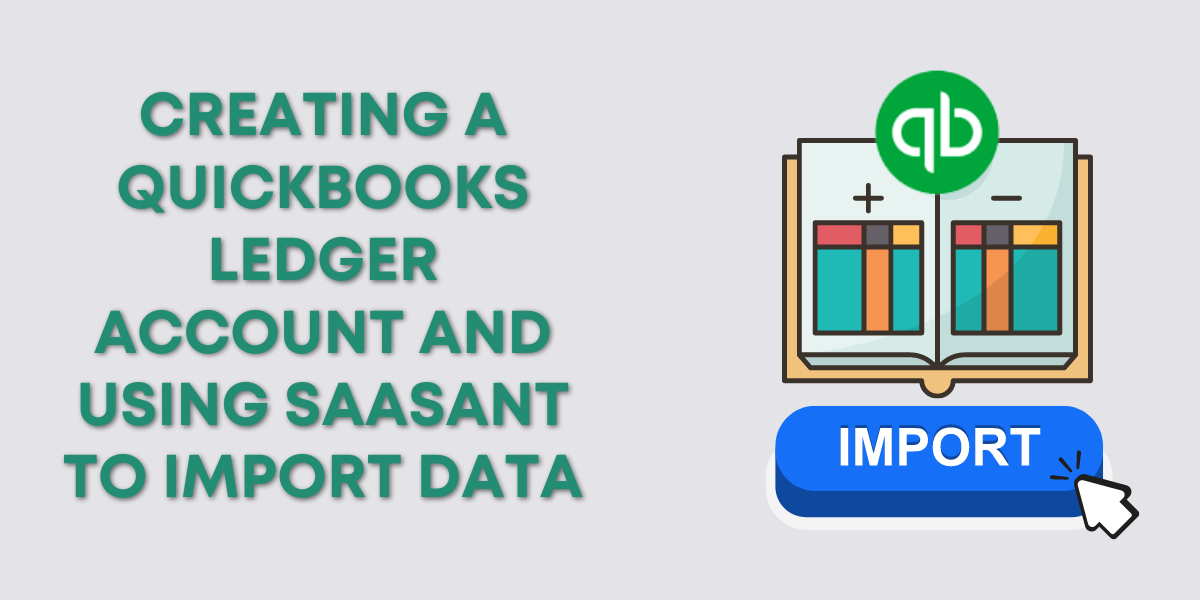In a previous blog post, I showed you how to import data into QuickBooks Online using SaasAnt.
In this blog post, I’ll show you how I use SaasAnt to delete the data I imported. I’ll be using the Delete by Searching option.
Quick Instructions:
- In QBO click Apps -> Overview in the left side menu
- Click Launch on the SaasAnt block
- Select a company
- Click Initiate Cleanup on the Delete block
- Click Ready to Clean up? button
- Select Delete by Searching
- Click Next
- Select options from the dr0p-down
- Select a date range
- Click Search
- Double-check the list of transactions, uncheck any you don’t want deleted
- Click Delete
- Click OK
Keep reading for a complete walkthrough with screenshots:
Opening SaasAnt
From within QuickBooks in the left side menu click Apps -> Overview.
You’ll see all the apps you have connected to your QuickBooks. SaasAnt is the only app I’ve connected so far. Click Launch.
You’ll see a list of the QBO files (companies) you have connected to SaasAnt. Click on the one you want to delete files from. In my case, Barnett Rental Property.
If you only have one company connected you won’t see the company list. You’ll go right to the Welcome screen.
Deleting Data
On the welcome screen in the Delete block click the Initiate Clean link.
On the Delete Data screen click the Ready to Cleanup? button.
You have two options. You can:
- Delete by Searching: Indentify and select unwanted transactions/lists with advanced filters for QuickBooks Online removal.
- Delete by Reference: Find and eliminate unwanted transactions/lists using reference numbers or names in QuickBooks Online.
Select the one you want to use (I’m using Delete by Searching) and click Next.
Delete by Search
Select the type of transaction/list, in my case it’s Bank Deposits.
For Data Type you have the options of:
- Search by Created Date
- Search by Transaction Date
- Search by Last Updated Date
I created all of my transactions yesterday but for this example, I’m Searching By Transaction Date.
Once you have everything selected click the Search button.
SaasAnt found three transactions that match my search criteria.
You have the option to uncheck any of the transactions so they don’t get deleted.
When ready click the Delete button.
A pop-up will appear letting you know how many transactions you’ll be deleting. This is your last chance to go back and unselect anything. When ready click OK.
When it’s finished you’ll see a screen letting you know if there were any errors.
Double-Check the Audit Log in QuickBooks
You should double-check in QuickBooks that your transactions were deleted successfully.
One way to do this is to check the Audit Log. You can find the Audit Log in Reports or you can use the search.
The deletion of each transaction will appear in the Audit Log.
Scroll down if you’d like to watch the video version.
☕ If you found this helpful you can say “thanks” by buying me a coffee… https://www.buymeacoffee.com/gentlefrog
If you have questions about using SaasAnt with QuickBooks Online click the green button below to schedule a free consultation.