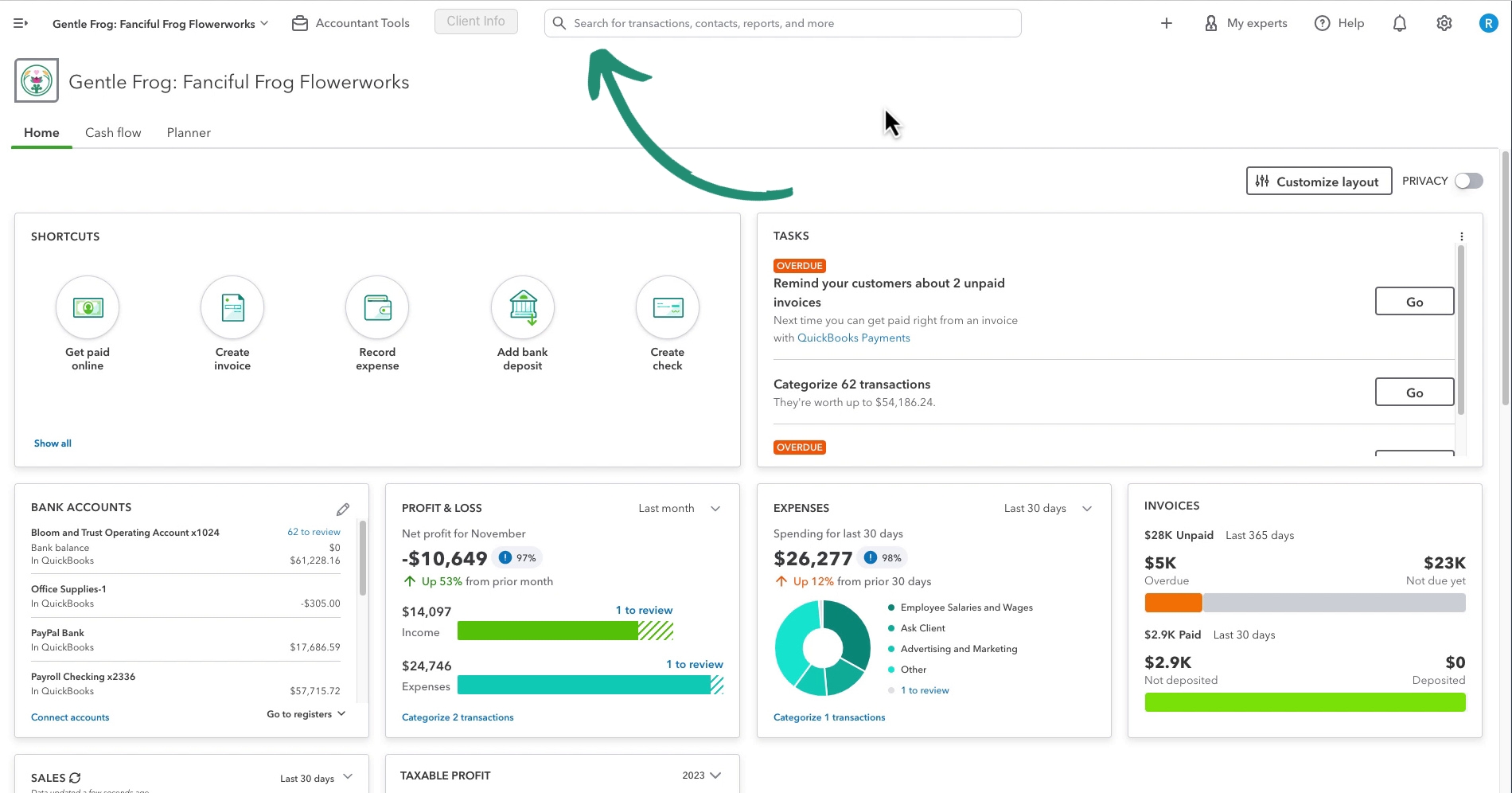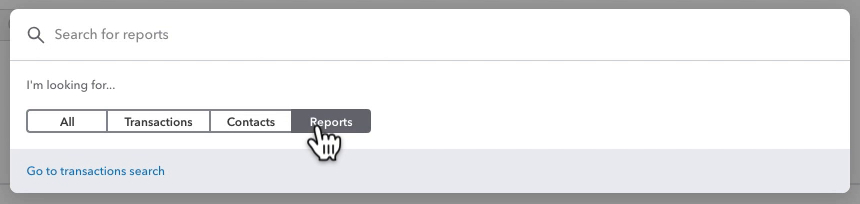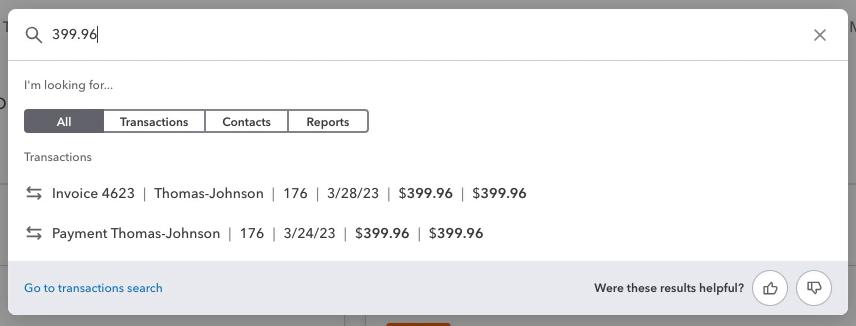Intuit is constantly making changes to QuickBooks Online. One of the most recent changes is the new search navigation.
The magnifying glass icon that used to be in the upper right of the screen is gone. Now there’s a search bar in the upper-middle of the screen.
In this post, I’ll walk you through what’s changed with this new search. And show you how to use this new search to find transactions, contacts, and reports.
New QBO Search Bar Features
When you click on the new search bar it will open a navigation menu.
At the top, it says “I’m looking for…” and has a bar with 4 options. The above screenshot has All selected.
It shows my recent searches and recent transactions.
Recent transactions are not just transactions recently entered. It also includes transactions you’ve edited or viewed. This is why my list above has transactions with a wide range of dates.
If you click on any of the transactions it will open that transaction.
Let’s look at the other 3.
Transactions
Let’s you search your transactions and shows any transaction that match your recent searches.
Contacts
Let’s you search your contacts and shows any contacts that match your recent searches.
Reports
Let’s you search Reports and shows any reports that match your recent searches.
Using the Search
You can use the search like you used the old search. Here I have an example of a search for the dollar amount 399.96.
The search shows me two transactions with that amount, an invoice and a payment.
☕ If you found this helpful you can say “thanks” by buying me a coffee… https://www.buymeacoffee.com/gentlefrog
Below is a video if you prefer to watch a walkthrough.
If you have questions about the new search in QuickBooks Online click the green button below to schedule a free consultation.