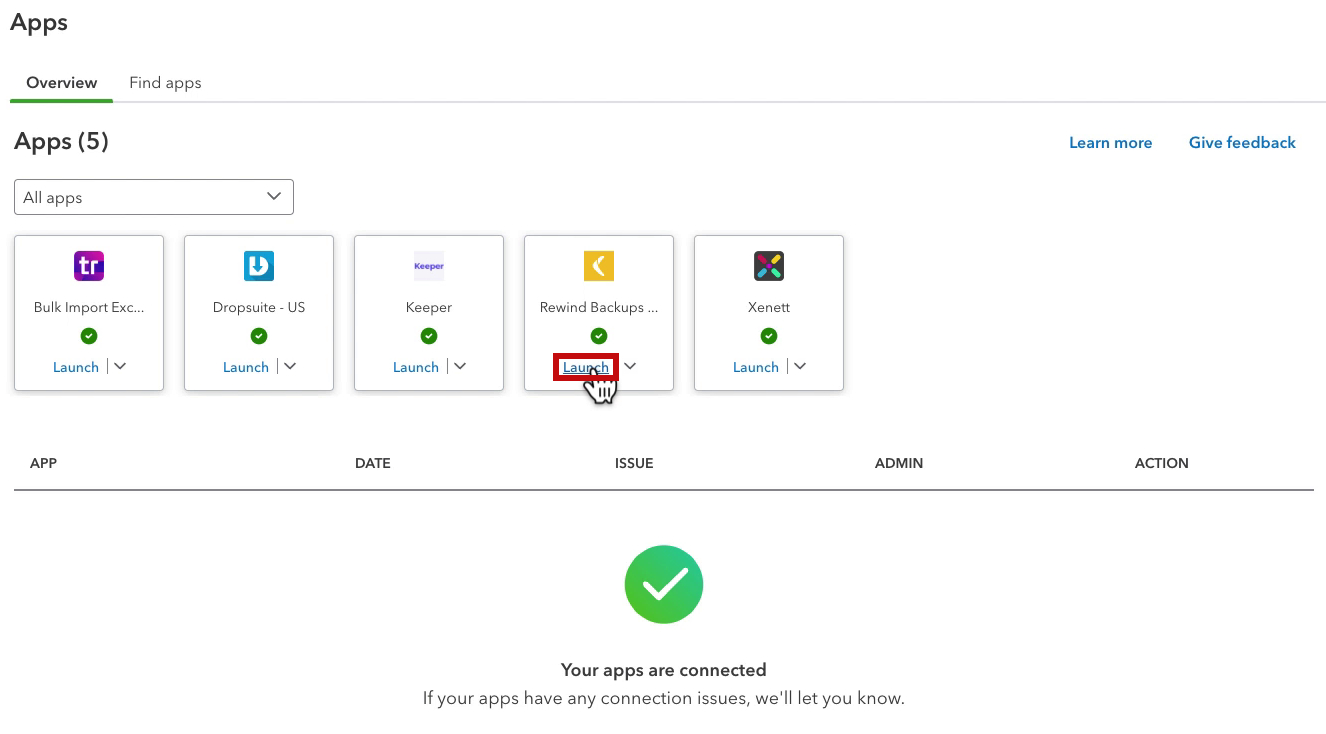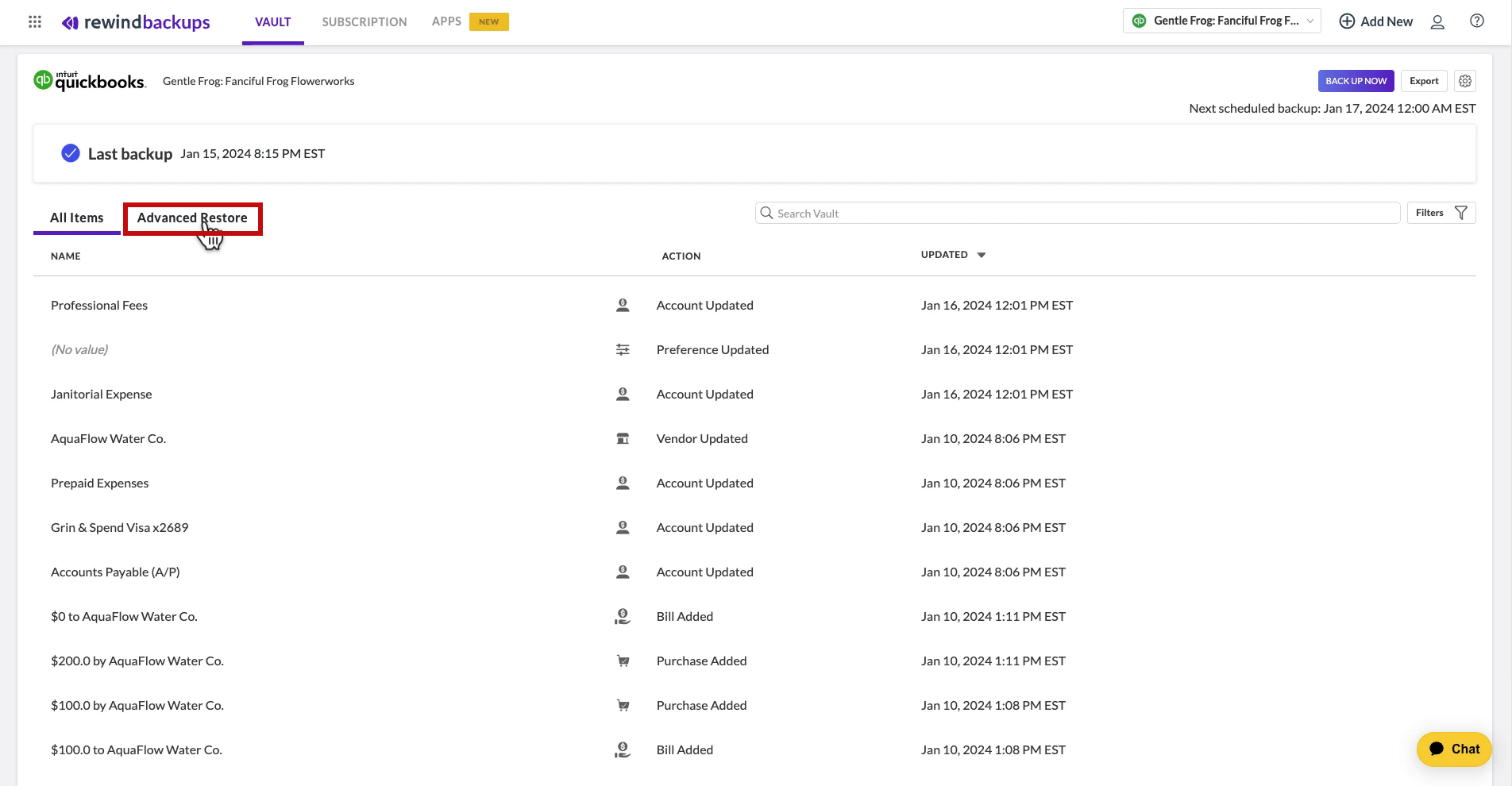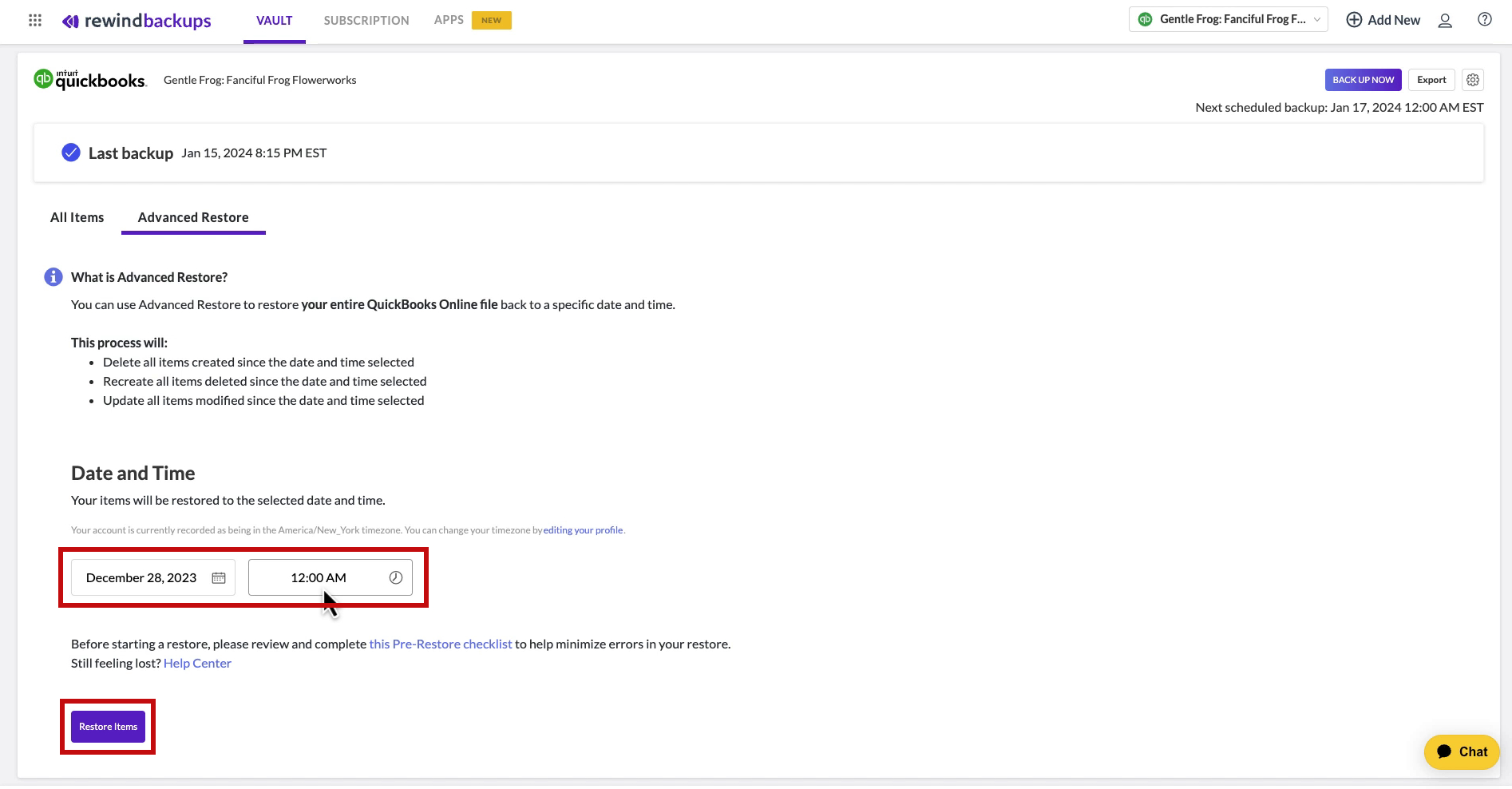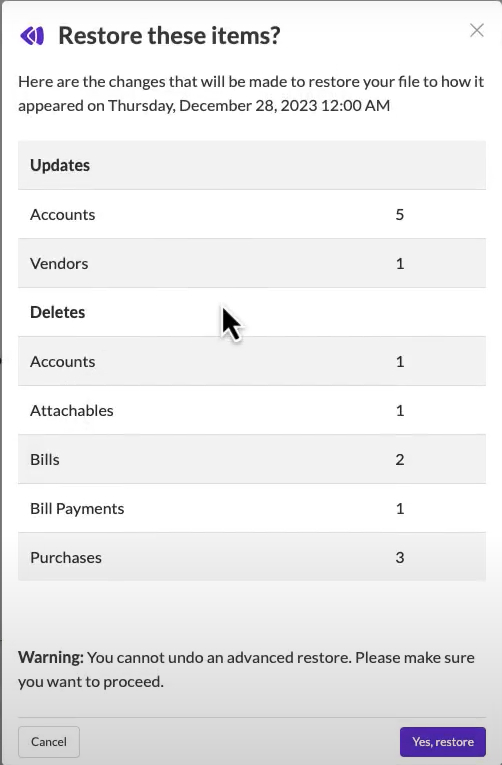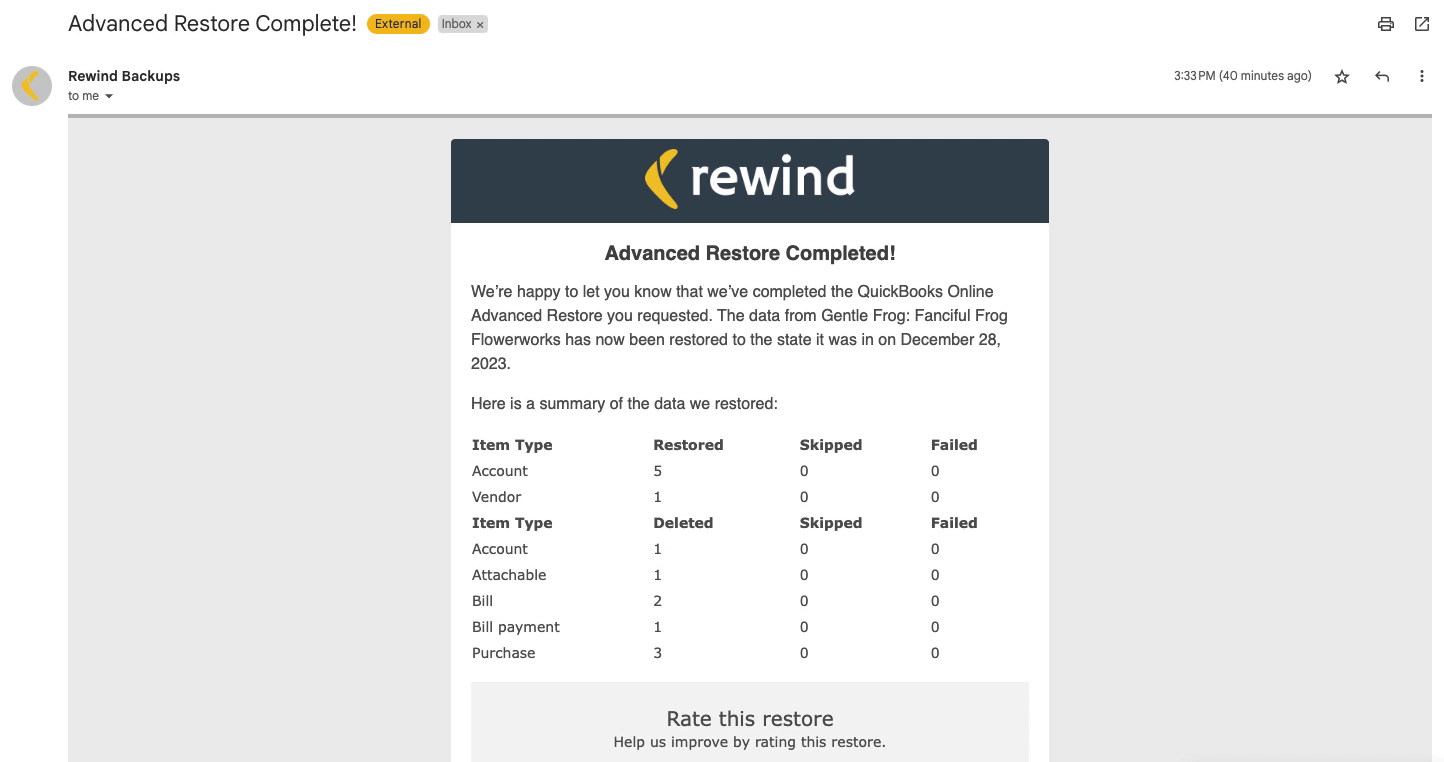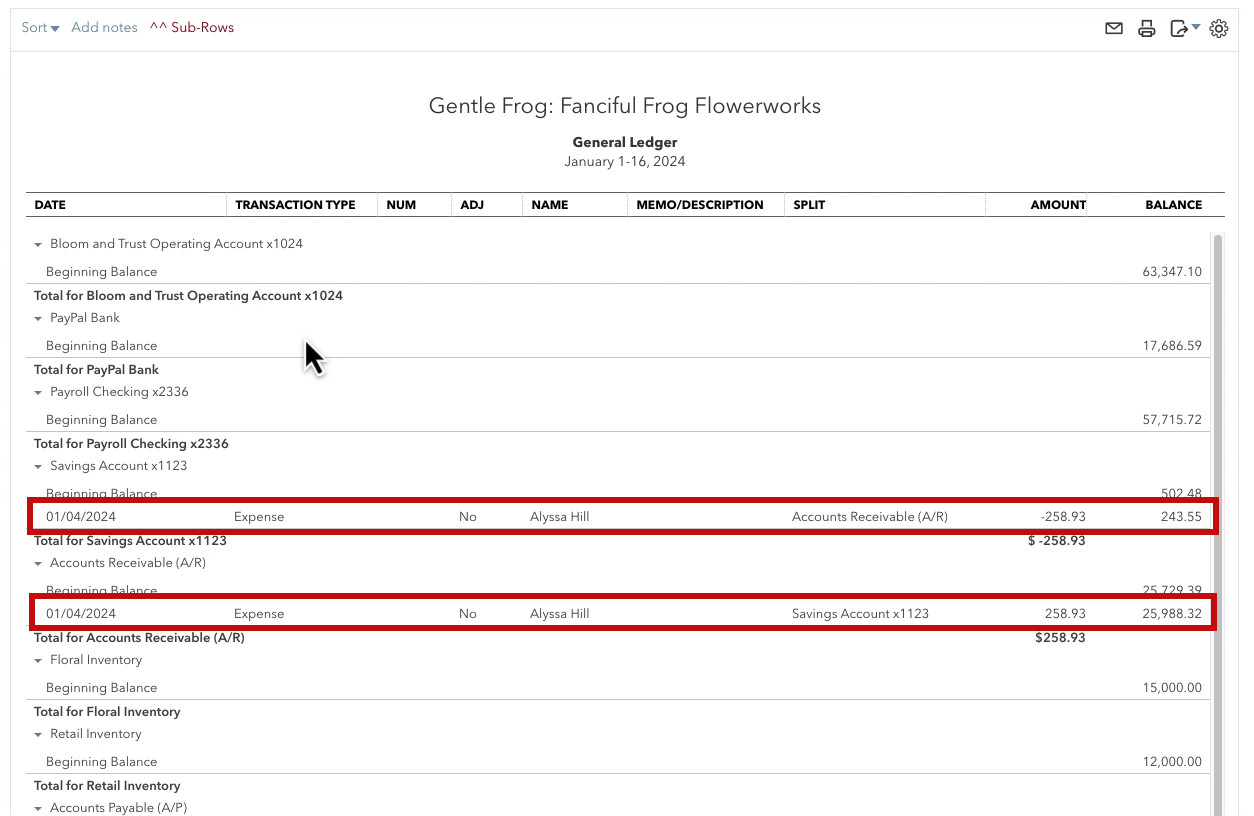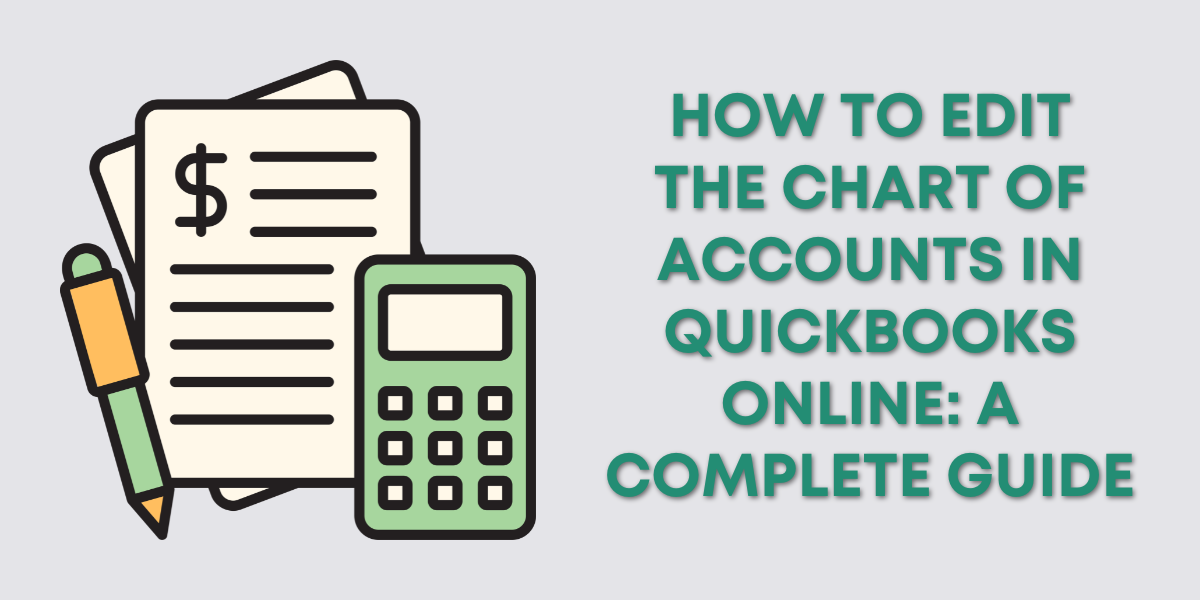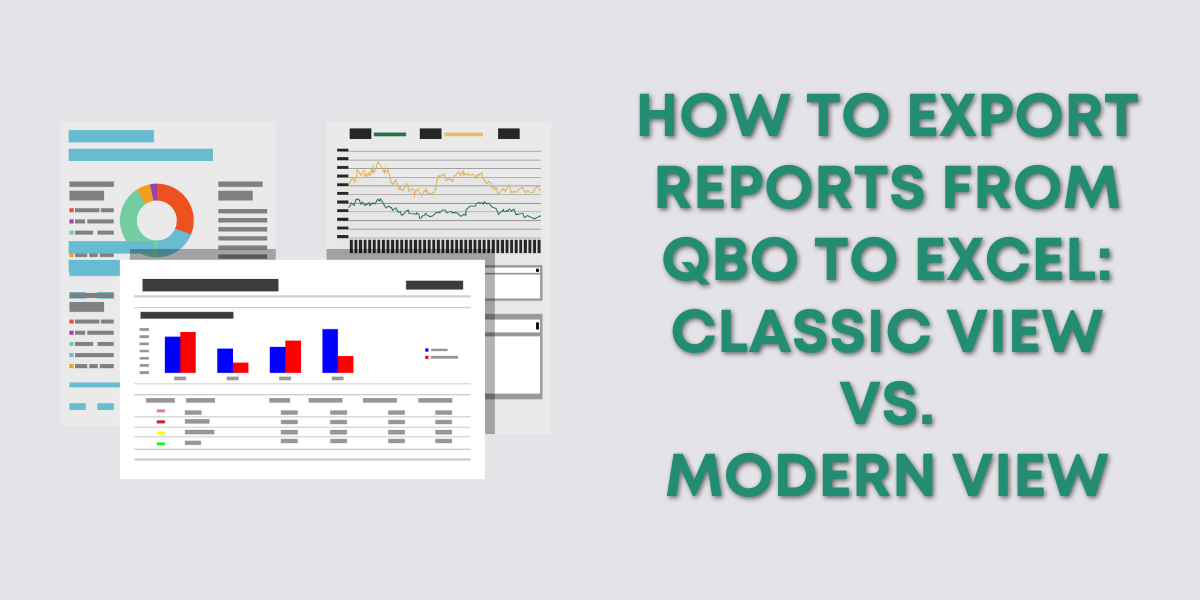- In QBO click Apps -> Overview in the left side menu
- On the Rewind square click Launch
- Log into Rewind
- Click the Advanced Restore tab
- Select the Date and Time to restore to
- Click the Restore Items button
- Click the Yes, restore button
- Wait until you receive an email from Rewind letting you know the advanced restore is complete
- Check QuickBooks to make sure everything restored correctly
Keep reading for a complete walkthrough with screenshots:
When I created my Diagnostic Review & Clean Up courses I created a QuickBooks file. Then messed up a bunch of things so I could show how to fix them.
I installed Rewind at the beginning of working with this file because I knew I’d need to restore it to a previous version.
Launch Rewind
To begin click Apps in the left side menu, then Overview.
This will show you the apps you have connected to your QuickBooks file.
To open Rewind click Launch.
You’ll be prompted to login and then your Rewind account will open.
Advanced Restore
The homepage shows a list of all items you’ve edited. You can click on them to restore individual items.
To restore the entire file click the Advanced Restore tab.
Advanced Restore restores the entire QBO file back to a specific date/time.
You select the date and time then click the Restore Items button.
A pop-up will appear showing you an overview of what will be updated. Note the Warning at the bottom letting you know that you can’t undo an advanced restore.
When ready click the Yes, restore button. Then wait until you receive an email letting you know it’s finished.
This is the email I received:
Notice that it shows everything has been Restored. There is nothing in the Skipped or Failed columns.
Double-Check Your Restoration
I did this in mid-January and restored back to December 28th. This means my QuickBooks file should have nothing in it from January.
However, after running the Advanced Restore I opened the QuickBooks file and checked the General Ledger. Lo and behold, there are a few things from January. Not as much as before restoring but it did miss a couple of expenses.
I’ve been playing around with Rewind and overall I like it. But I do suggest that you double-check things as it’s not perfect.
☕ If you found this helpful you can say “thanks” by buying me a coffee… https://www.buymeacoffee.com/gentlefrog
Below is a video if you prefer to watch a walkthrough.
If you have questions about backing up and restoring QuickBooks Online click the green button below to schedule a free consultation.