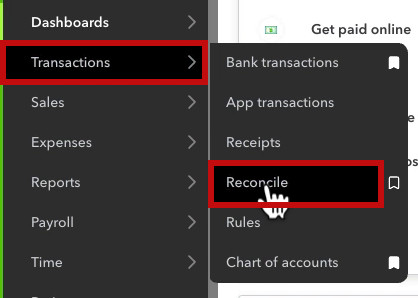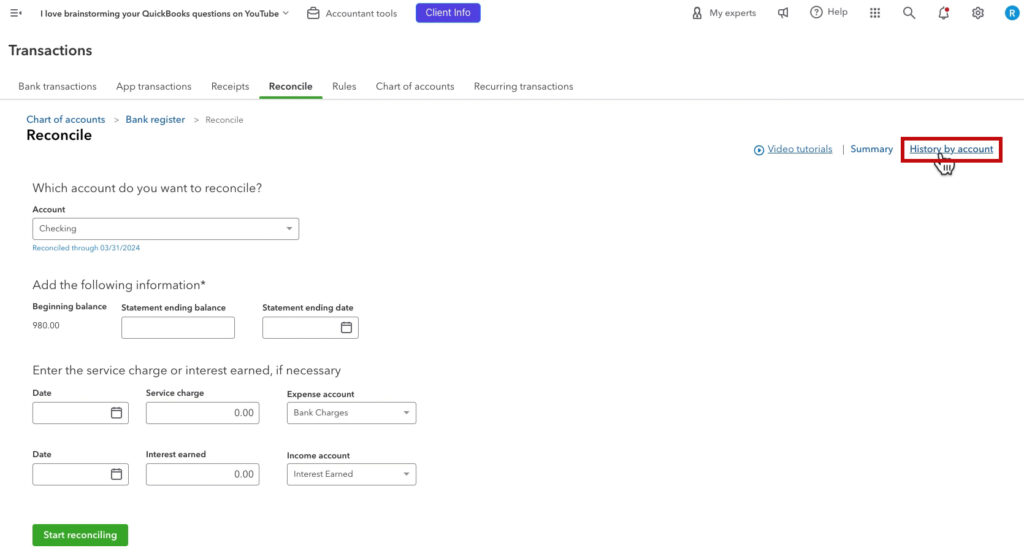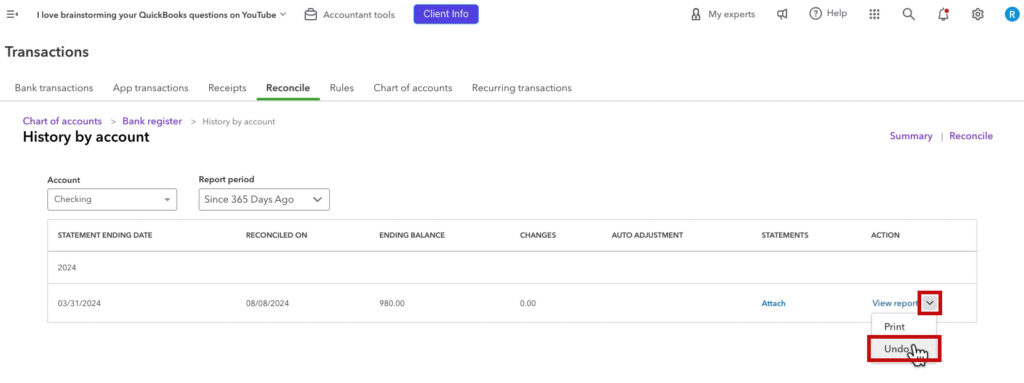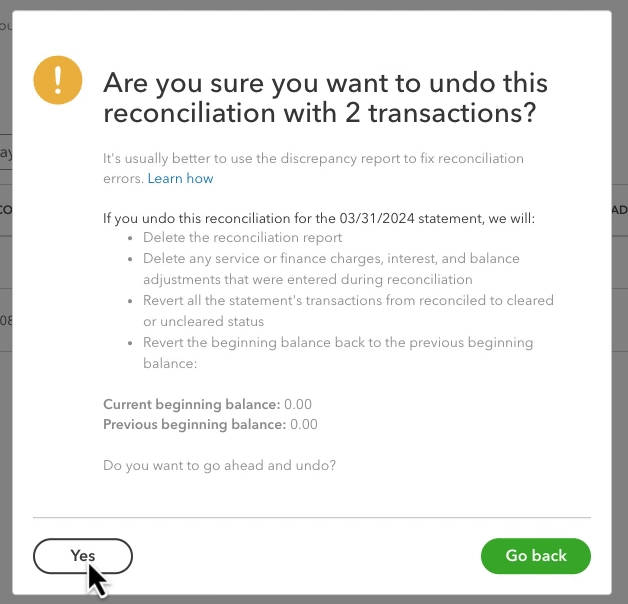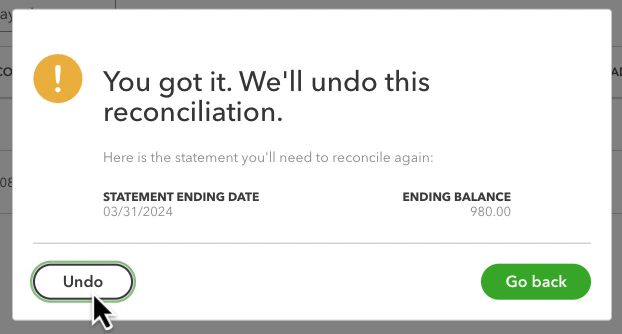Reconciling your bank accounts in QuickBooks Online is crucial to maintaining accurate financial records.
However, sometimes mistakes happen, and you may need to undo a bank reconciliation to correct them.
In this post, I’ll explain how to undo bank reconciliations in QuickBooks Online.
Quick Instructions:
- Log in as an Accountant user
- Click Transactions -> Reconcile in the left side menu
- Click the History by account link
- Select an account from the Account drop-down menu
- Find the reconciliation
- Click the drop-down arrow on the far right
- Click Undo
Keep reading for a complete walkthrough with screenshots:
Why You Might Need to Undo a Bank Reconciliation
There are a few common reasons why you might need to undo a reconciliation:
- You accidentally reconciled a transaction that shouldn’t have been.
- You discovered new transactions after reconciling.
- A bank error or discrepancy came to light after the fact.
Fortunately, QuickBooks Online makes it easy to correct these mistakes by letting accountant users undo the entire reconciliation.
How to Undo an Entire Reconciliation
Unfortunately, QuickBooks Online does not have a direct “undo reconciliation” button for regular users.
However, if you’re using QuickBooks Online Accountant (or have an accountant with access), there is a way to undo your reconciliations.
You’ll know you’re logged into QuickBooks Online as an Accountant user if you see Accountant tools at the top of the screen.
Navigate to the reconcile screen by clicking Transactions -> Reconcile in the left side menu.
On the far right, click the blue History by account link.
From the Account drop-down, select the account you want to unreconcile.
Select All Dates or Since 365 Days Ago from the Report period drop-down.
Find the reconciliation you want to undo.
Click the drop-down arrow to the right of the reconciliation and click Undo.
Note: This unreconciles everything after the date of the reconciliation you select. If it’s April and you undo January, you will also undo February and March, which may cause errors. Start with the most recent reconciliation and work your way backward.
A pop-up will appear asking if you’re sure you want to undo the reconciliation. Click Yes.
You’ll see one more pop-up telling you what statement you need to reconcile again. Click Undo.
If you’re a business owner reading this without Accountant access, you can schedule a 15-minute meeting with me. Give me Accountant access. I’ll share my screen and undo the reconciliation on the call. Then, you can immediately remove my accountant access after the call.
☕ If you found this helpful, you can say “thanks” by buying me a coffee… https://www.buymeacoffee.com/gentlefrog
If you have questions about reconciling QuickBooks Online, click the green button below to schedule a free consultation.