There are different ways to track projects/jobs within QuickBooks Online. If you’re using QuickBooks Online Plus or Advanced you have the option to turn on and use Projects.
Projects within QBO refers to an ongoing project/job that has income, expenses, labor costs, etc. associated with it.
Projects in QBO lets you easily track the profitability of your projects and see everything for various projects in one place. As well as run project-related reports.
Quick Instructions:
You must be using QuickBooks Online Plus or Advanced to use Projects. It is not available in other versions.
- Click on the gear icon in the upper right corner.
- Under YOUR COMPANY click Account and settings
- In the left side menu click Advanced
- Find and click on Projects
- Click the toggle to turn it green and turn Projects on
Keep reading for a complete walkthrough with screenshots:
Turning On Projects
If you don’t see Projects in your left-side menu you either don’t have QuickBooks Online Plus or Advanced, or you have Projects turned off.
If you have Plus or Advanced you can turn Projects on by clicking the gear in the upper-right corner of the screen.
Then clicking Account and settings under MY COMPANY.
Click Advanced in the left side menu then look for and click on Projects. This will allow you to toggle Projects on and off. Make sure the toggle is green to turn Projects on then click the Save button.
I also suggest you click Expenses in the left side menu and make sure everything in Bills and expenses is turned on. This will make your life easier when working with Projects.
When everything is turned on click the green Done button in the lower right corner.
You’ll now see Projects in the main left-side menu of your QuickBooks.
The main Project screen shows you a list of all your Projects that you can sort in various ways. The list shows you:
- Profit Margin
- Time: How much time has been spent on the project
- Start Date
- End Date
- Actions
- Edit this project
- Mark as not started
- Marke as completed
- Mark as canceled
- Delete
You can click on any of the projects in the list to see details on that project. Here’s an example:
You now know how to turn on Projects within QuickBooks Online. If you’d like to watch me walk through this process check out the video below.
☕ If you found this helpful you can say “thanks” by buying me a coffee… https://www.buymeacoffee.com/gentlefrog
If you have questions about using projects in QuickBooks Online click the green button below to schedule a free consultation.

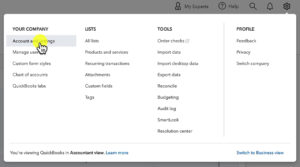
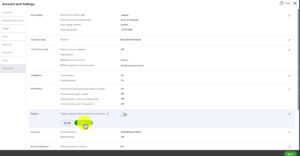
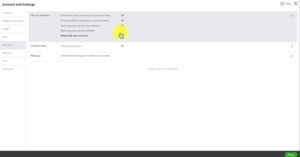
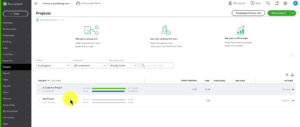
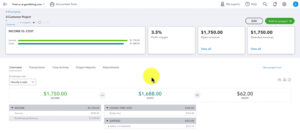





One Response
Brilliant! Thank god for you. This was easy and made sense!