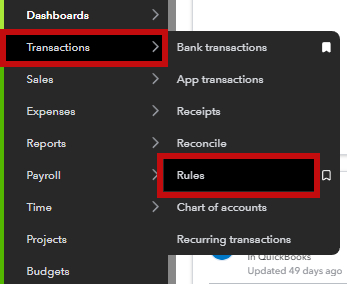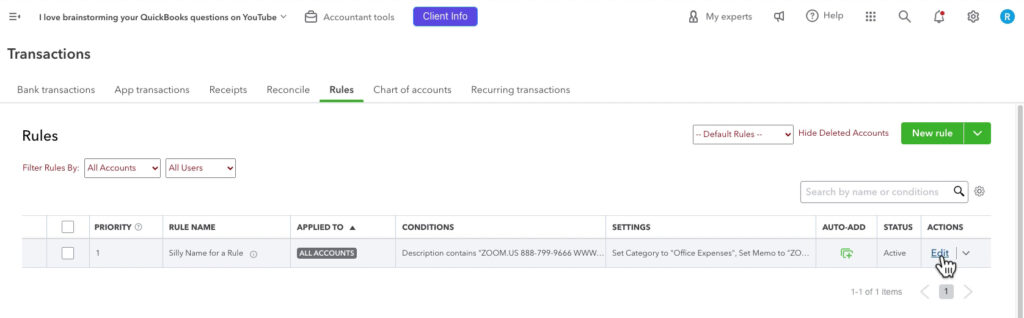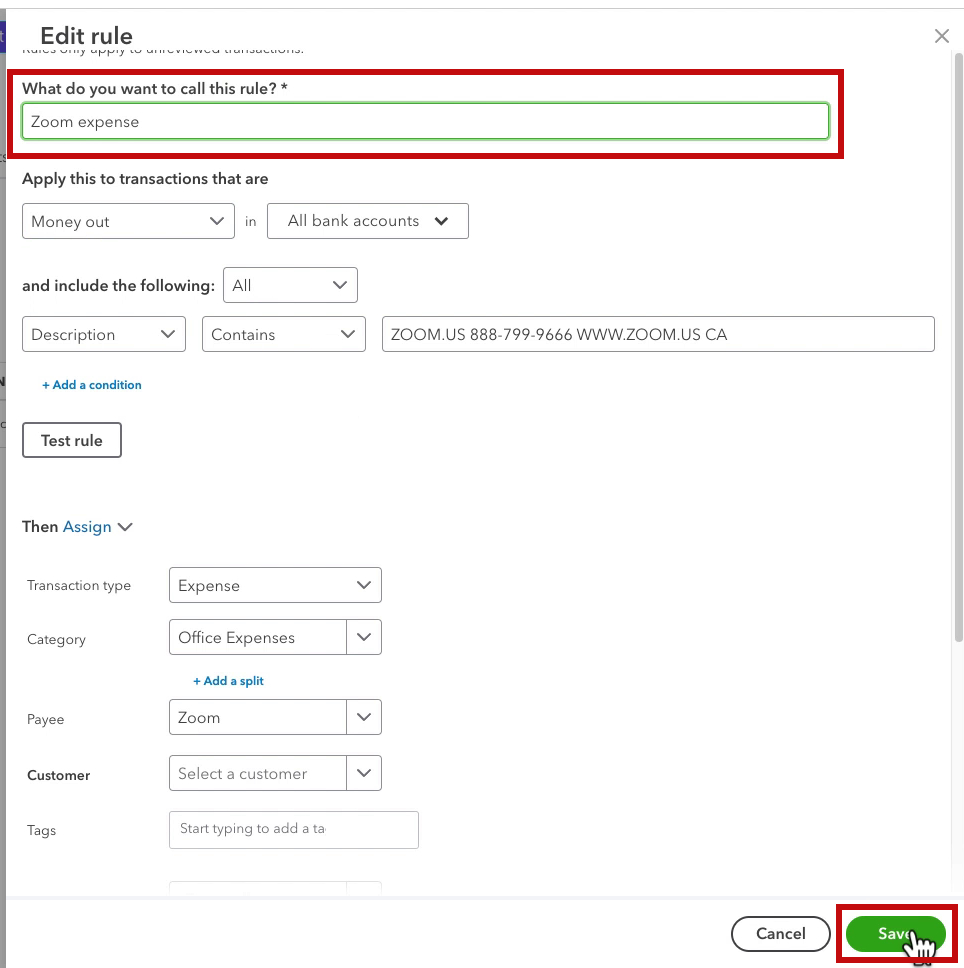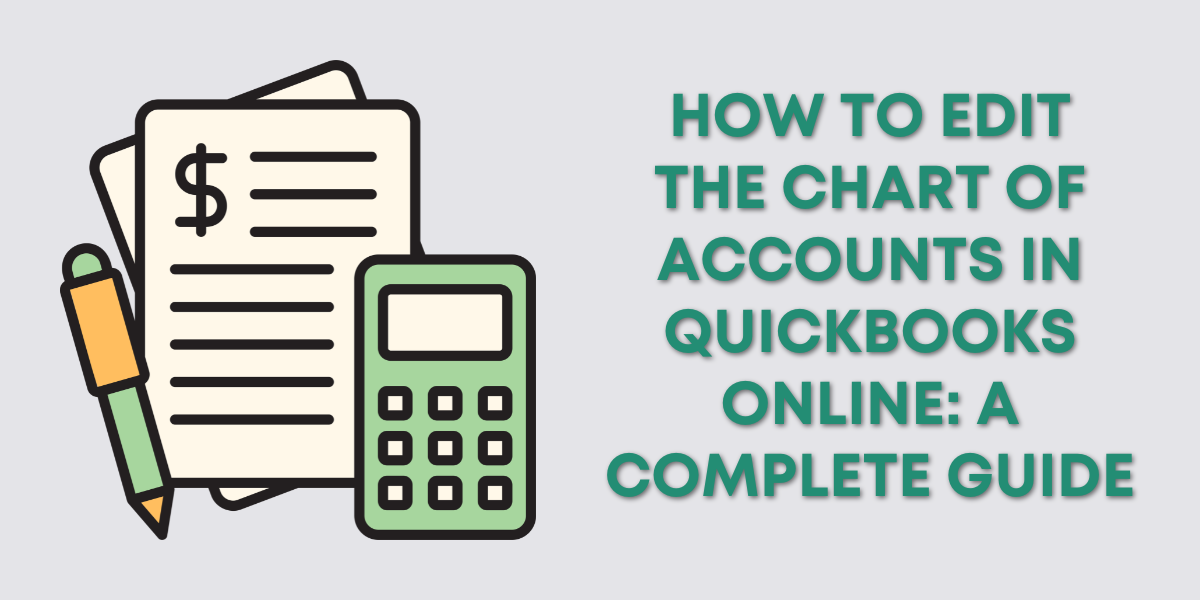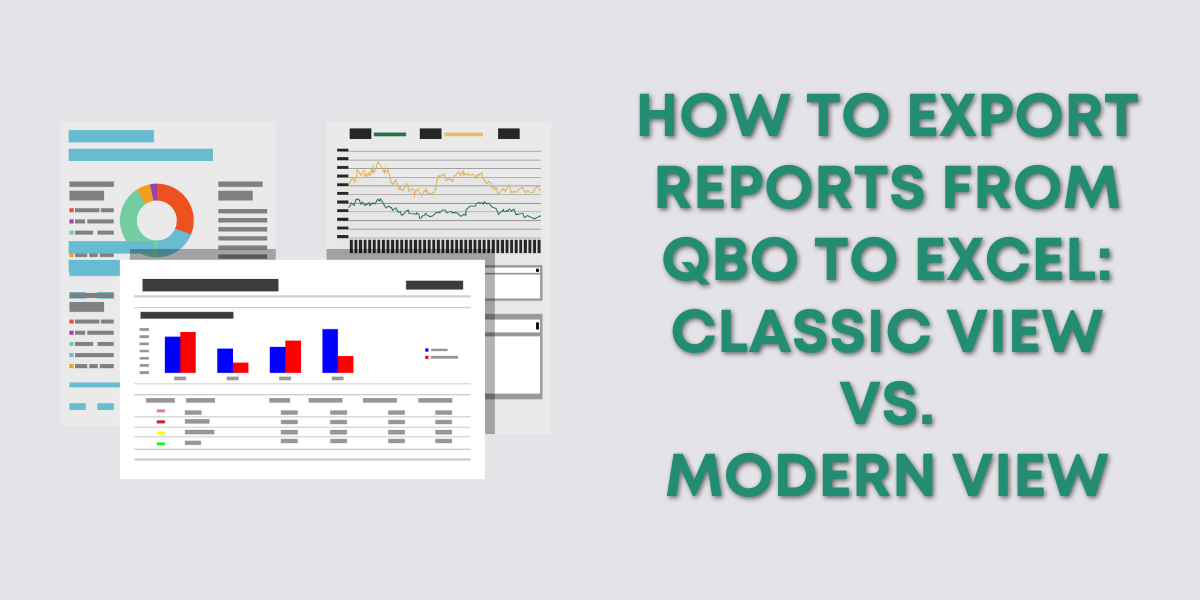QuickBooks Online’s rules (also called “bank rules”) help automate transactions, making bookkeeping easier and more efficient.
But what happens if you need to change the name of an existing rule?
Maybe you created a rule with a generic name or need to rename it for better organization.
In this post, I’ll explain how to change your rule names in QuickBooks Online.
Quick Instructions:
- Click Transactions -> Rules in the left side menu
- Click Edit to the right of the rule you want to rename
- Edit the What do you want to call this rule? box
- Click Save
Keep reading for a complete walkthrough with screenshots:
Navigate to Rules
To find your rules, click Transactions -> Rules in the left side menu.
This will bring you to a list of all your rules.
Rename a Rule
To rename a rule, click the Edit link to the right.
In the Edit rule pop-out, click and edit the What do you want to call this rule? box. Then click the green Save button.
Why Renaming Rules is Important
As your business grows, the number of rules you create in QuickBooks Online may increase.
Keeping your rules properly named and organized can save you time and prevent confusion later on.
Clear, descriptive rule names help you quickly identify each rule’s purpose, ensuring your automated processes run smoothly.
☕ If you found this helpful, you can say “thanks” by buying me a coffee… https://www.buymeacoffee.com/gentlefrog
If you have questions about rules QuickBooks Online, click the green button below to schedule a free consultation.