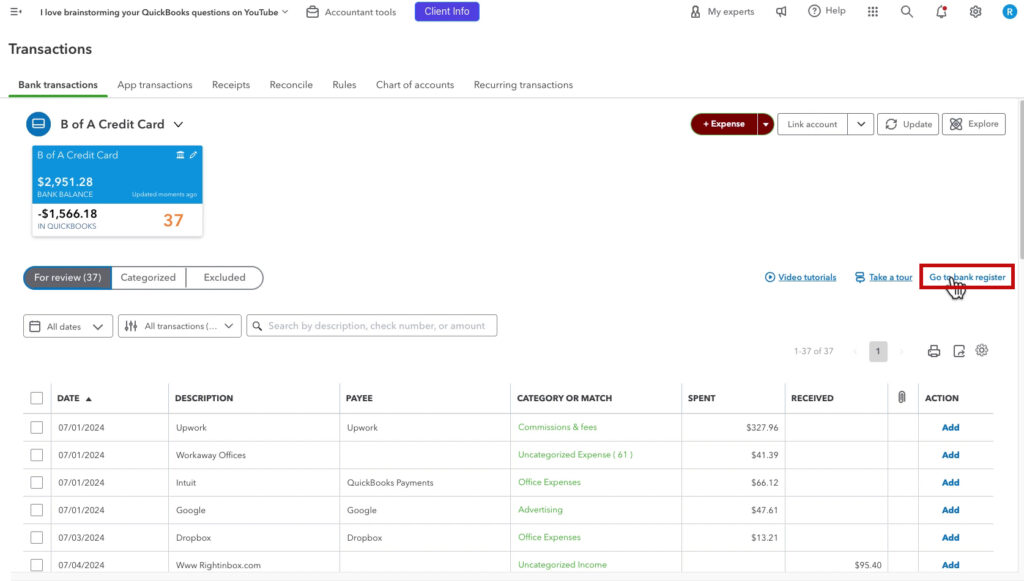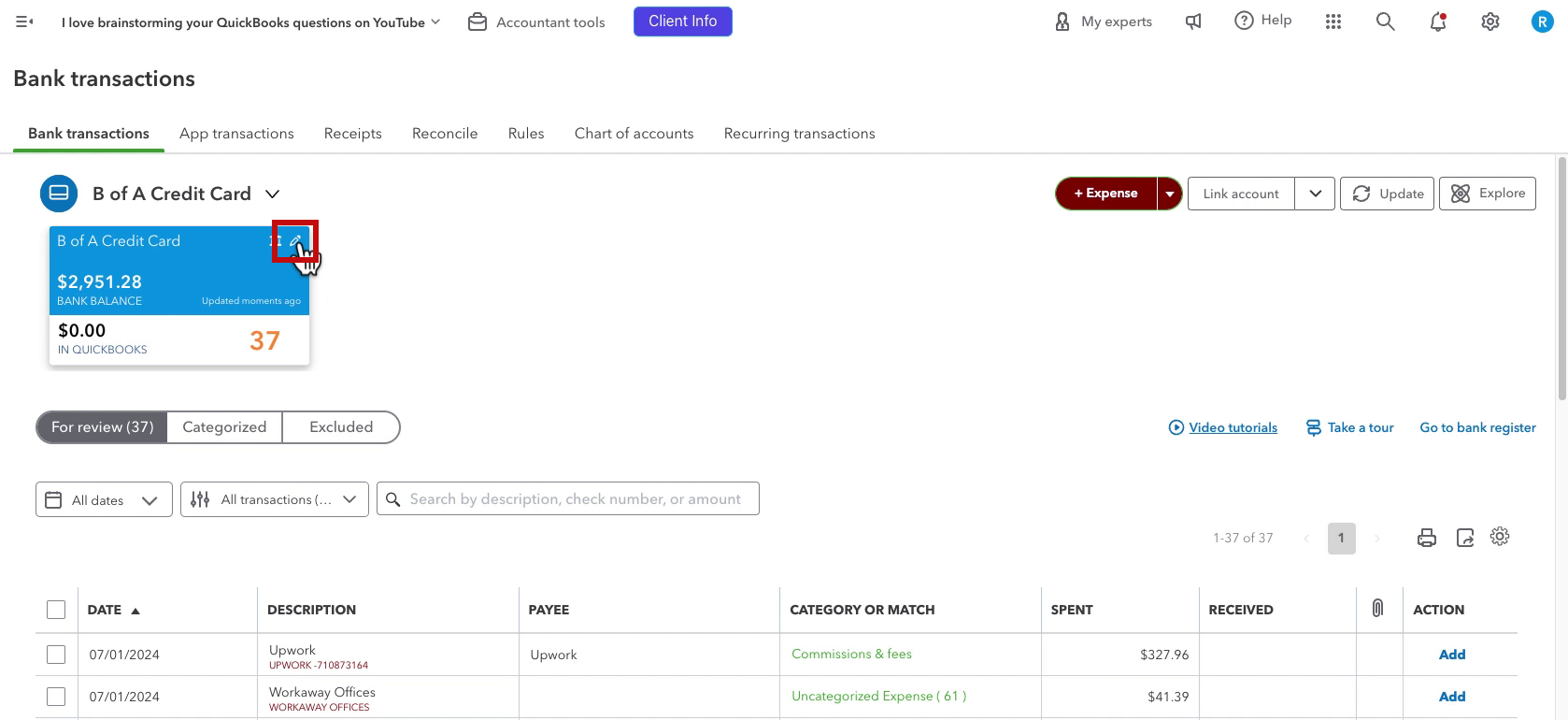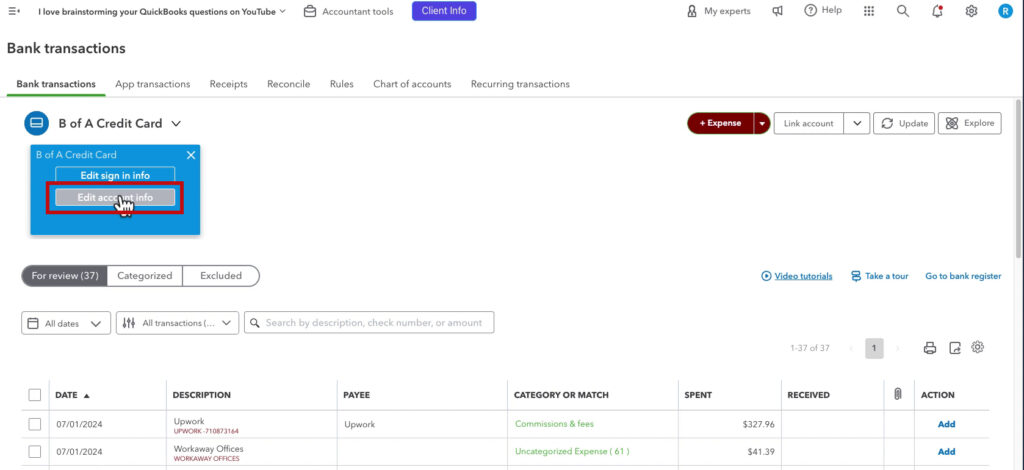In this blog post, I’ll show you how to remove all traces of a bank account or credit card added to QuickBooks Online through Banking.
This is perfect for anyone who accidentally added a personal account or added an account twice.
There are many different ways to do this, including with various apps. This is one method that works well for me.
Quick Instructions:
- Navigate to Bank transactions
- Select the account you want to remove
- Click Categorized
- Click the checkbox at the top of the list of transactions
- Click Undo
- Click the Go to bank register link on the right
- Click the Opening Balance Equity transaction
- Click Delete
- Navigate back to Bank transactions
- Click the pencil in the upper right corner of the box for the account you’re removing
- Click Edit account info
- Check off Disconnect this account on save
- Click Save and Close
Keep reading for a complete walkthrough with screenshots:
Uncategorize Transactions
You can navigate to the bank feed by clicking Transactions in the left-side menu or clicking the bank account on the home screen.
Select the account you want to remove (the selected account’s box is blue).
In the bar below the boxes, click Categorized.
Click the box on the far left at the top of the list to select all transactions.
In the dark gray bar that appears, click Undo.
This moves all the transactions from Categorized to For review.
Delete Opening Balance
Click the Go to bank register link on the right.
The only transaction should be the Opening Balance Equity.
Click the transaction to edit it, then click the Delete button.
Disconnect the Account
Back on the Bank transactions screen, click the pencil in the upper right of the box for the account you’re removing.
Then click Edit account info.
In the Account pop-up, click the Disconnect this account on the save checkbox.
Then click Save and Close.
This removes the account and its transactions from your bank feeds.
You must follow this order, or you will have to delete the transactions one by one manually.
☕ If you found this helpful, you can say “thanks” by buying me a coffee… https://www.buymeacoffee.com/gentlefrog
If you have questions about the Chart of Accounts QuickBooks Online, click the green button below to schedule a free consultation.