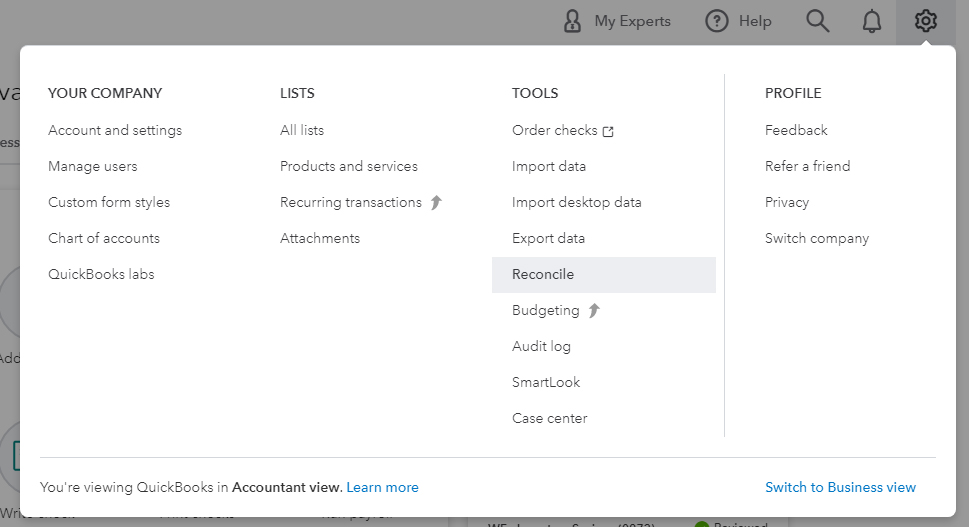Reconciling is when you compare your bank statements to what’s entered into QuickBooks Online.
In this blog post, you’ll learn how to reconcile and what to do with transactions that don’t clear.
Quick Instructions:
- Click the gear in the upper right corner
- Click Reconcile under TOOLS
- Select the account you’re reconciling
- Enter the Ending balance and date from the account’s statement
- Click Start reconciling
- Check off all transactions that appear on your statement
- Click Finish now
Keep reading for a complete walkthrough with screenshots:
Navigate to the Reconciliation Screen
There are a few different ways to get to the reconciliation screen in QuickBooks Online.
I prefer clicking the gear in the upper right corner. Then click Reconcile under TOOLS.
Which Account Are You Reconciling
To begin you’ll select the account you’re reconciling.
On your statement look for the ending balance and date.
Enter these in the corresponding boxes on the Reconcile screen. Then click Start reconciling.
Reconciling a Bank Account
On the reconcile screen you’ll see a list of the transactions in QuickBooks Online for this account that are uncleared.
Go down the list of transactions on your statement. Click the circle on the right to check off the transactions within QuickBooks.
When you’re done you should see a green circle with a check mark in the upper right and a difference of $0.00.
Click the Finish now button to return to the previous screen and reconcile other accounts/months.
Leftover Uncleared Transactions
In my example above I have two transactions that are not checked off.
These are uncleared. They do not appear on the bank statement.
It’s not uncommon to have a couple of uncleared transactions from one month to another. They should clear the next month.
However, if you find you have uncleared transactions from over a month ago that’s a red flag. You should take a closer look at those transactions to discover why they haven’t cleared.
You now know how to reconcile your accounts in QuickBooks Online. Scroll down if you’d like to watch a video walkthrough where I reconcile several accounts.
☕ If you found this helpful you can say “thanks” by buying me a coffee… https://www.buymeacoffee.com/gentlefrog
If you have questions about reconciling your accounts in QuickBooks Online click the green button below to schedule a free consultation.