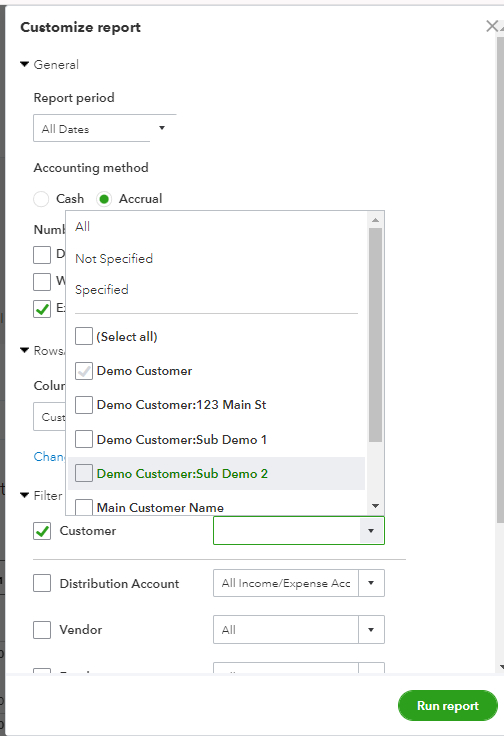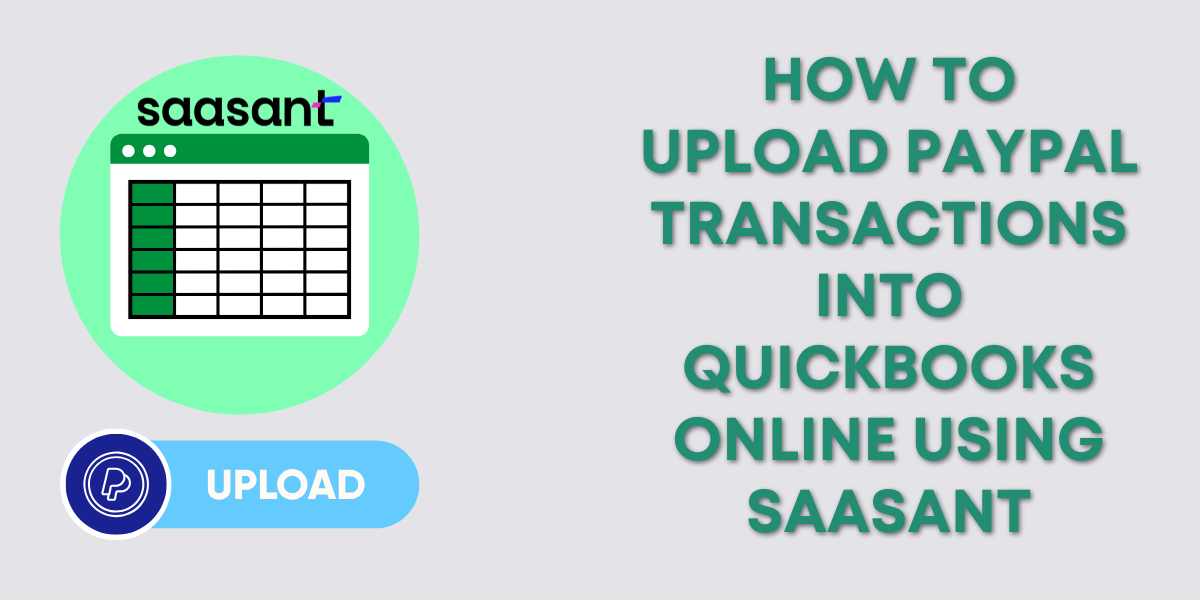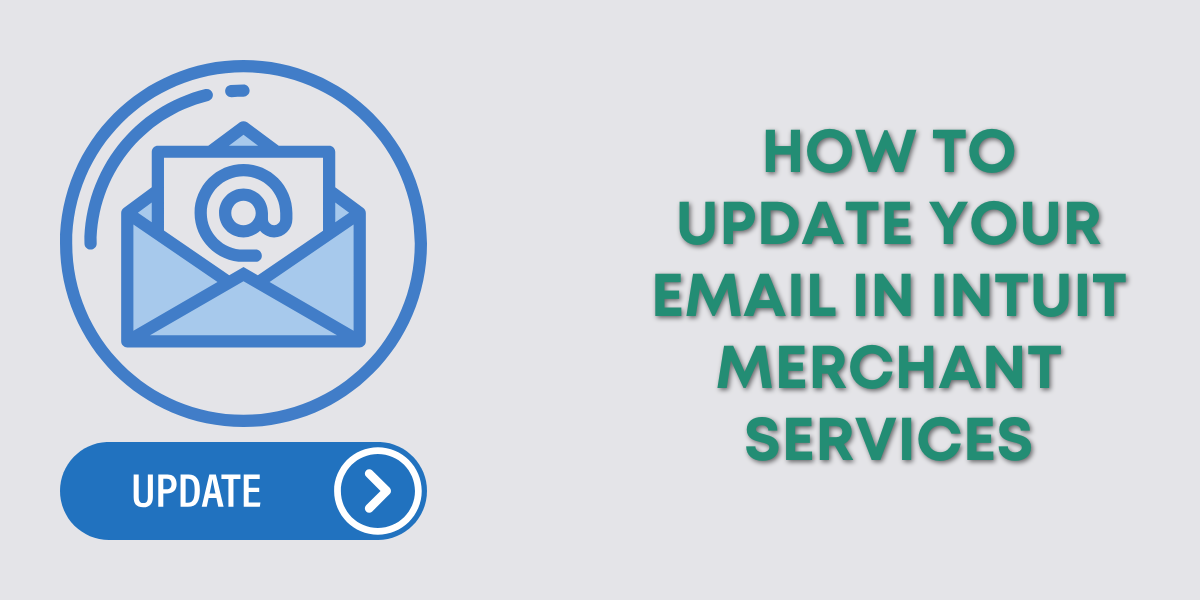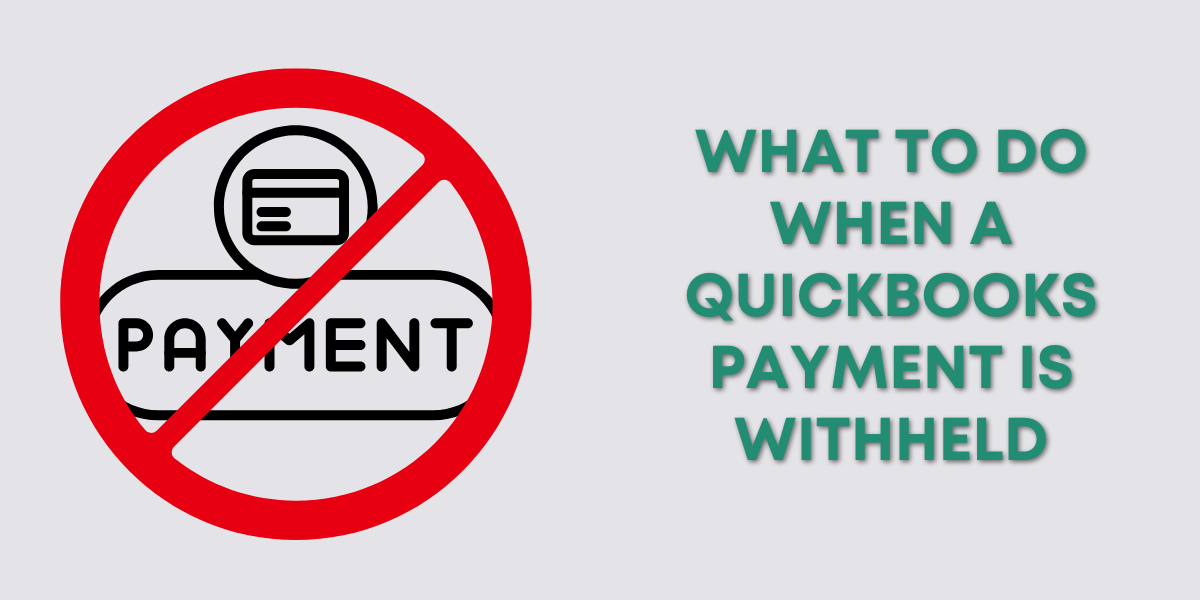A Profit and Loss by Customer report is a financial report in QuickBooks that breaks down your business’s profit and loss by individual customers.
It shows you the income and expenses associated with each customer, allowing you to see which customers are most profitable for your business.
In this blog post, I’ll show you how to run a Profit and Loss by Customer report and explain how to read it.
Quick Instructions:
- Click Reports in the left side menu
- Search Profit and Loss by Customer
- Select a date range
- Click Run report
Keep reading for a complete walkthrough with screenshots:
Run a Profit and Loss by Customer Report
To run this report, click Reports on the left-side menu.
The Profit and Loss by Customer report is in the Business overview section. You can also use the search to find it.
Reading the Profit and Loss by Customer Report
Across the top of the report are your customers in alphabetical order.
If you have sub-customers, they will appear to the parent customer’s right. A total for those parent/sub-customers will appear to the right of that.
This is a great report for service providers who work for larger companies with different locations.
Let’s say you’re a handyman working with a few different property management companies. You can add the property management companies as parents and the locations/buildings as sub-customers.
This report can show you how profitable each property management company and location/job is for you.
To set this up, you’ll need to create parent and sub-customers. You’ll also want to turn on Track expenses and items by customers.
Customizations
If you don’t want to see ALL your customers but only certain ones, click the Customize button at the top of the report.
This opens the Customize Report pop-out. Click the arrow to the left of Filter. Check off Customer and select the customers you want to view.
If you choose a parent customer, it will also show all their sub-customers.
Choosing a sub-customer will show that sub and the parent but not the other sub-customers.
☕ If you found this helpful, you can say “thanks” by buying me a coffee… https://www.buymeacoffee.com/gentlefrog
If you have questions about reports in QuickBooks Online, click the green button below to schedule a free consultation.