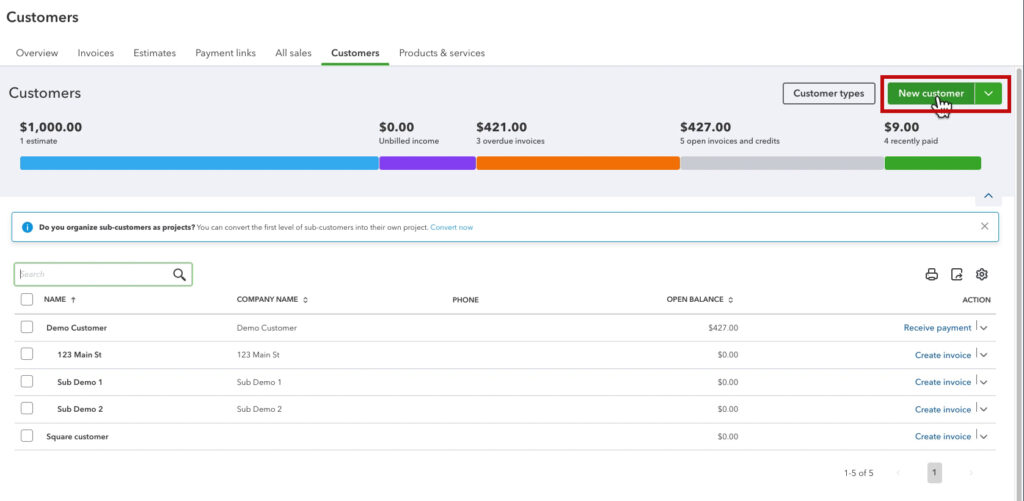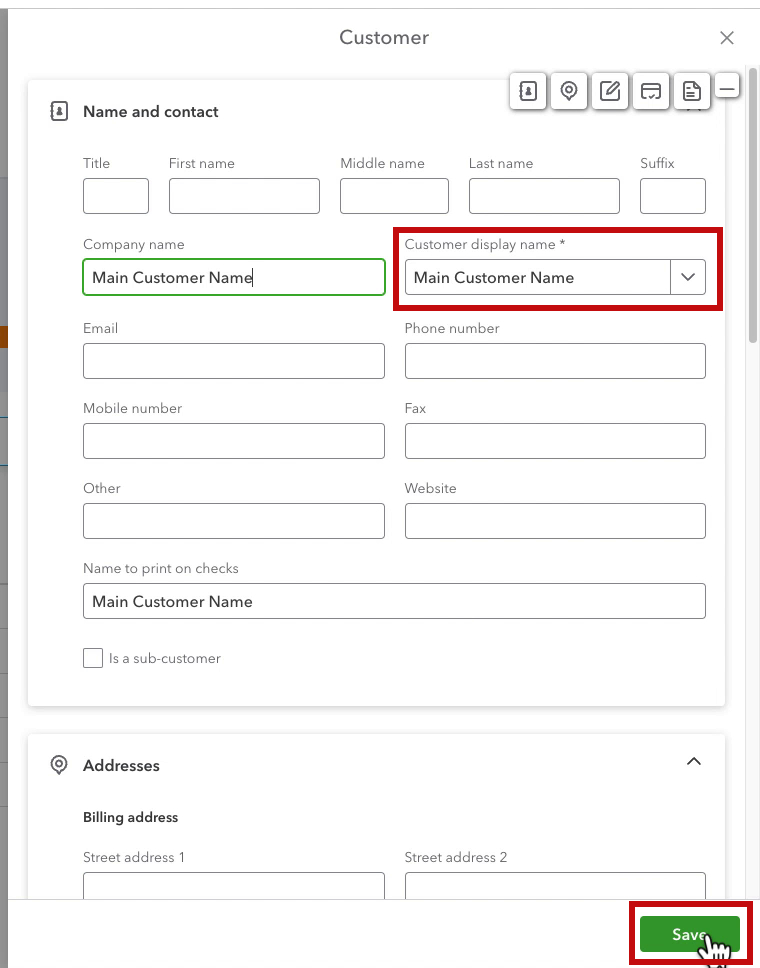In this blog post, I’ll show you how to create a sub-customer of an existing customer.
Sub-customers are helpful if you bill a parent company but work on their clients and want to track each client.
An example would be a plumber who wants to track different job sites, but in the end, they all get billed back to a general contractor.
Or an attorney with one customer but different matters for that customer.
Quick Instructions:
- Click Sales -> Customers in the left side menu
- Click the New Customer button
- Fill in the sub-customer’s information
- Check the “Is a sub-customer” box
- Select a Parent customer
- Click Save
Keep reading for a complete walkthrough with screenshots:
Creating the Parent Customer
To begin, we’ll make the parent customer.
Click Sales -> Customers in the left side menu.
Then click the green New customer button on the right.
In the Customer pop-out, enter the parent customer’s name and click Save. (You can fill out as much information as you want, but you only need the Company display name to save a new customer).
When you create a new customer it drops you onto that customer’s detail page. Click the blue Customers link on the left to return to the Customer list.
Creating a Sub-Customer
To create a sub-customer, click the New customer button again.
Enter a name for the sub-customer and then check the “Is a sub-customer” box.
A drop-down will appear. Select the primary customer.
Another checkbox will appear: “Bill parent customer.” If you check this box, invoices you create for the sub-customer will be billed to the parent. You can read more about how this works in the QuickBooksHelp article “Use the bill parent customer option on invoices in QuickBooks Online.”
When you’re ready click the Save button.
Sub-Customers in the Customer List
When you view the Customer list sub-customers appear indented below the parent customer.
☕ If you found this helpful, you can say “thanks” by buying me a coffee… https://www.buymeacoffee.com/gentlefrog
If you have questions about customers in QuickBooks Online, click the green button below to schedule a free consultation.