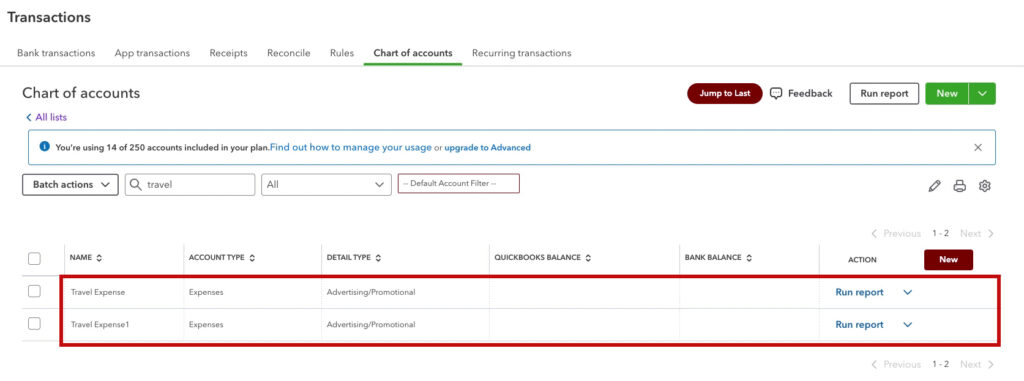Sometimes, when trying to merge accounts on the chart of accounts in QuickBooks Online, you’ll get an error telling you can’t.
In this blog post, I’ll show you what to do when that happens so you can merge the accounts.
This doesn’t always work, but it does most of the time.
Quick Instructions:
After getting the error when trying to edit the account you don’t want:
- Edit the account you do want
- Change the name to the name you don’t want
- Click Yes, merge accounts
- Click Save
- Edit the merged account, changing the name to the name you want
Keep reading for a complete walkthrough with screenshots:
Merging Accounts Error
Here I have an example of two expense accounts that I’d like to merge, Travel Expense and Travel Expense1:
I want to keep the name Travel Expense, so I click the drop-down to the right of Travel Expense1 and select Edit.
I remove the 1 from the end of Travel Expense1 and click Save. When I do this, an error message appears: “Another account is already using this name. Please use a different name.”
The Solution
If this happens to you, edit the OTHER account and change it to the account name you don’t want.
When I do this with my example, changing Travel Expense to Travel Expense1, instead of an error message, I get a box asking if I want to merge the accounts.
Click the Yes, merge accounts link, then click Save.
Now I have one account, Travel Expense1. I can edit this account and remove the 1 at the end.
It’s a couple of extra steps, but in the end, I have what I want: one account named Travel Expense.
☕ If you found this helpful, you can say “thanks” by buying me a coffee… https://www.buymeacoffee.com/gentlefrog
If you have questions about the Chart of Accounts QuickBooks Online, click the green button below to schedule a free consultation.