Have you ever needed to export your Chart of Accounts in QuickBooks Online to Excel? In today’s blog post, we’re going to show you how to do exactly that.
Step 1) Navigate to Chart of Accounts
From your dashboard, you will see a navigation bar on the left hand column. That navigation bar will have about ten items in it. Towards the bottom of the navigation bar, you will see a link labeled Accounting. Hover over accounting and a sub-menu will pop up labeled “Chart of Accounts.” Click that link.
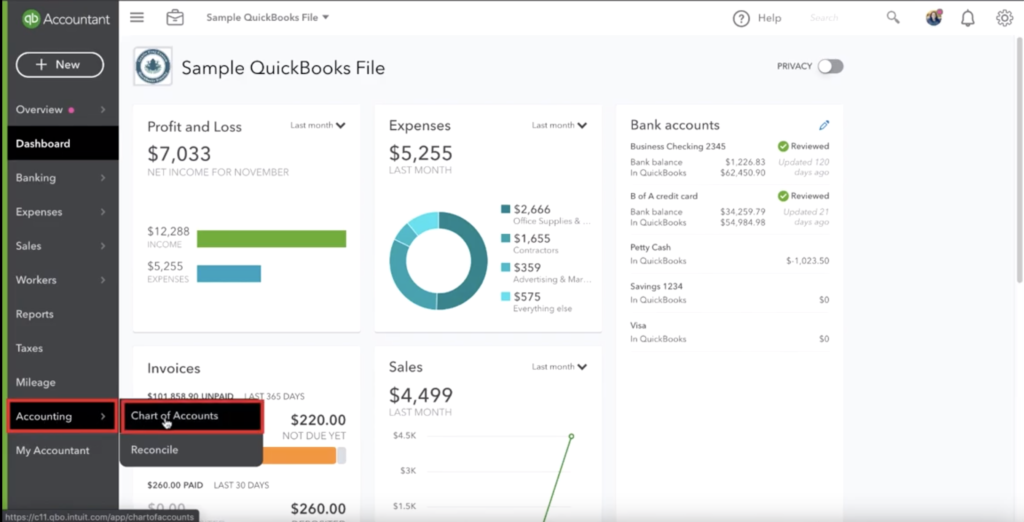
Step 2) Run Report
The next step in this process is to run the report. This part is very straight forward. If you properly executed step one, the screen you are now on will be titled Chart of Accounts and will have a button titled “Run Report” in the right hand side. For reference, there will be a green “New” button directly rto the right of the “Run Report” button.
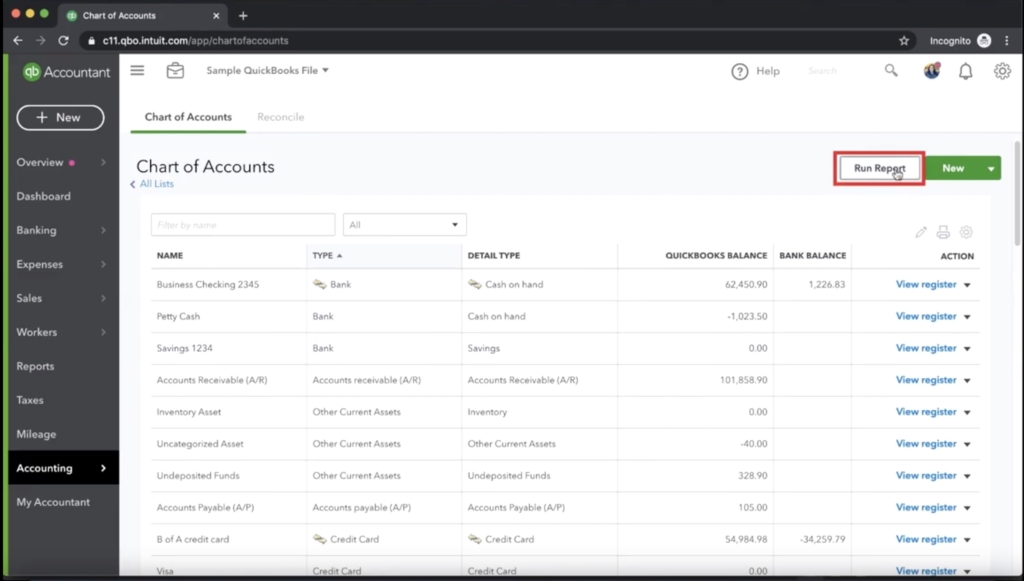
Step 3) Export the Report
After running the report, you are brought to a page that has a list of accounts for your QuickBooks Online file. These are all the accounts that will be exported. To export this report, navigate again to the upper right hand column and look for a group of four icons. The icons are an envolpe, printer, paper with an arrow, and a gear. Click the paper with an arrow to export this report. Doing this will initiate a download and a report will now be stored on your computer.
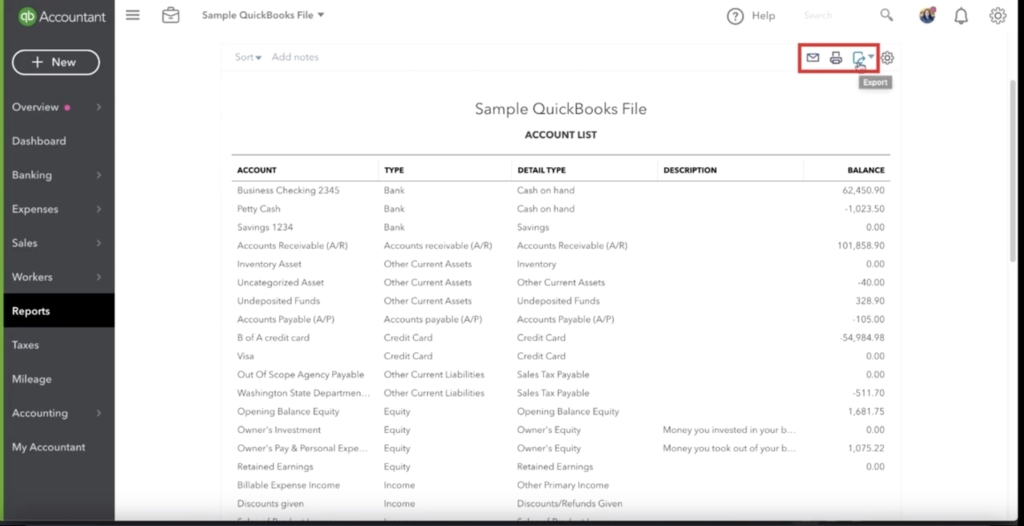
Step 4) Confirm your file download
Locate your downloads folder and open the file. Your file should look like the one below.
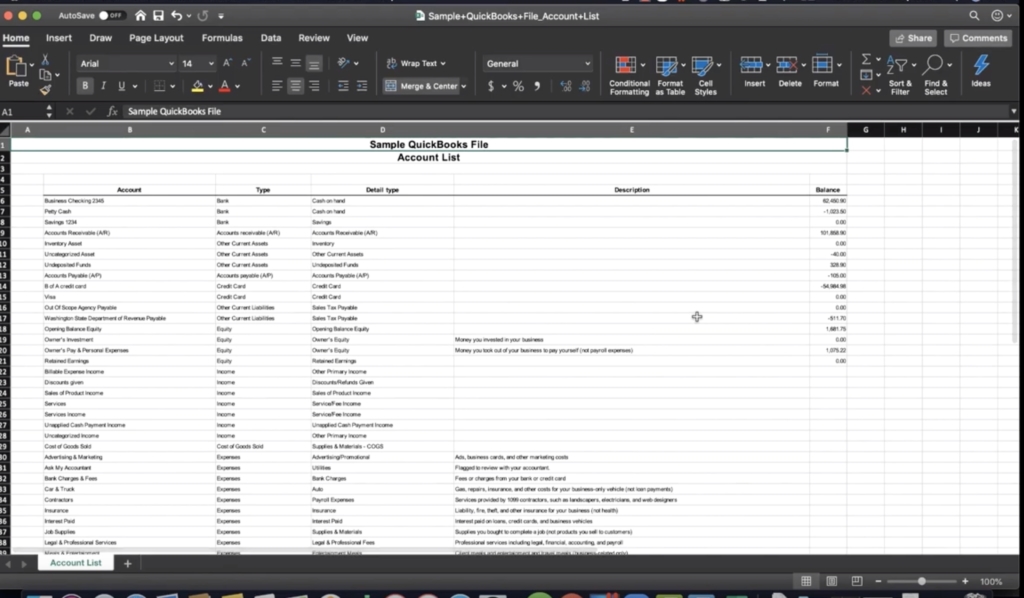
And there you have it. That’s how you export your chart of accounts to Excel from QuickBooks Online.
☕ If you found this helpful you can say “thanks” by buying me a coffee…
https://www.buymeacoffee.com/gentlefrog
If you would like to see this in real time, watch embedded youtube video below.





