PDFs (Portable Document Format) are commonly used files in all types of business. They capture all the elements of a printed document in digital form.
Editing a PDF may not be Quickbooks training but it’s something I do on a regular basis and I thought it would be useful to show how I do it.
PDF files were created by Adobe Acrobat and require Adobe products to edit. Free editors are available but they’re very limited in their functionality. I use Adobe Acrobat Pro DC to edit all my PDFs.
In this example I’ll be editing a PDF bank statement. In Adobe Pro DC I move my mouse to the right and click to get the side menu open and I’m going to select “Edit PDF.”
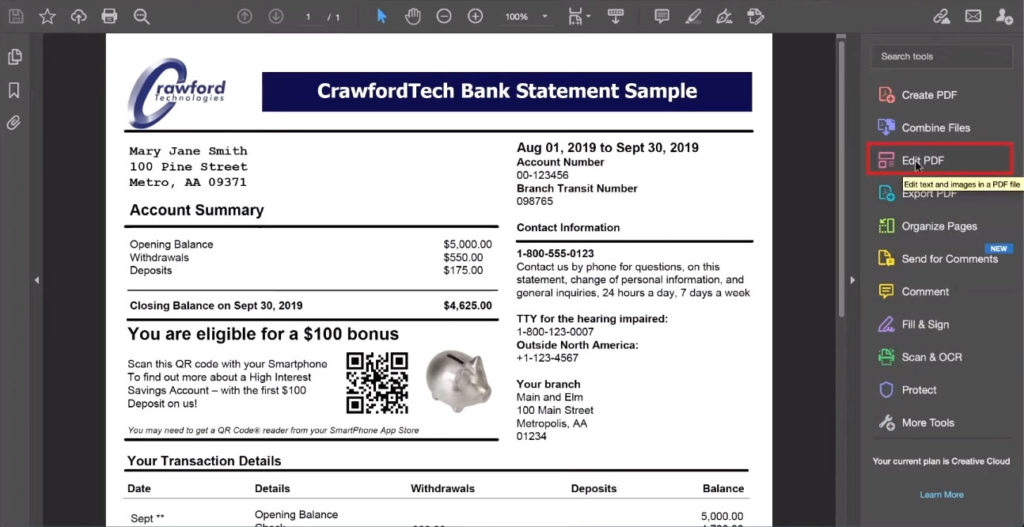
Everything in the document that can be edited will have a box appear around it.
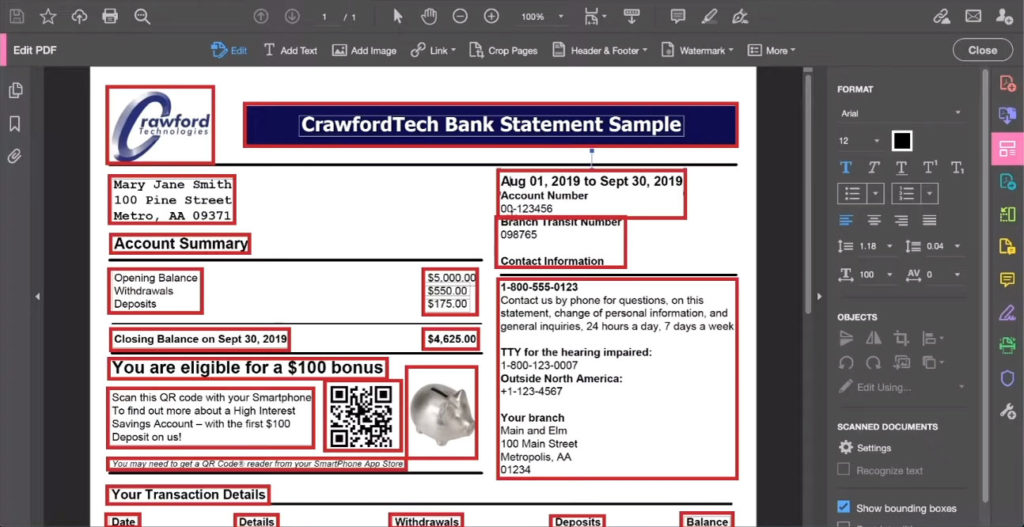
I’ll be editing text so I click inside the box that contains the text I need to edit. In this example I need to change the dates so I remove the old dates and type in new dates.
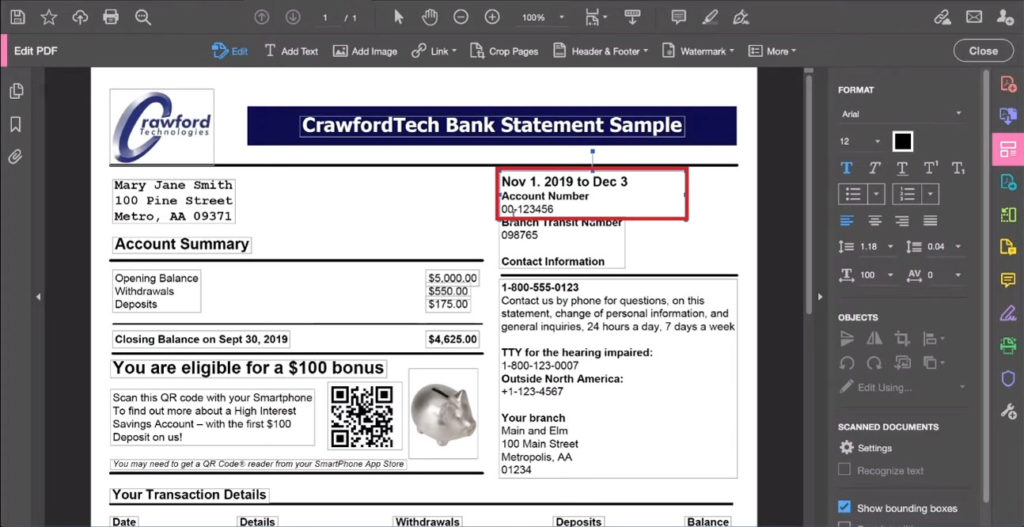
The software does a good job of matching fonts. It may not be exact but it’s good enough that your document will still look professional.
I’ll make some date edits further down the document.
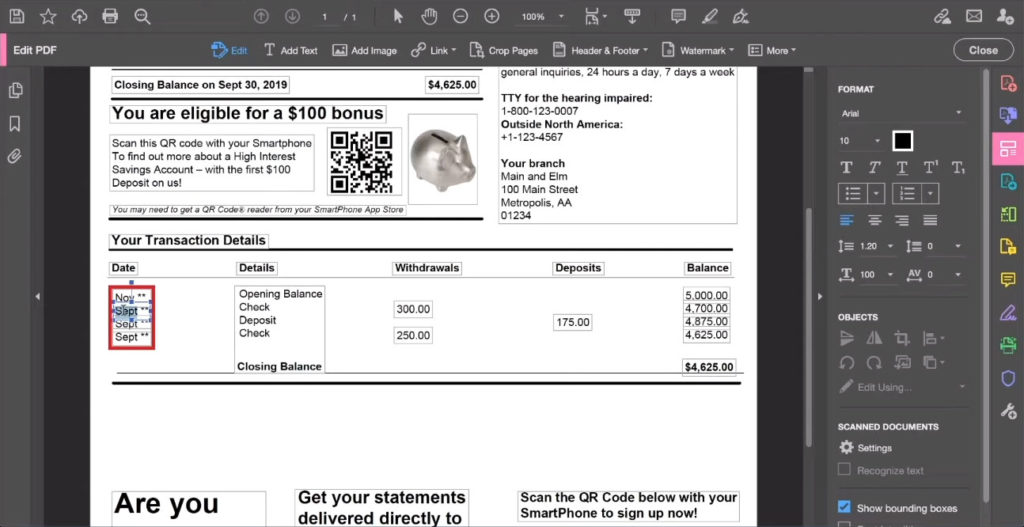
Once I’m satisfied that everything that needs to be udpated has been updated I’ll click “Close” in the upper right-hand corner.
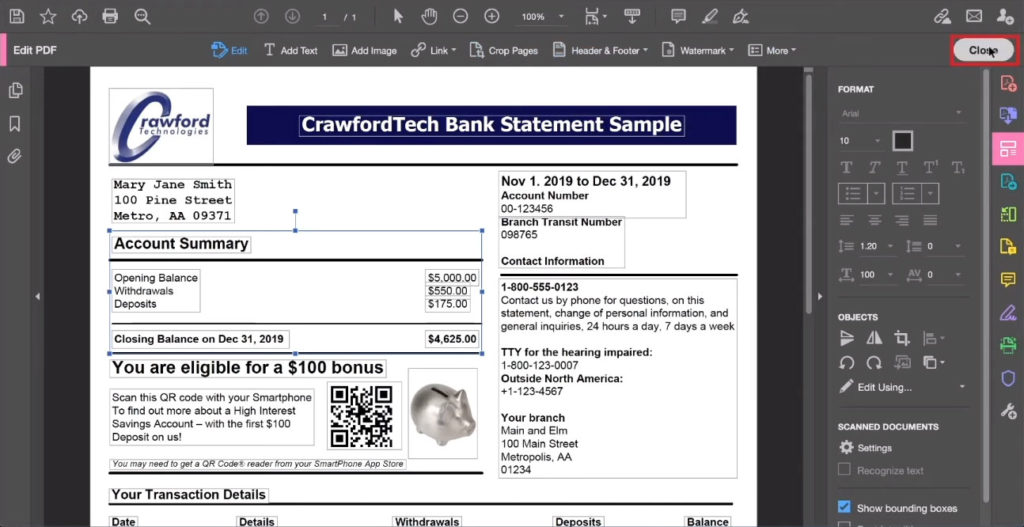
Now I’ll save it so I don’t lose my work.
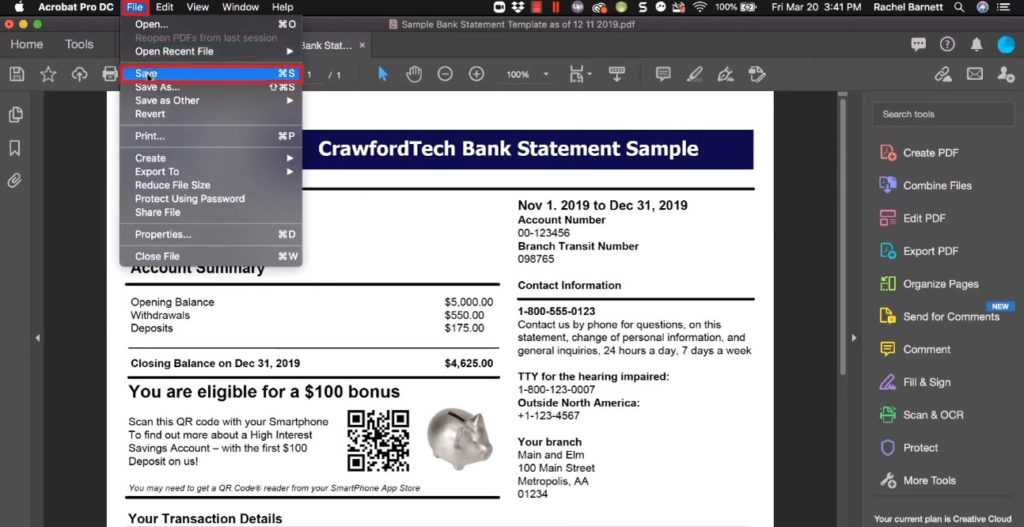
And there we go, I now have an updated PDF bank statement that I can supply to my students when I teach them how to reconcile their banking in Quickbooks.
☕ If you found this helpful you can say “thanks” by buying me a coffee…
https://www.buymeacoffee.com/gentlefrog
You can watch the video tutorial below to see me walk through this process step-by-step:






