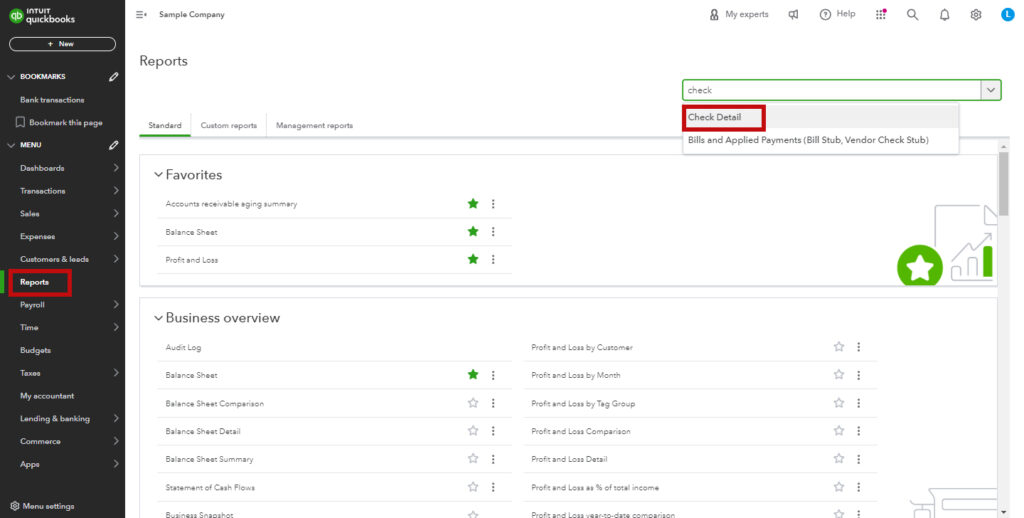If you’ve ever run a Check Detail report in QuickBooks Online, you’d expect it to show you ALL of your checks. But for some reason, it does not automatically show refunds.
In this blog post, you’ll learn how to customize your Check Detail report to show refund receipts.
Quick Instructions:
- Click Reports in the left side menu
- Search for, then click on Check Detail
- Click Switch to classic view in the upper right
- Under Report period, select the needed dates
- Click Run report
- Click the Customize button in the upper right
- Click Filter
- Check Transaction Type, the drop-down should have All selected
- Click Run report
Keep reading for a complete walkthrough with screenshots:
The Check Detail Report
To run a Check Detail report, click Reports in the left-side menu.
Then search for Check Detail.
The report may open in “modern view.” Click the “Switch to classic view” button at the top.
Under Report period, select the needed dates, then click Run report.
When I run this report for a specific date, I see two transactions. But I also had a refund receipt on that date, which should be on the report.
Customize Report
To add refund receipts to this report, you need to customize it.
Click on the Customize button at the top right corner.
A pop-out will appear on the right. Go to the Filter section.
Check off Transaction Type and make sure the drop-down is set to All.
Then click the Run report button at the bottom.
My report now shows four additional transactions, including the refund receipt.
If you need to save this report for future use, click on the green Save Customization button at the top right of the report. This way, you can access this customized report without going through the customization process again.
And that’s it! You’ve now added refund receipts to your Check Detail Report in QuickBooks Online.
Scroll down if you’d like to watch a video walkthrough.
☕ If you found this helpful, you can say “thanks” by buying me a coffee… https://www.buymeacoffee.com/gentlefrog
If you have questions about reports QuickBooks Online, click the green button below to schedule a free consultation.