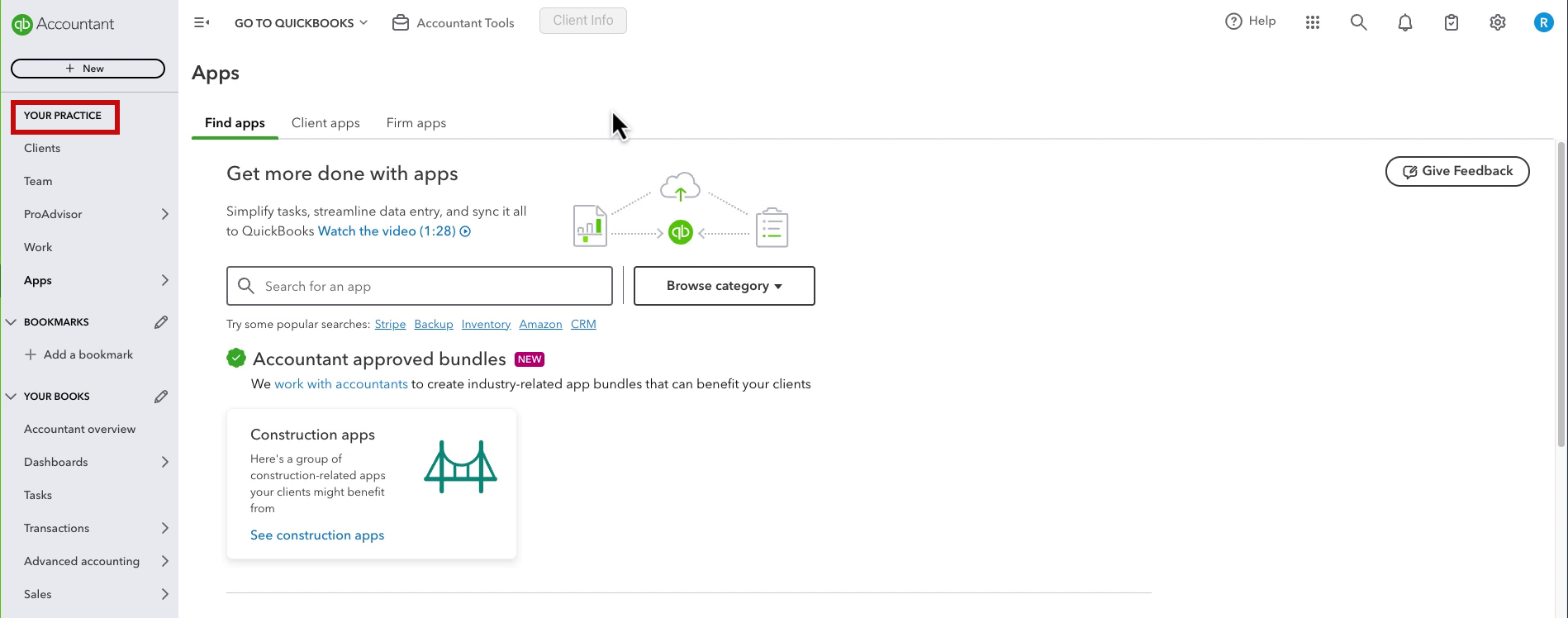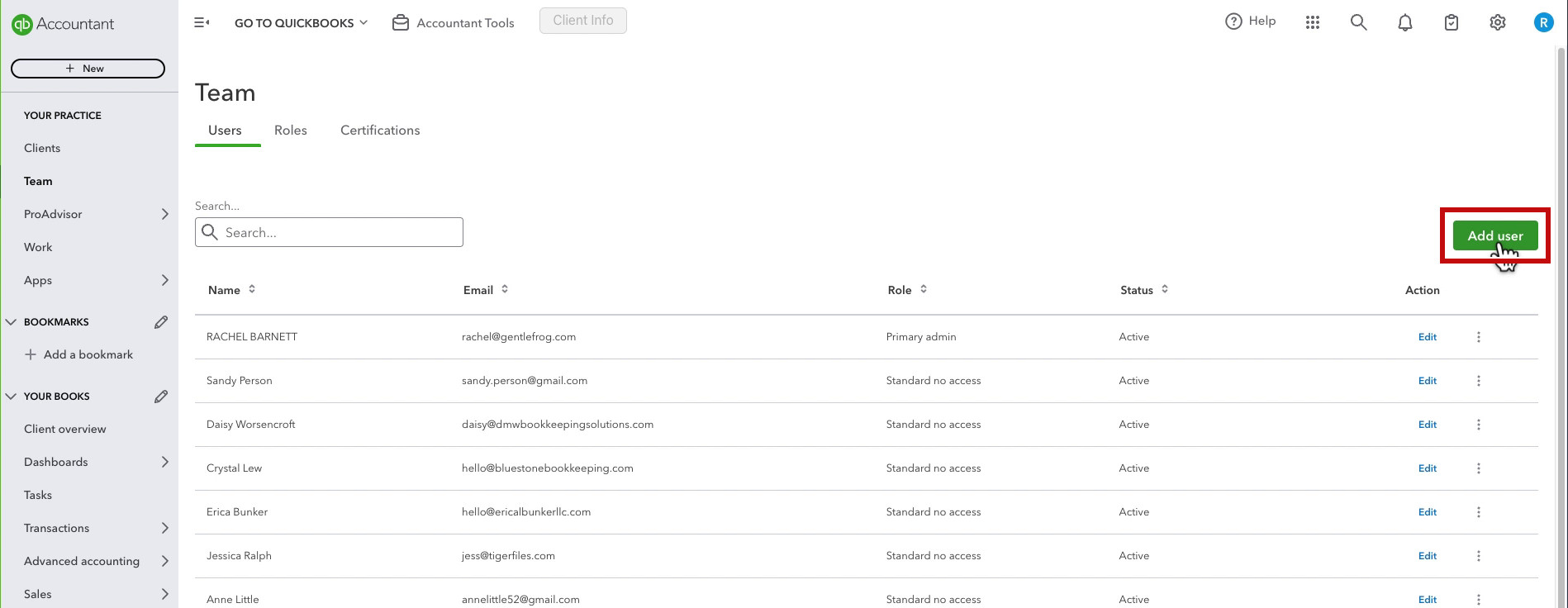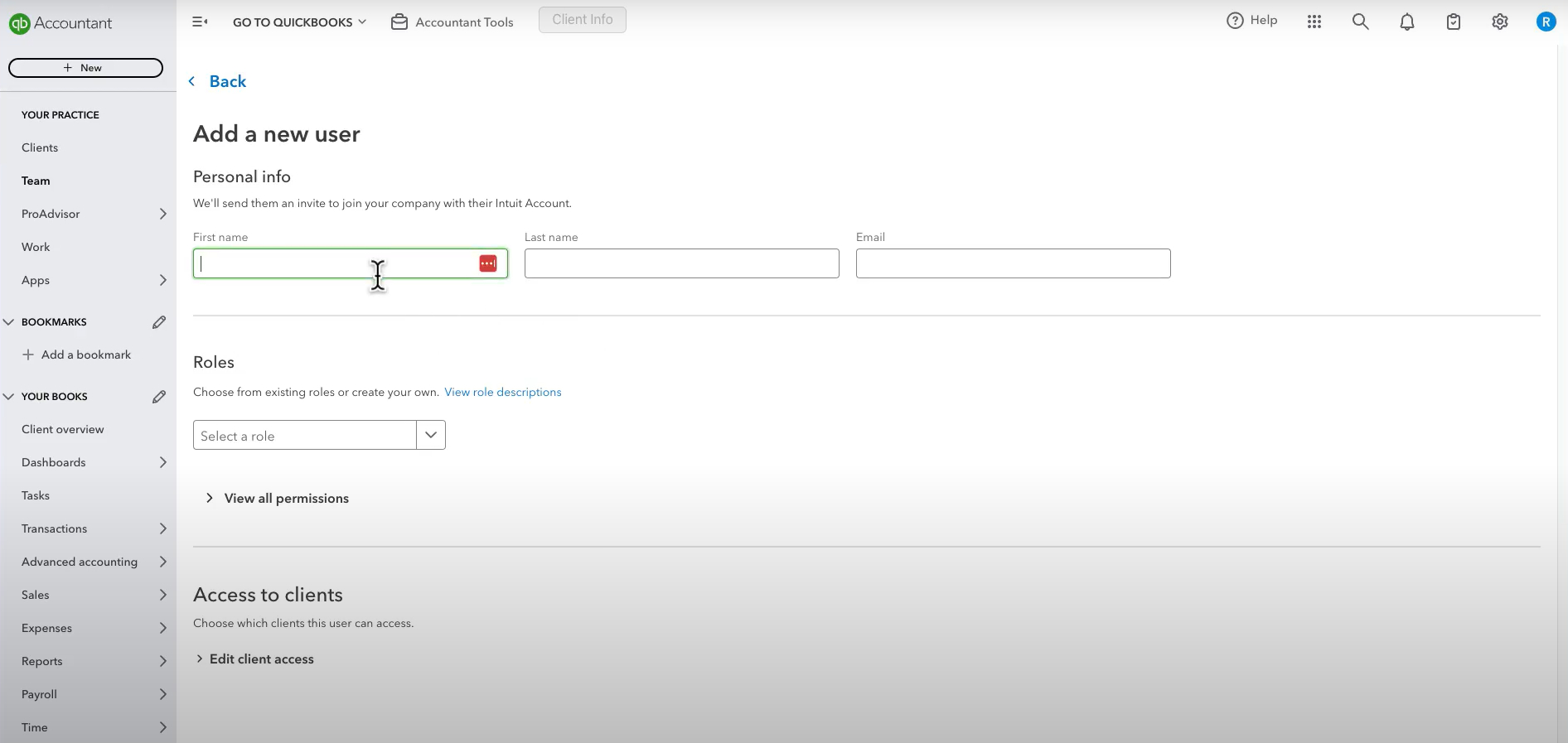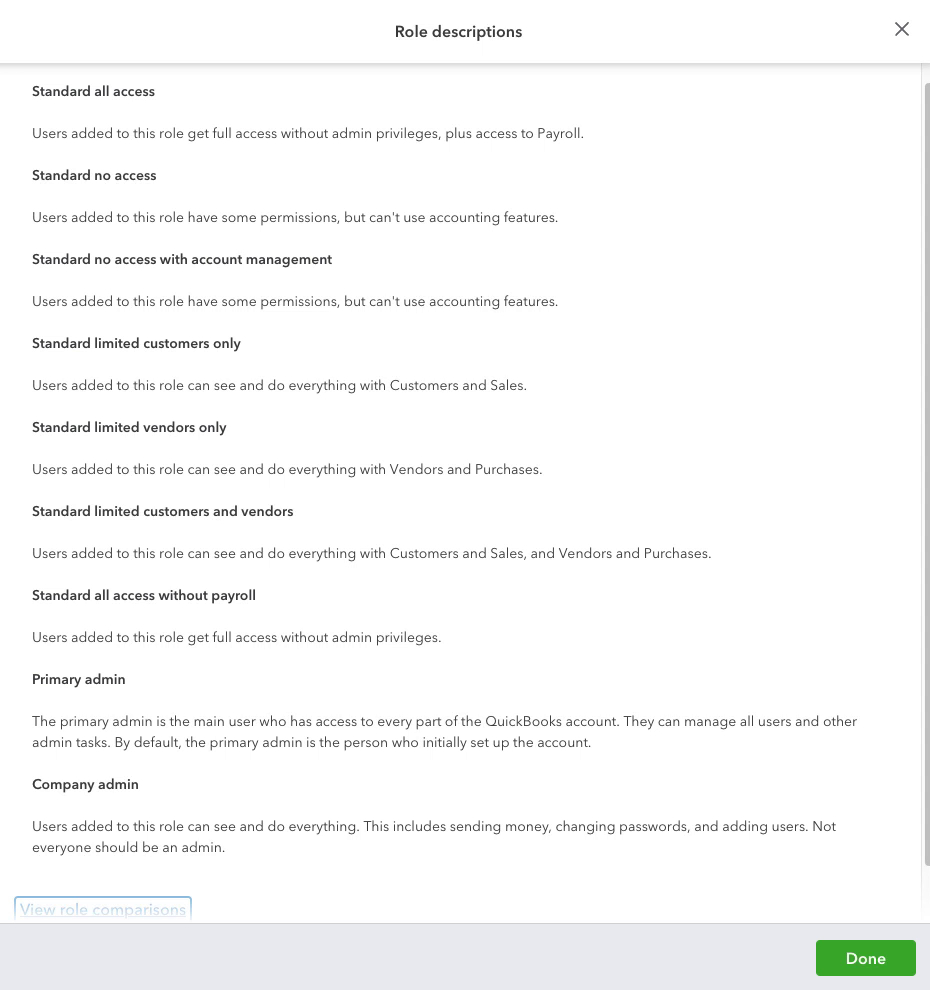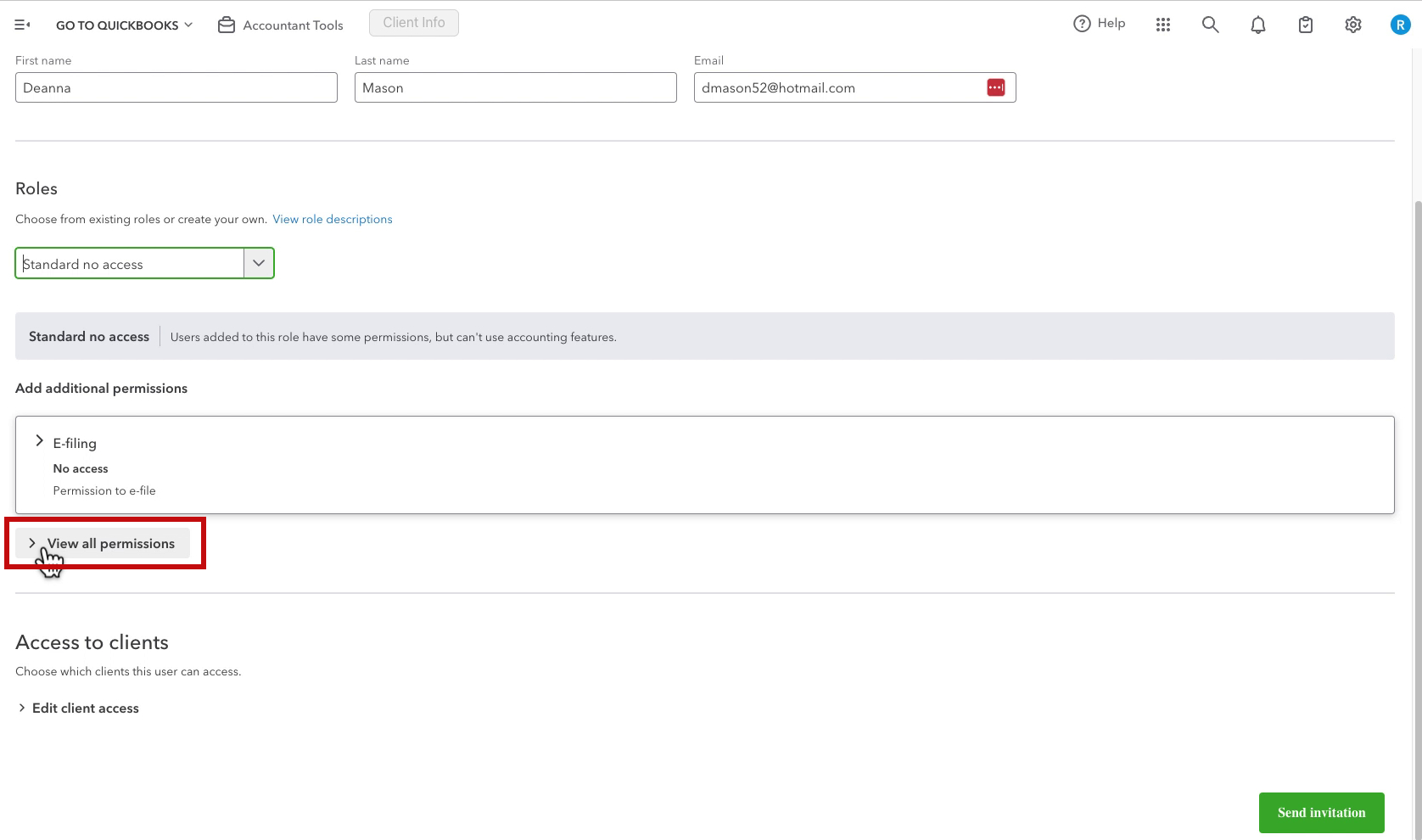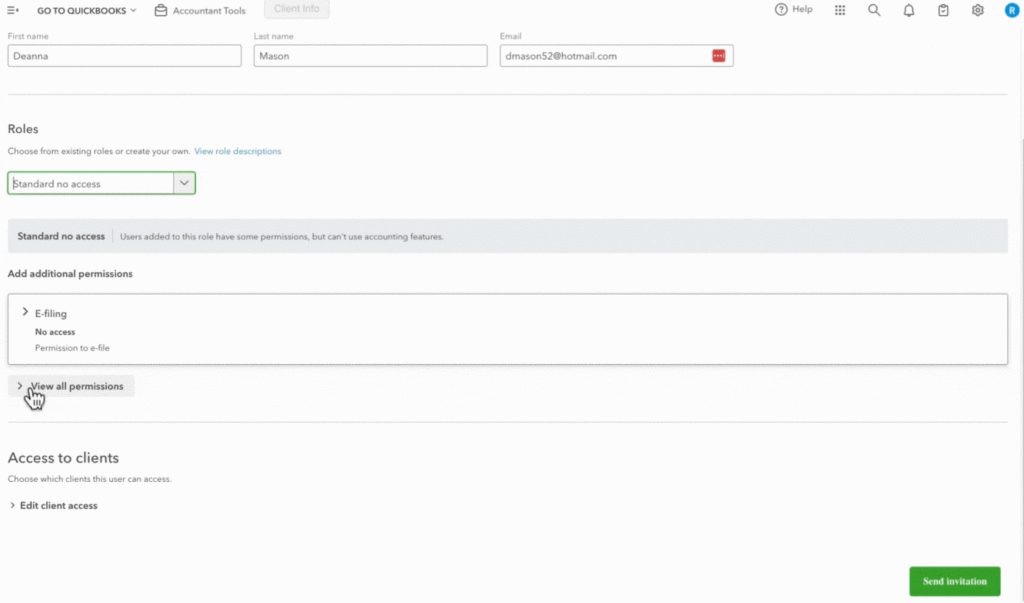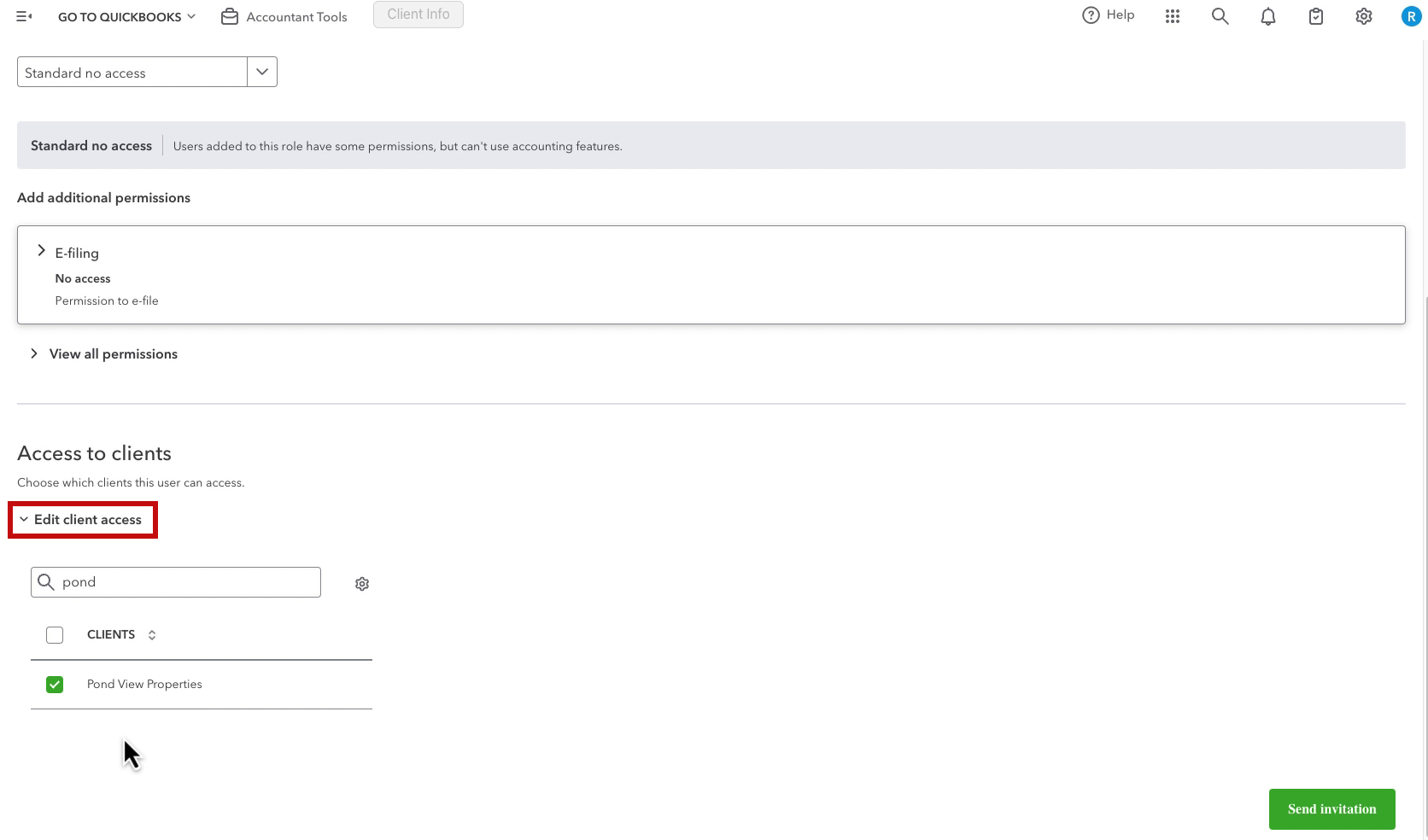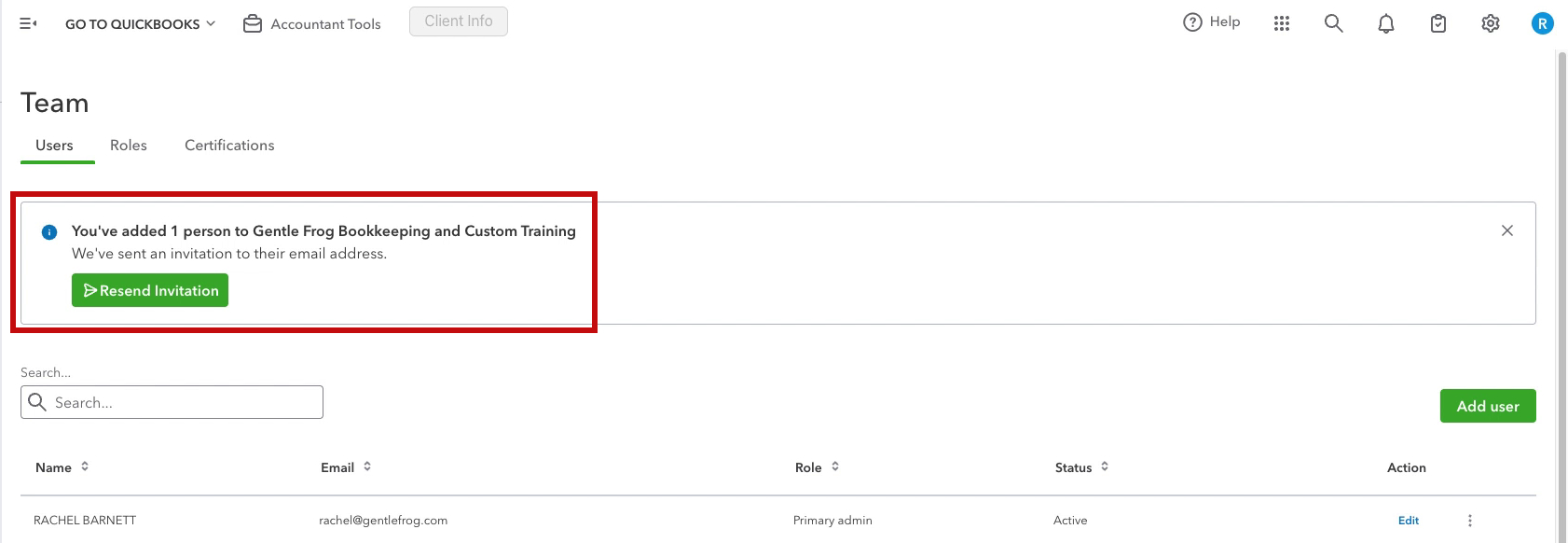In the past, I’ve shown you how to manage QBOA team members. I recently needed to add someone to my team and realized there’s been a few updates to the interface. So I thought I’d do an updated post on how to add a team member.
Quick Instructions:
- Click Team in the left side menu
- Click the Add user button
- Enter the new user’s name and email addrass
- Select a role from the Roles drop-down
- Modify permissions, if needed
- Click Edit client access
- Check off clients the new user should have access to
- Click Send Invitation
Keep reading for a complete walkthrough with screenshots:
Add a Team Member
The first step is to make sure you’re logged into QuickBooks Online Accountant. You can tell because the left side menu will be a lighter gray color. Also towards the top, it will say Team.
Click on Team. Then click on the green Add user button on the right.
On the Add a new user screen you’ll enter the new team member’s information, role, and edit their client access.
Roles / Permissions
You can click the View role description link to see explanations of the different options.
I’m giving my new team member the role of Standard no access. I want to give her access to particular clients without accounting features.
When you select a role it gives you the option to add Add additional permissions.
You can click View all permissions to see all the options and turn them on and off as needed.
Access to Clients
Finally, you can edit the access the new user has to clients.
Click Edit client access, search for clients and check off the ones you want the new user to have access to.
Send Invitation
When you’re ready click the green Send invitation button in the lower right corner.
You’ll return to the Team page where you’ll see a message letting you know an invitation has been sent.
You now know how to add a new team member to QuickBooks Online Accountant. Scroll down if you’d like to watch the video version.
☕ If you found this helpful you can say “thanks” by buying me a coffee… https://www.buymeacoffee.com/gentlefrog
If you have questions about QuickBooks Online Accountant click the green button below to schedule a free consultation.