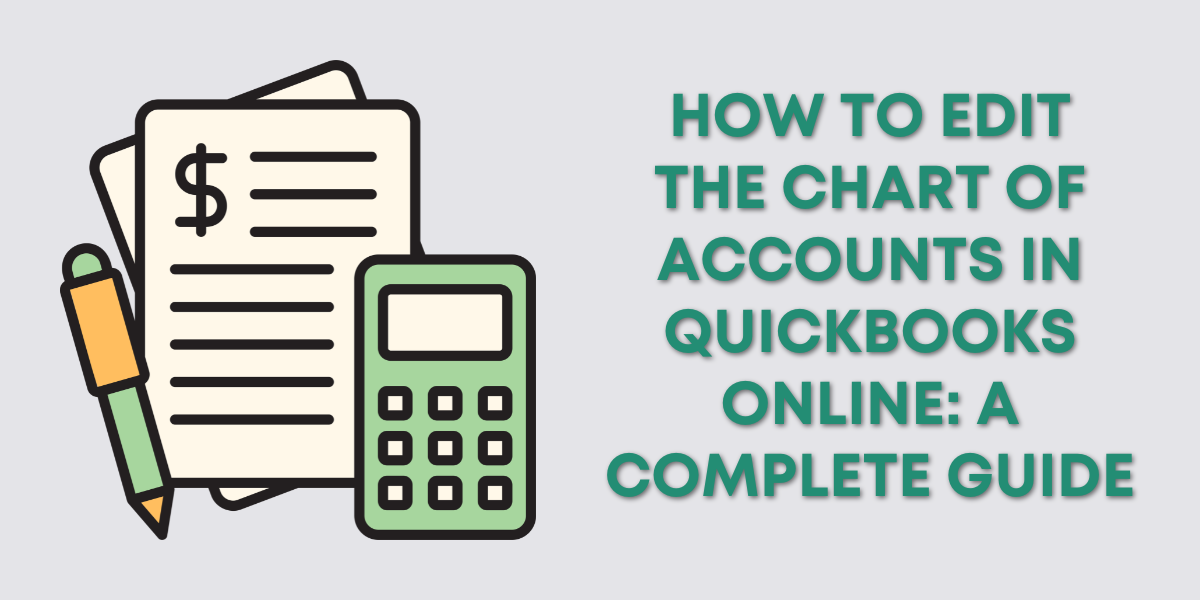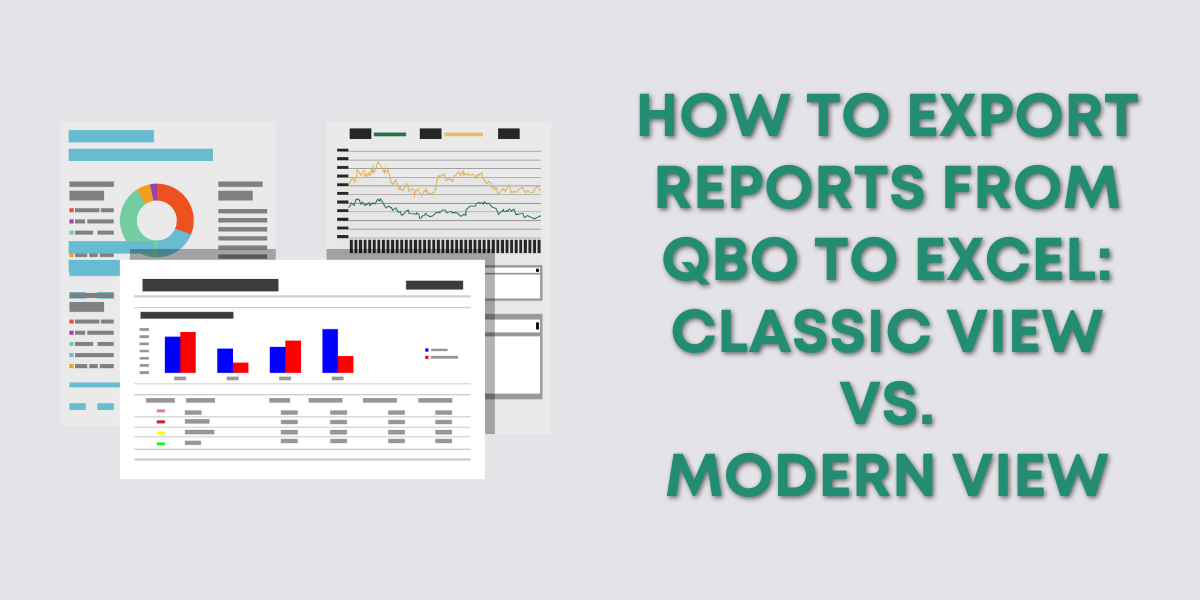In this quick tutorial, I’ll show you how to give team members access to your Stripe account.
Add a team member to Stripe:
- Login into the Stripe dashboard
- Open settings by click the gear icon in the upper-right-hand corner
- Under “Business Settings” -> “Team and security” click “Team”
- Click the “+ New member” button
- Add the team member’s email address to invite them to the Stripe account.
- Click “Invite” to send the invitation email.
If the team member does not have a Stripe login yet, they will be invited to create one. If they have an existing account, they will be prompted to log in to Stripe and can then switch between accounts.
You have the option of five different user roles when adding a team member to your account.
Administrator
The user has access similar to the account owner and can view API keys, change account settings, invite new users, etc. Administrators can’t change the default payout currency, delete the default bank account, or delete or make changes to the account owner. Only owners and administrators can connect the Stripe account to Connect platforms.Developer
The user can’t manage team members on your Stripe account, update bank account information, or edit payout settings.Analyst
The user can’t access any account settings or view API keys. They also can’t make changes to Radar settings.Support Specialist
The user can’t access any account settings or view API keys. They also can’t view summarized financial reports, aggregate payment information, inspect payouts from Stripe to your bank account, or view and make changes to Stripe Radar settings. They can edit the details of a connected account.Tax Analyst
The user has full access to features in the Tax Forms view in the Stripe Dashboard and can view, modify, and file tax forms for connected accounts. The user has read-only access to all other Stripe data. This role is only available if you use Connect with Express or Custom accounts, and if a user with the administrator role has configured the tax form default settings for 1099 tax reporting.View only
The user has read-only access to all payment information in your account but can’t access any account settings or view API keys. They can’t edit the details of a connected account.
☕ If you found this helpful you can say “thanks” by buying me a coffee…
https://www.buymeacoffee.com/gentlefrog
We are not affiliated with Stripe and cannot provide technical support. Please follow this link for Stripe support questions: https://support.stripe.com/