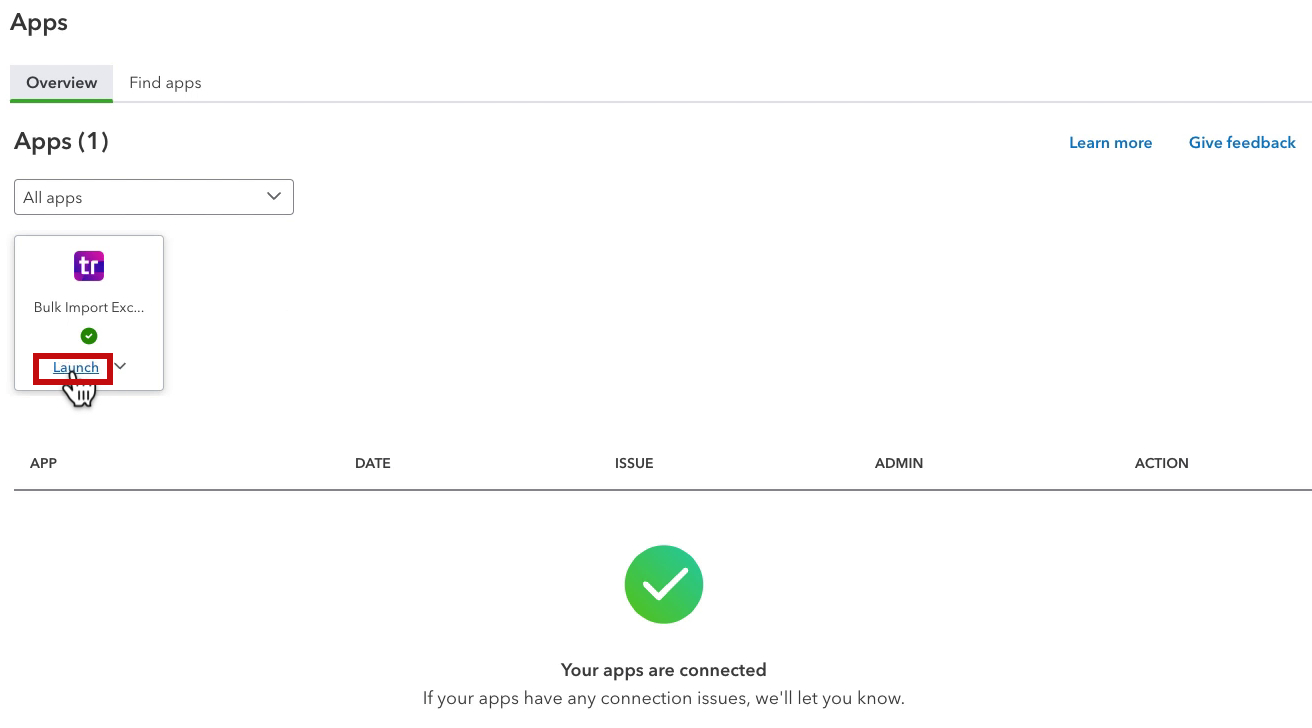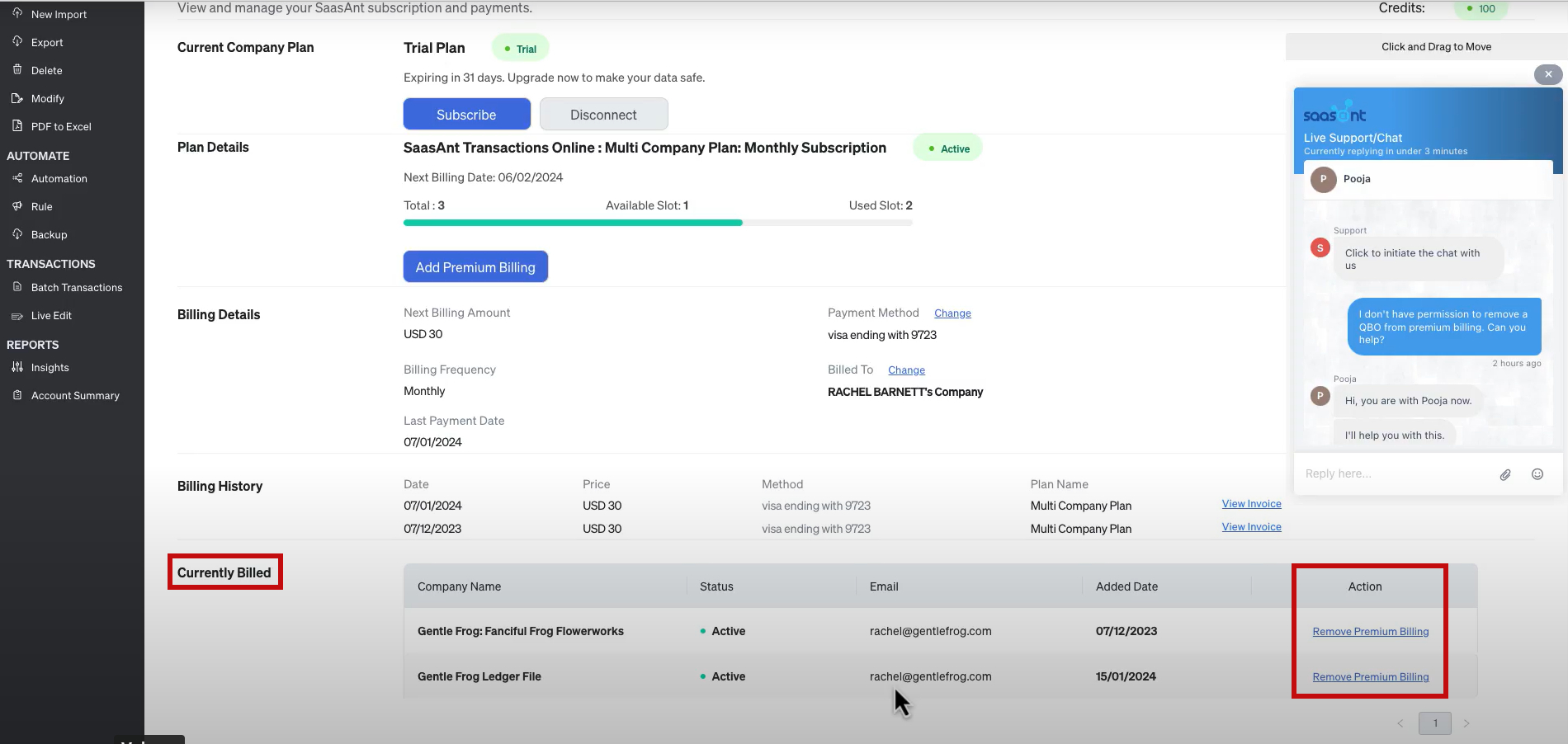I’ve been using SaasAnt to import data into a QuickBooks Online account for a course. I’ve finished the course and wanted to disconnect the account from SaasAnt’s premium billing. But I did it incorrectly and had to get support to help me.
I now have instructions for how to do it correctly and thought I’d walk you through it so you don’t mess up like I did.
Quick Instructions:
- Within QBO click Apps -> Overview in the left side menu
- Click Launch on the SaasAnt app block
- Log into SaasAnt
- Click the gear in the upper right corner
- Select Billing
- In the Currently Billed section click Remove Premium Billing for the account you want to disconnect
- In the pop-up click OK
Keep reading for a complete walkthrough with screenshots:
What Not To Do
Let me start by showing you what I did wrong so you DON’T do that.
From within QuickBooks, I went to my Apps. In the Apps Overview, I clicked on the drop-down for SaasAnt and clicked Disconnect.
This will remove the app from the Apps screen for this QBO account. It will NOT disconnect the QBO account from SaasAnt’s premium billing.
How to Properly Disconnect
From the Apps screen in QBO click Launch on the SaasAnt box.
Within SaasAnt click the gear in the upper right corner then select Billing.
In the Currently Billed section find the QBO file you want to disconnect. Click Remove Premium Billing on the right.
A pop-up will appear asking you if you’re sure. Click OK.
Now you can go back to QBO and click Disconnect on the SaasAnt app block.
☕ If you found this helpful you can say “thanks” by buying me a coffee… https://www.buymeacoffee.com/gentlefrog
If you have questions about using SaasAnt with QuickBooks Online click the green button below to schedule a free consultation.