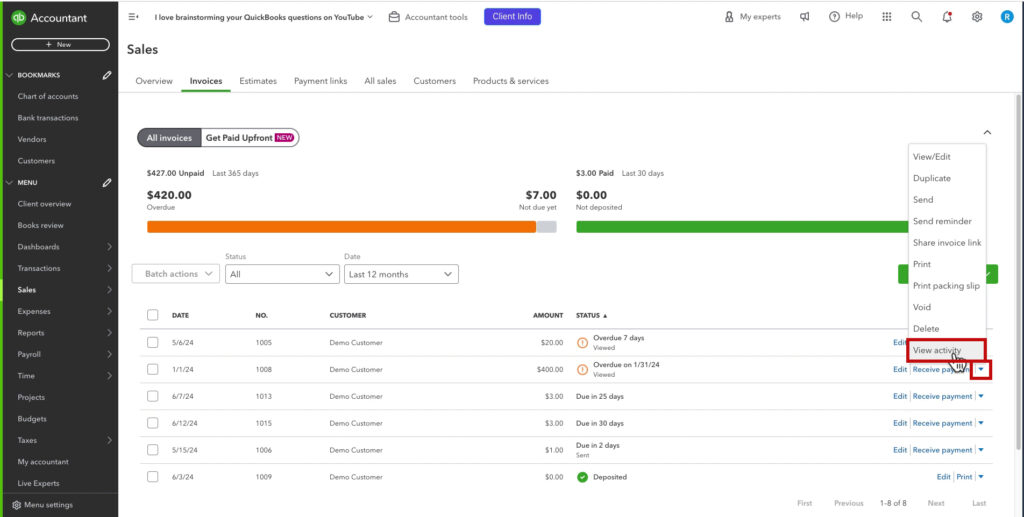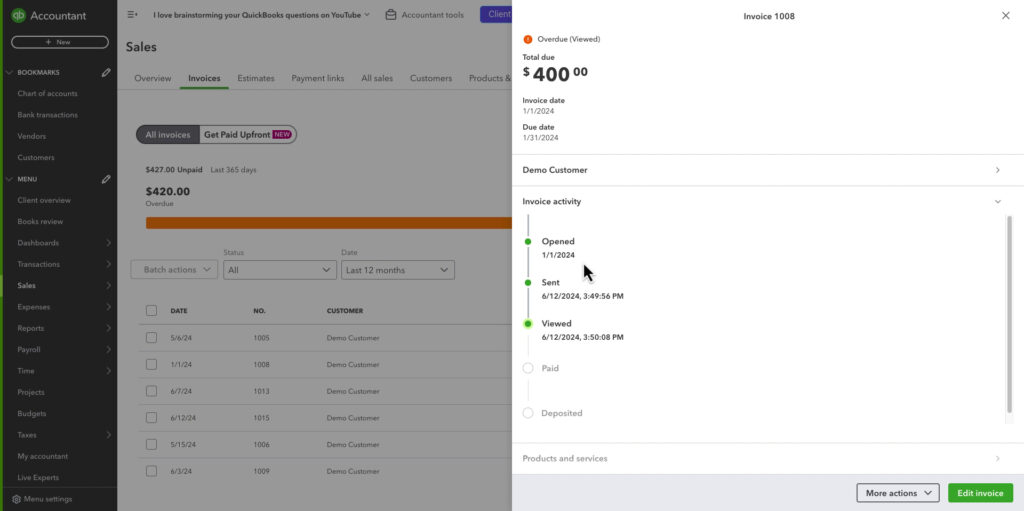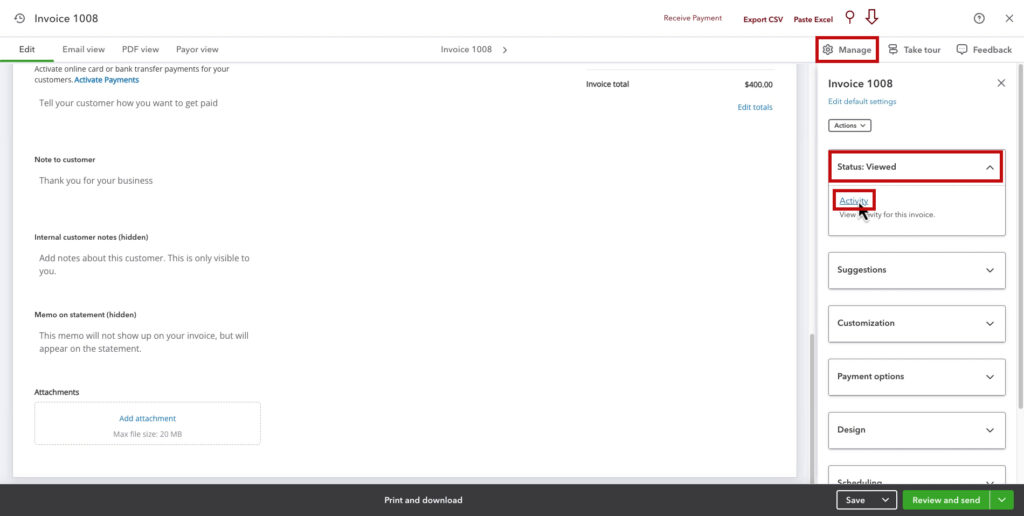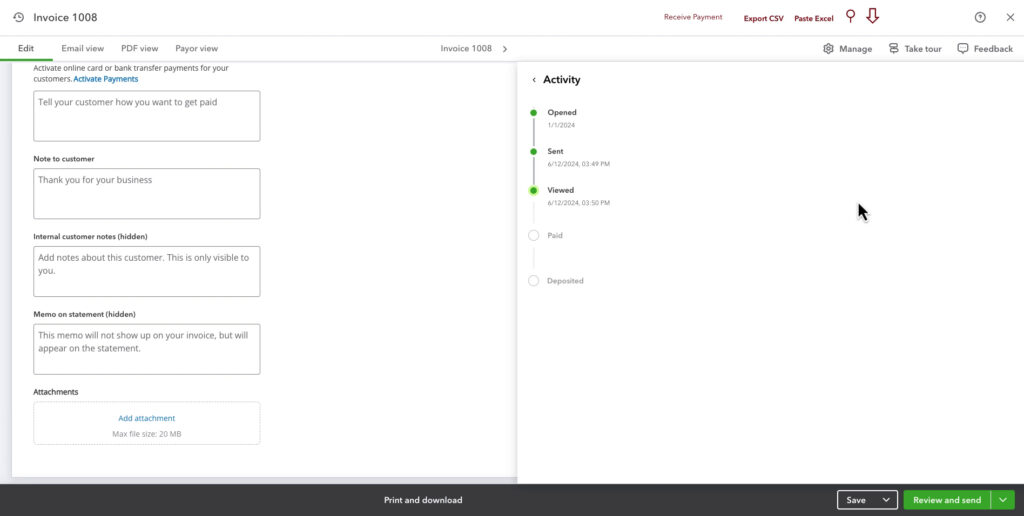Have you ever wondered whether your customer received/opened/viewed an invoice you sent them through QuickBooks Online?
In this blog post, I’ll show you two places you can go to check this.
Quick Instructions:
From Sales:
- Click Sales -> Invoices
- Find the invoice you want
- Click the drop-down arrow on the far right
- Click View activity
From within the invoice:
- Click Manage in the upper right
- Click the Status box
- Click Activity
Keep reading for a complete walkthrough with screenshots:
View Activity From Sales
The first place you can view this is within Sales.
Click Sales -> Invoices in the left side menu.
You can find the invoice you’re interested in by scrolling through the list and changing the status or date.
Once you find the invoice you want, click the drop-down arrow on the far right. Then click View activity.
This opens a pop-out that shows the date when the invoice was…
- Opened
- Sent
- Viewed
- Paid
- Deposited
View Activity Within Invoice
You can also view the activity from within an invoice.
To do this, click Manage in the upper right. Click the Status box, then Activity.
This opens a pop-up similar to the one we saw in Sales, but it only shows the activity.
You now know two different ways to view the activity of your invoices in QuickBooks Online.
Scroll down if you prefer to watch a video walkthrough.
☕ If you found this helpful, you can say “thanks” by buying me a coffee… https://www.buymeacoffee.com/gentlefrog
If you have questions about invoicing with QuickBooks Online, click the green button below to schedule a free consultation.