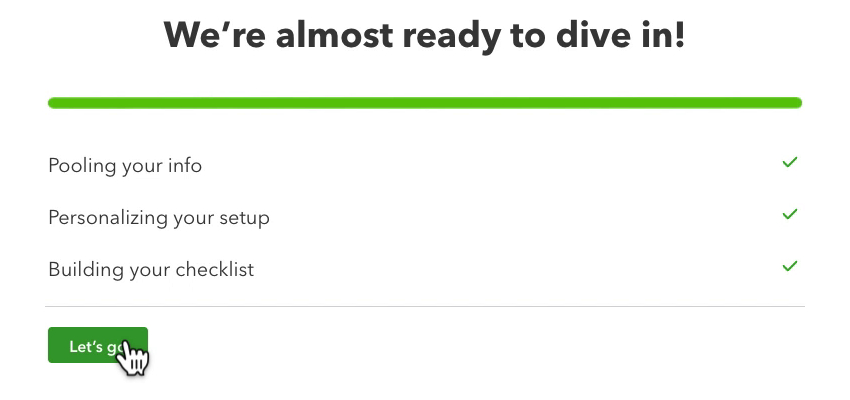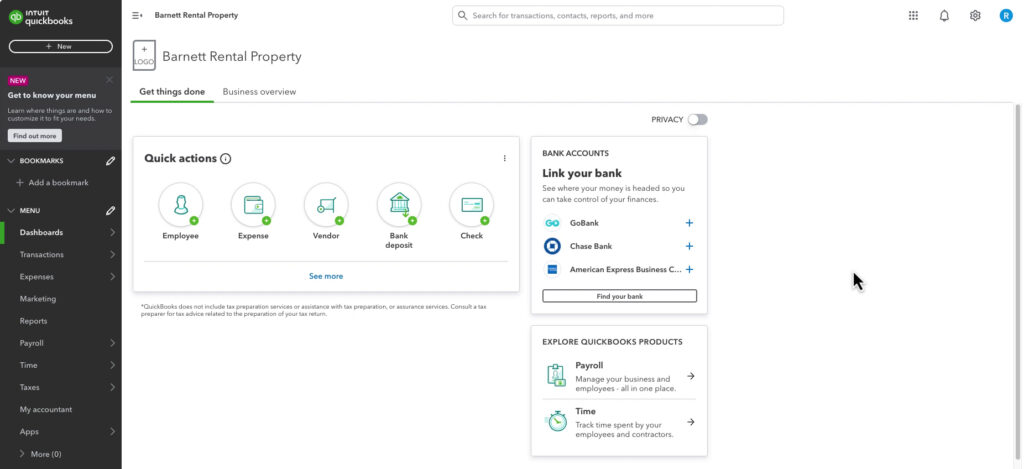In this blog post, you’ll see what it looks like when you get an invite to QuickBooks Ledger from your accountant.
NOTE: When your accountant sets up the QuickBooks Ledger account make sure they make YOU the master admin. A QuickBooks Ledger account cannot be transferred/upgraded/downgraded like you can with other versions.
Quick Instructions:
- Open the email invite
- Click the Sign in or Create account link
- Click Accept Invitation
- Enter your password and click Continue
Keep reading for a complete walkthrough with screenshots:
QuickBooks Ledger Email Invite
When your accountant invites you to QuickBooks Ledger you’ll receive an email that looks like this:
Click the Sign in link to continue.
Note: If you don’t have an Intuit account you’ll have a link to create one.
On the Sign in page click the Accept Invitation button.
Enter your password, then click the Continue button.
Getting Started With QuickBooks Ledger
You’ll now go through the QuickBooks Ledger Get Started screens starting with the Welcome screen. Click Next to continue.
Select your role at the company and click Next.
You can download the QuickBooks mobile app if you and connect it to your account. Click Next to continue.
That was the final step, click the Let’s go button.
You now have access to your QuickBooks Ledger account.
Manage Users
Click the gear in the upper right corner. Then click Manage users under YOUR COMPANY.
In the Accounting firm tab you should see your accountant.
In the Users tab you should see your email address as the Primary admin.
If you’re NOT the primary admin have your accountant create a new account and make you the Primary admin.
That’s it! You now have access to your QuickBooks Ledger account.
☕ If you found this helpful you can say “thanks” by buying me a coffee… https://www.buymeacoffee.com/gentlefrog
If you have questions about using QuickBooks Ledger click the green button below to schedule a free consultation.