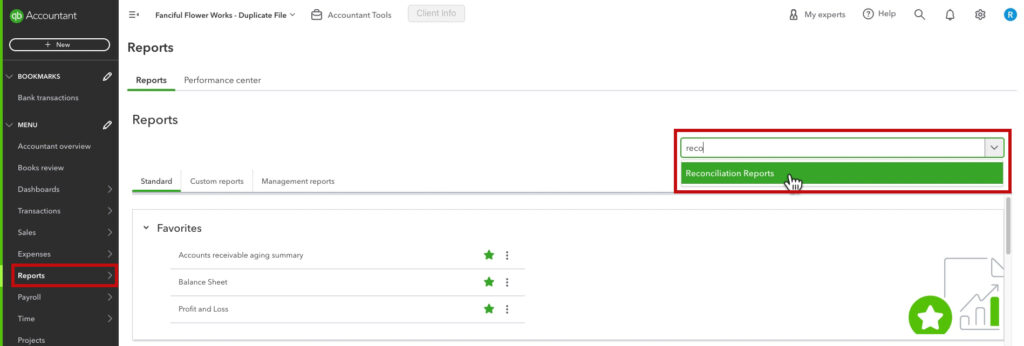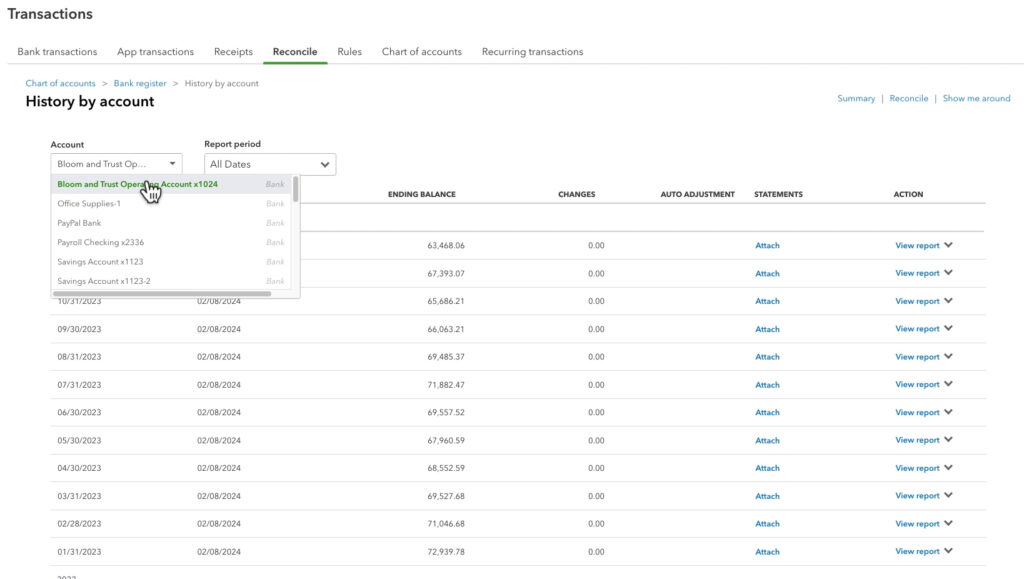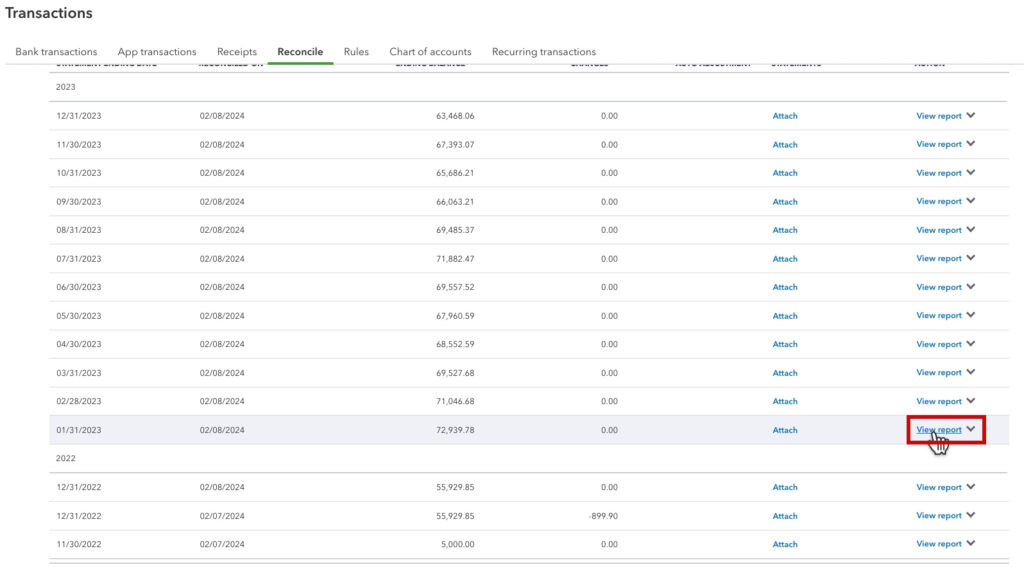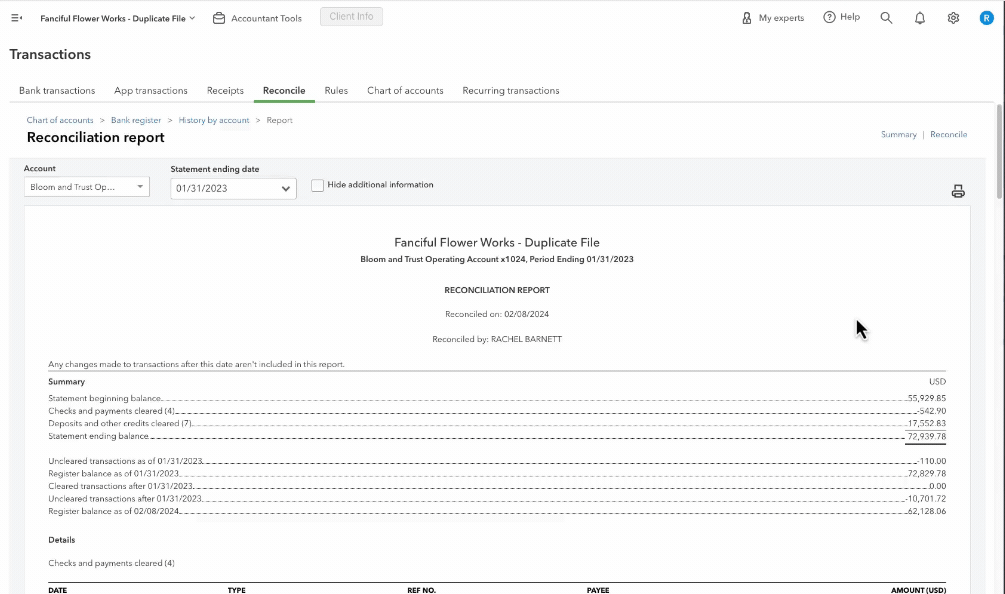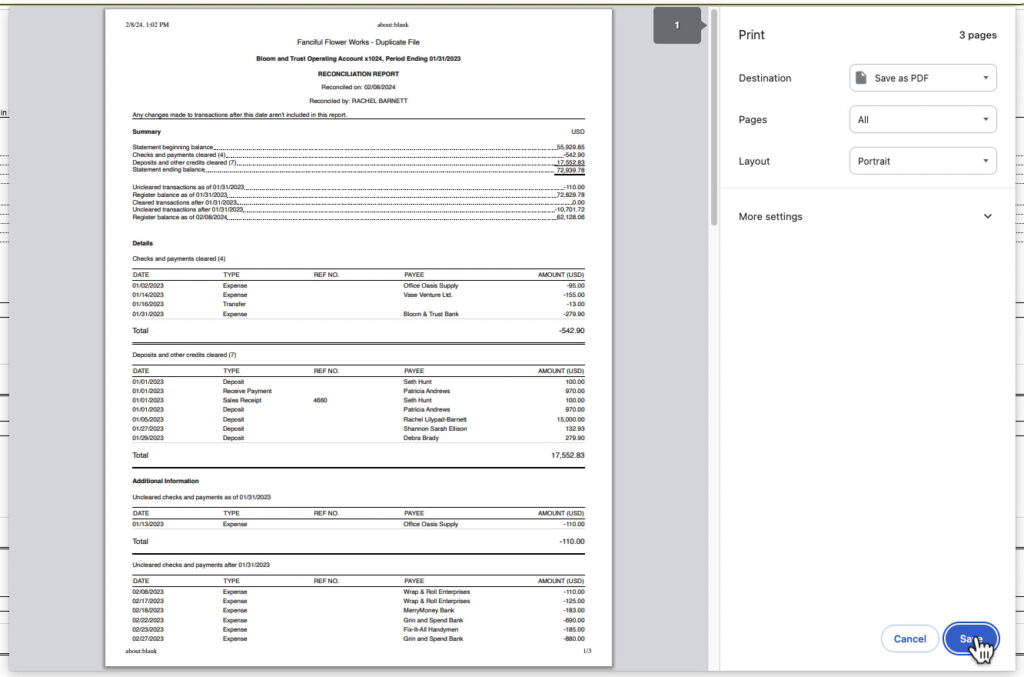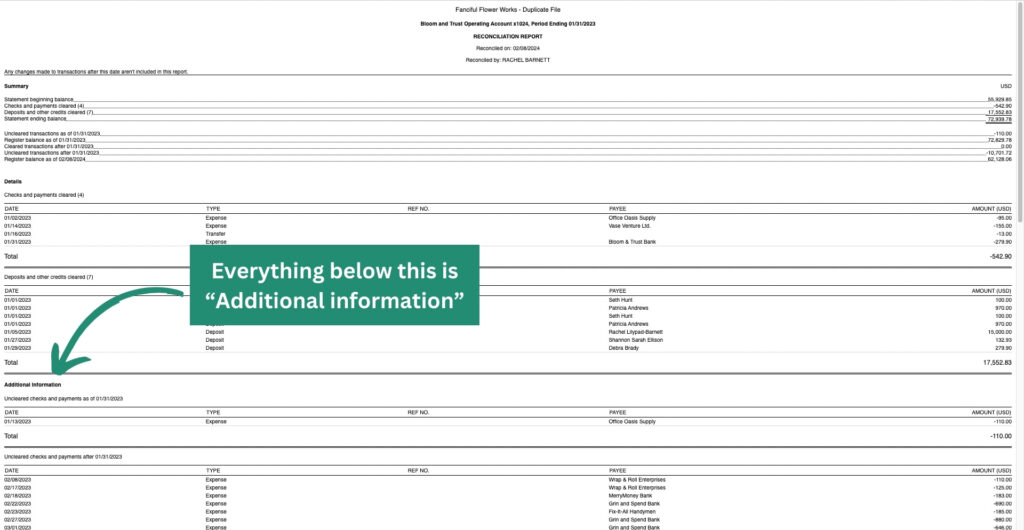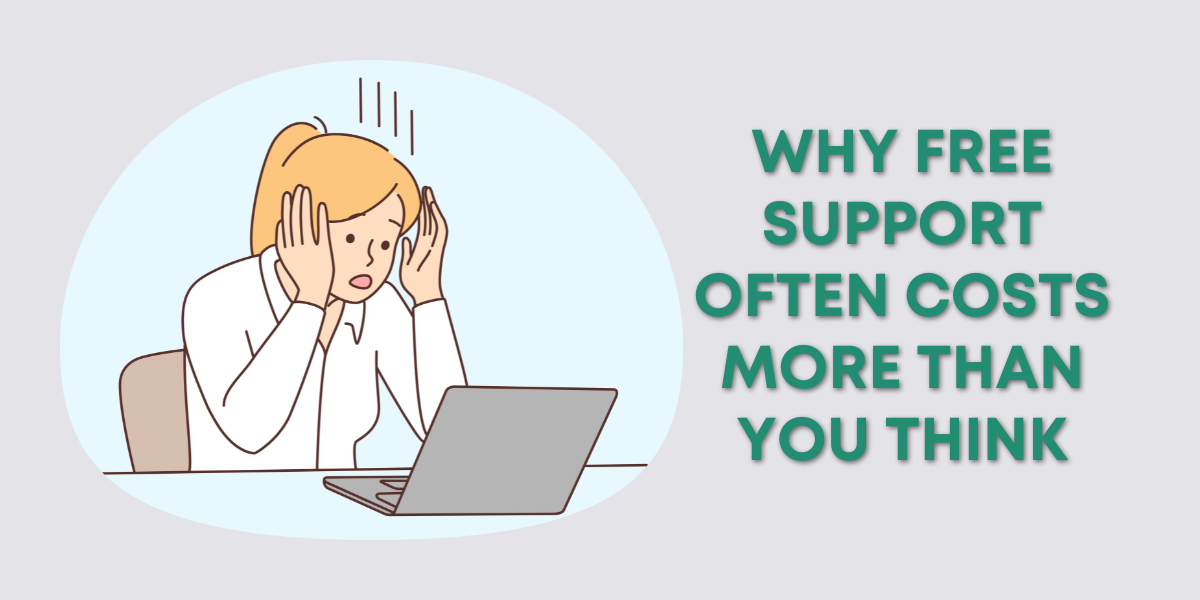After you reconcile an account in QuickBooks Online a report is created.
These reconciliation reports give you a summary of the reconciliation including beginning and ending balance. As well as a list of all the transactions that were cleared and uncleared.
These reports can be useful if you’re having trouble reconciling the next month. But where do you find these reports?
In this blog post, you’ll learn where to find your reconciliation reports and how to download/print them.
Quick Instructions:
- Click Reports in the left side menu
- Search for “Reconciliation report”
- Select an Account
- Select a Report period
- Find the report you need from the list
- Click View report on the right
- Click the printer icon in the upper right of the report
Keep reading for a complete walkthrough with screenshots:
Finding Your Reconciliation Reports
From the home screen click Reports in the left-side menu. Then search for Reconciliation Reports.
On the History by account screen select the Account and Report period from the drop-down menus.
You’ll now see a list of all the reconciliation reports for that account in that date range.
The Statement ending date is the ending date on the corresponding bank statement. While the Reconciled on date is the day that you were in your chair reconciling the account.
When you find the report you need, click View report on the right.
What’s On a Reconciliation Report
The reconciliation report is pretty simple. At the top is a Summary. This includes the statement beginning/ending balance. As well as a count of payments/deposits, and cleared/uncleared transactions.
Below that is the Details. Which includes cleared and uncleared transactions.
Print or Download Reconciliation Reports
At the top of the report on the right is a printer icon. Click that to open the print screen.
From here you print the report or save it as a PDF.
Additional Information
There’s one more thing you might find helpful.
At the top of the reconciliation report is a checkbox with the text “Hide additional information.”
When you check that box it hides everything in the Additional information section of the report, which includes uncleared transactions.
You now know how to find and print your reconciliation reports. Scroll down if you’d like to watch a video walkthrough.
☕ If you found this helpful you can say “thanks” by buying me a coffee… https://www.buymeacoffee.com/gentlefrog
If you have questions about reconciling QuickBooks Online click the green button below to schedule a free consultation.