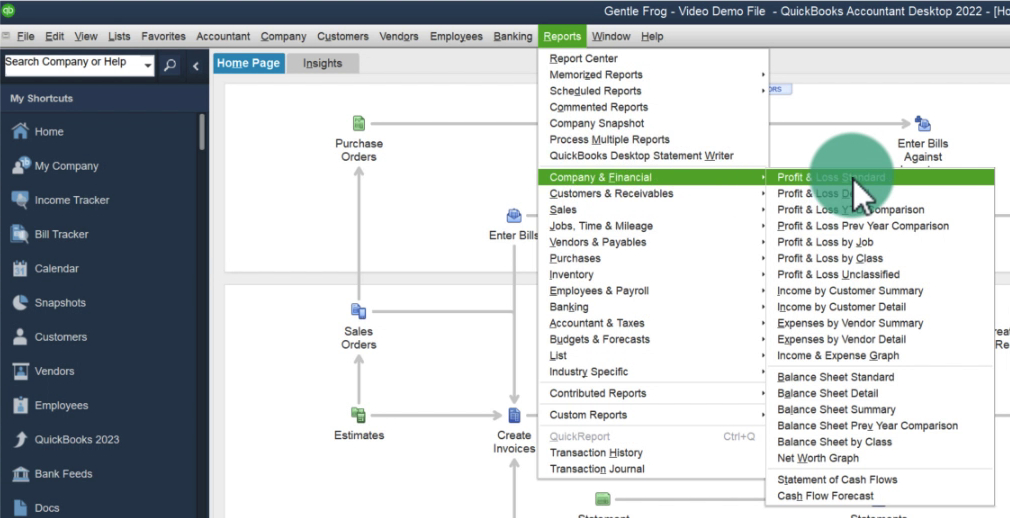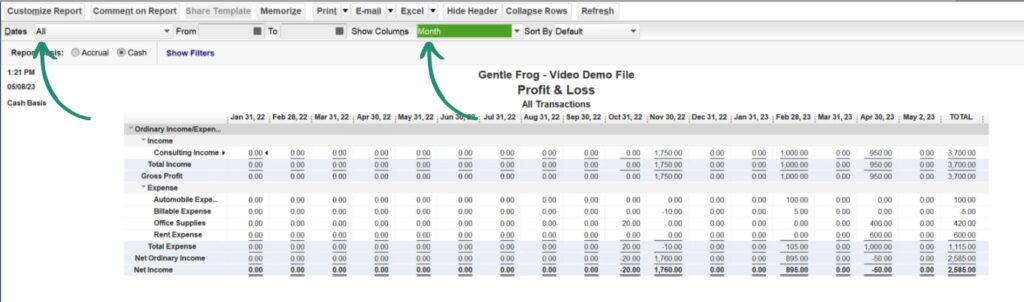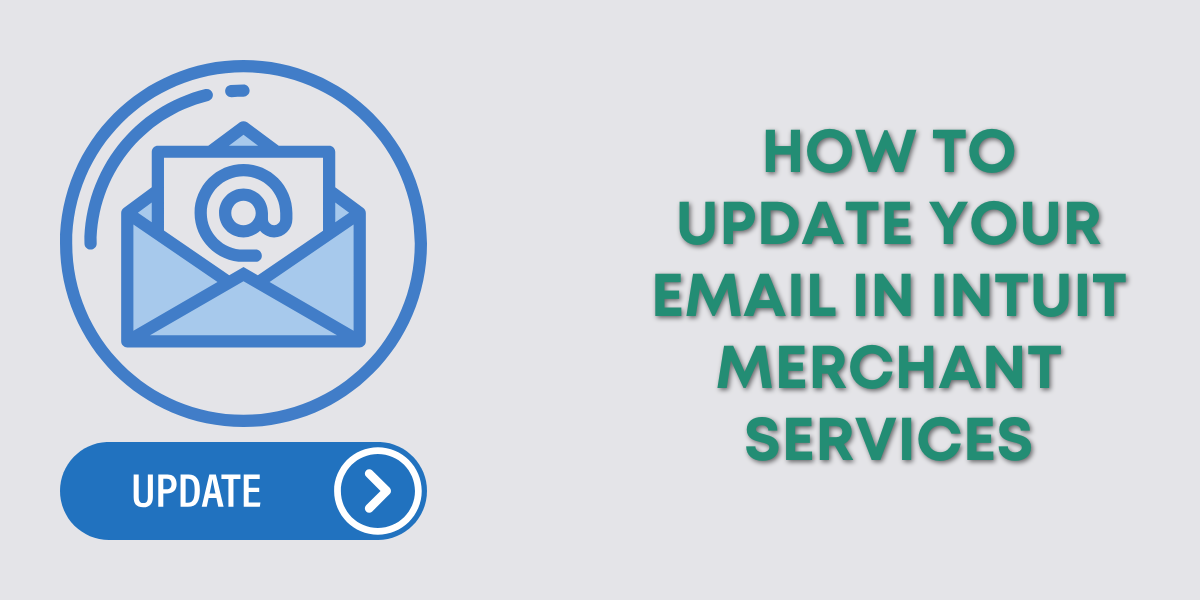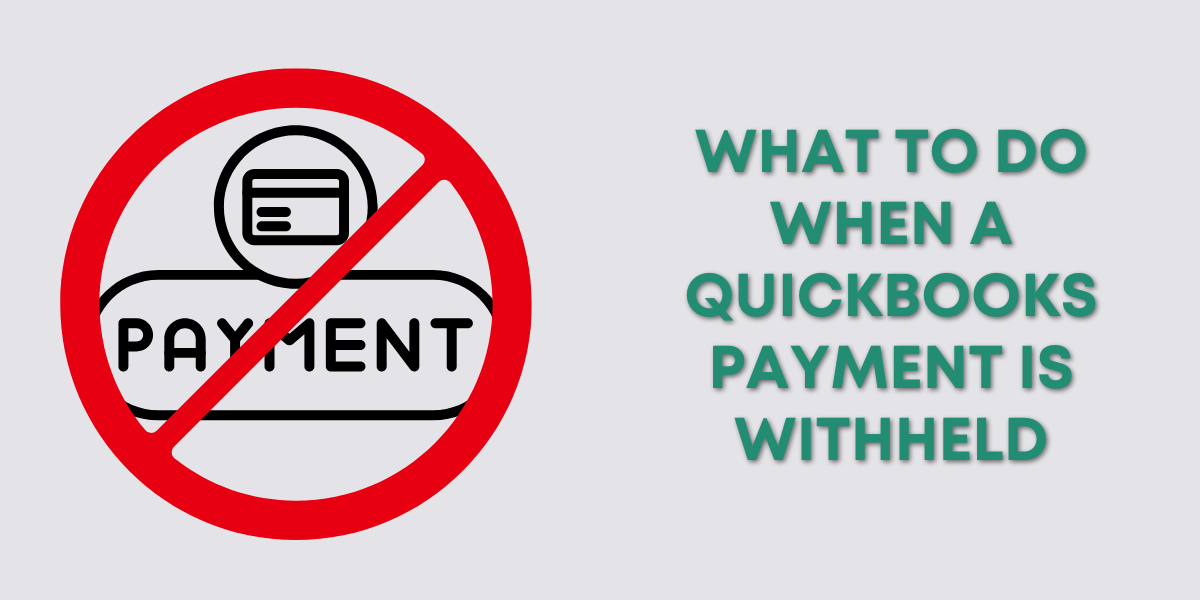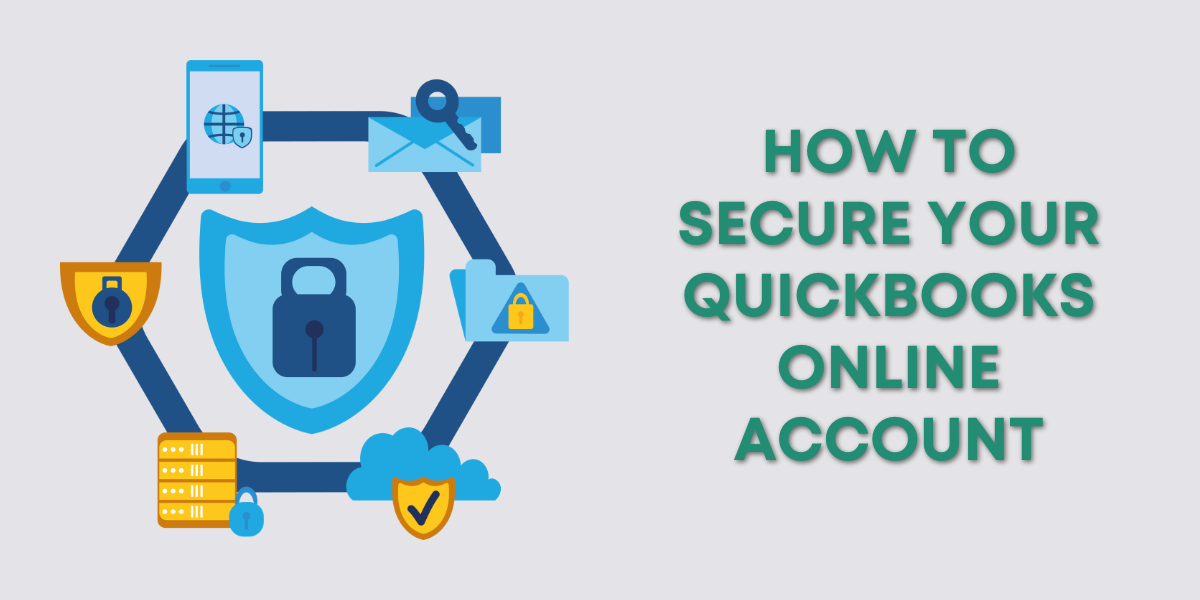The Proft and Loss is one of the most important business financial reports.
It shows you your revenue, costs, and expenses over a specific period of time. But what if you want to see it month by month? This would allow you to see how your business is doing throughout the year, or over time.
In this blog post, I’ll show you how to view your Profit and Loss report by month in QuickBooks Desktop.
Quick Instructions:
- Click Reports in the top menu
- Click Company & Financial -> Profit & Loss Standard
- In the Dates drop-down select All
- In the Show Columns drop-down select Month
Keep reading for a complete walkthrough with screenshots:
Display Profit and Loss by Month
To navigate to the Profit and Loss report click Reports in the main top menu.
Then select Company & Financial -> Profit & Loss Standard.
Above the report are options for customization. To show your report by month update the following:
- Dates: All
- Show Columns: Month
You’ll notice in the Show Columns drop-down menu that you have many different options. Play around with them and check them out; you might find some interesting insights into your business.
☕ If you found this helpful, you can say “thanks” by buying me a coffee… https://www.buymeacoffee.com/gentlefrog
If you have questions about reports in QuickBooks Desktop, click the green button below to schedule a free consultation.