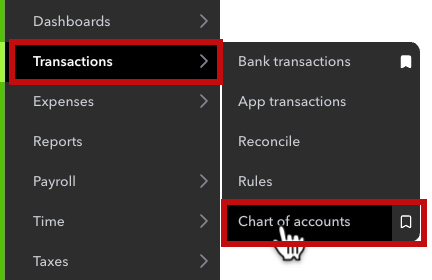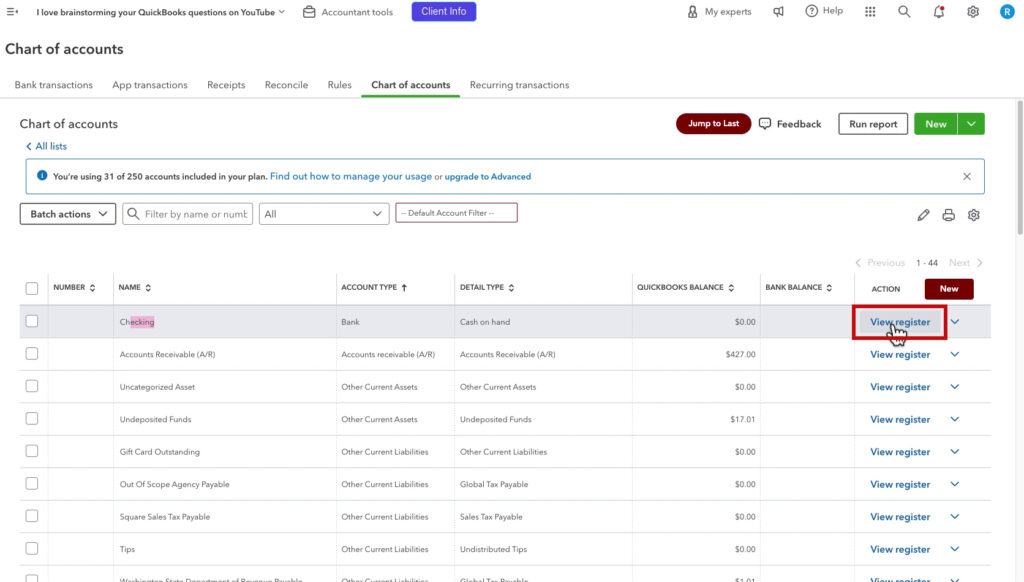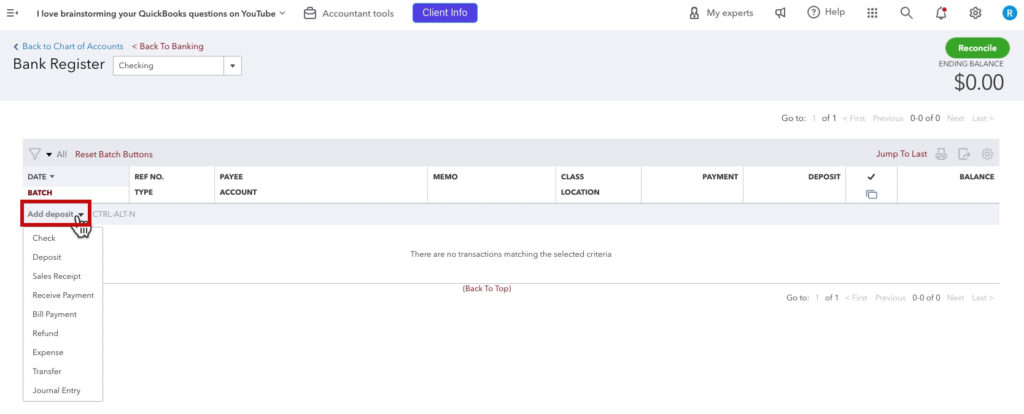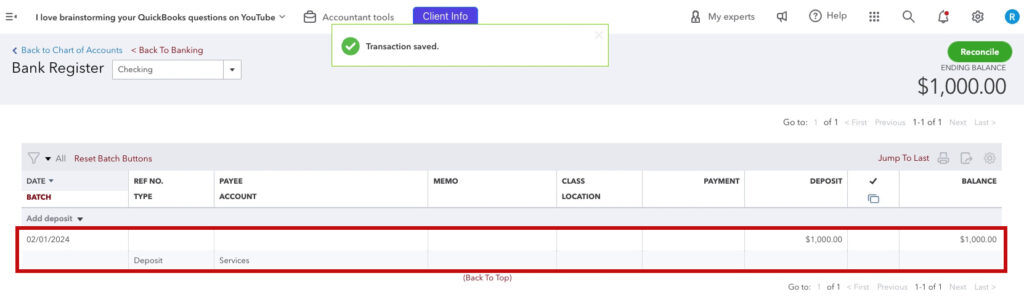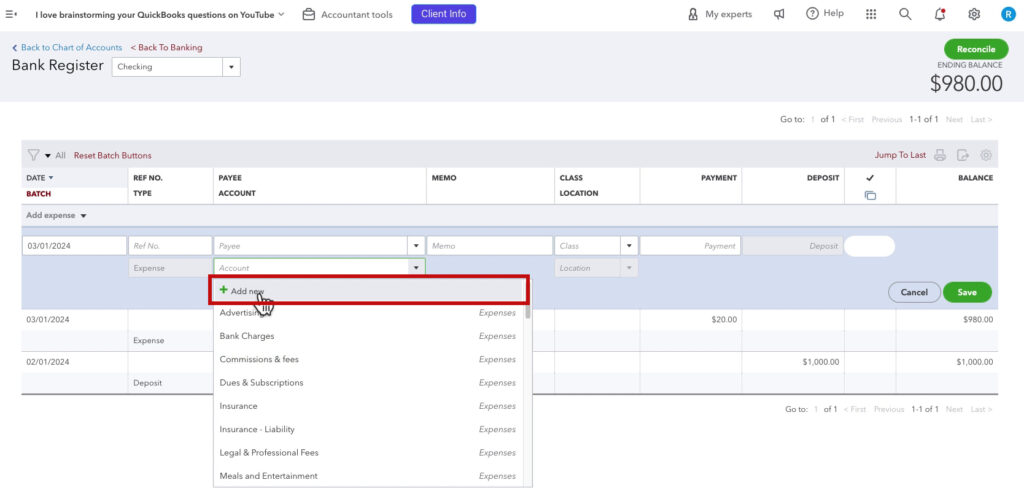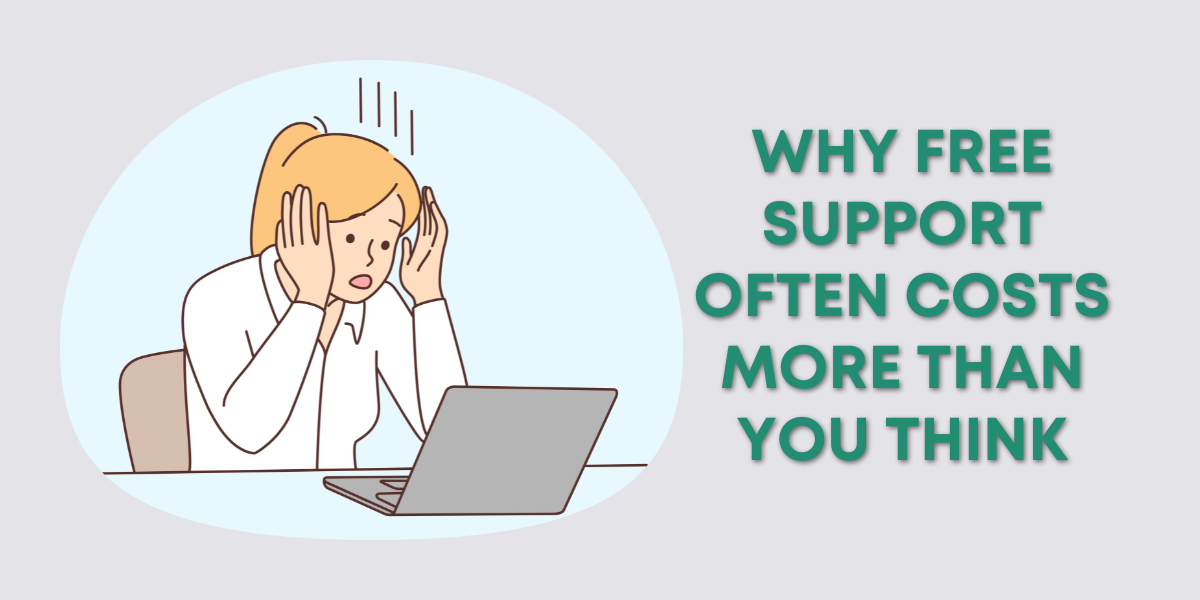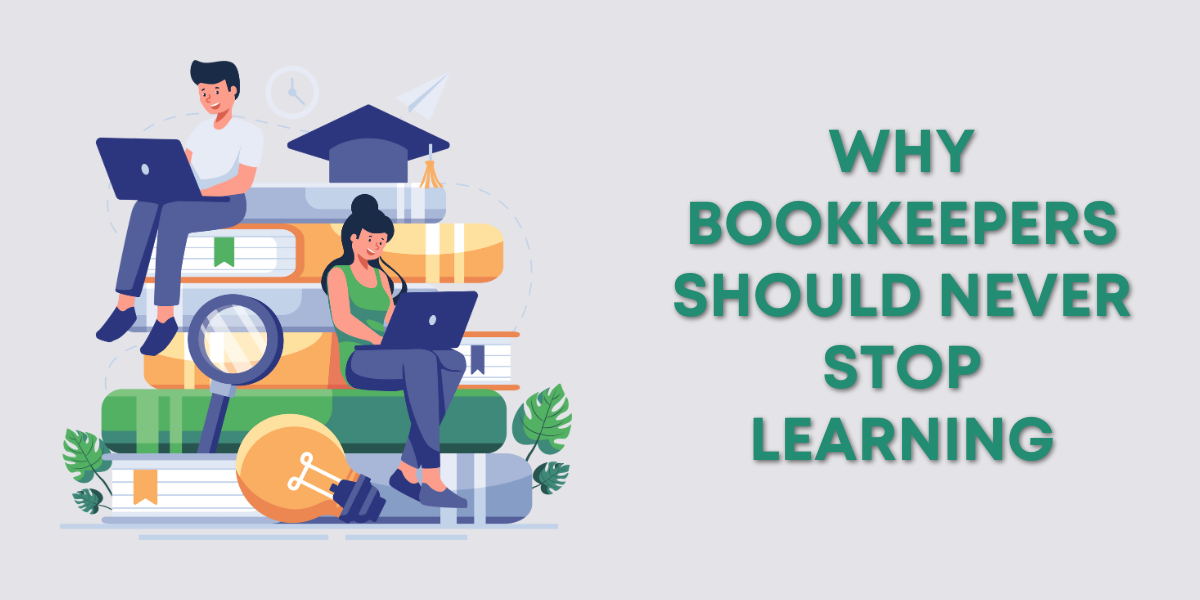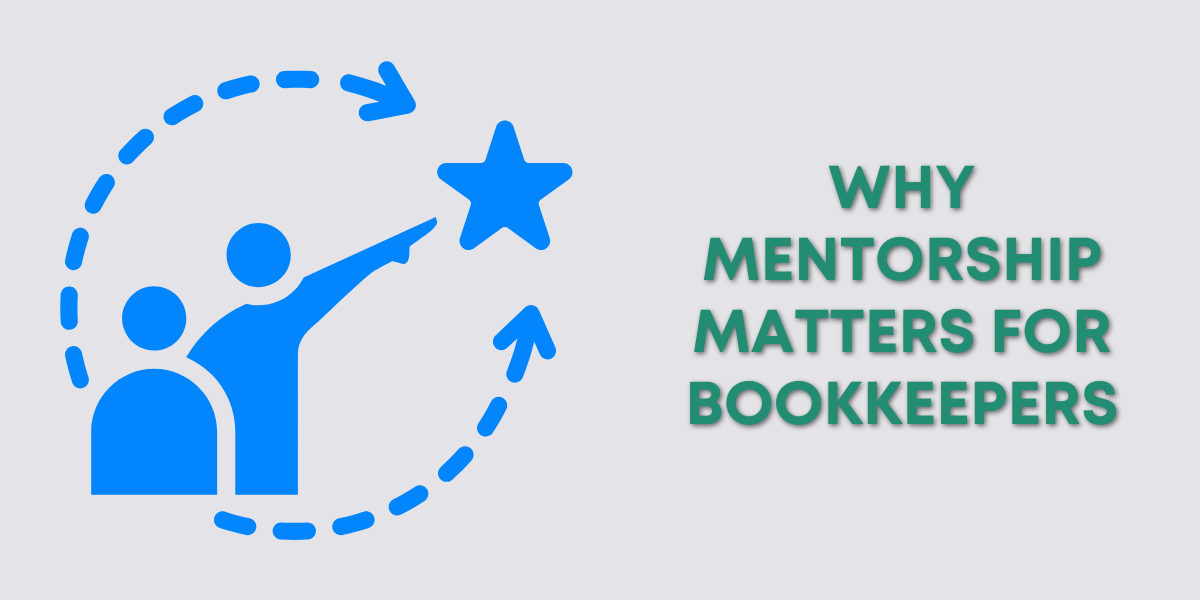Sometimes, transactions don’t automatically appear in your QuickBooks bank feed.
Or maybe you need to enter older transactions manually.
In both cases, manually adding the transaction to your bank register is the way to go.
Quick Instructions:
- Click Transactions -> Chart of accounts in the left side menu
- Click View register on the right for the account you need
- Click the arrow to the right where it says Add deposit
- Select the type of transaction you need to add
- Fill in the information
- Click Save
Keep reading for a complete walkthrough with screenshots:
Navigating to the Register
First, you need to navigate to the Chart of Accounts.
Click Transactions -> Chart of accounts in the left side menu.
Find the account you want to add transactions to and click View register on the right.
Now that you’re in your account register, you can add a new transaction.
At the top of the register, you’ll see an option that says Add deposit.
Click on the arrow on the right to open a drop-down menu with options for different types of transactions.
It will provide you with the fields you need depending on the type of transaction you select.
Add a Deposit
Here’s an example of a $1,000.00 deposit. I entered the date, deposit amount, and which account it came from, then clicked Save.
This deposit has been added to the register. I can click on it and edit it if needed.
Add An Expense
Here’s an example of an expense. I’ve entered the date, payee, payment amount, and expense account.
Add An Account from the Register
It’s very easy to add a Payee, bank account, expense account, etc.
Click the drop-down for what you need to add, then click + Add new. This opens the account creation pop-up.
That’s it! You now know how to add a transaction to your QuickBooks Online register manually.
This can be helpful when you’re reconciling your accounts. Especially if there are missing transactions that weren’t captured automatically.
☕ If you found this helpful, you can say “thanks” by buying me a coffee… https://www.buymeacoffee.com/gentlefrog
If you have questions about the bank register in QuickBooks Online, click the green button below to schedule a free consultation.