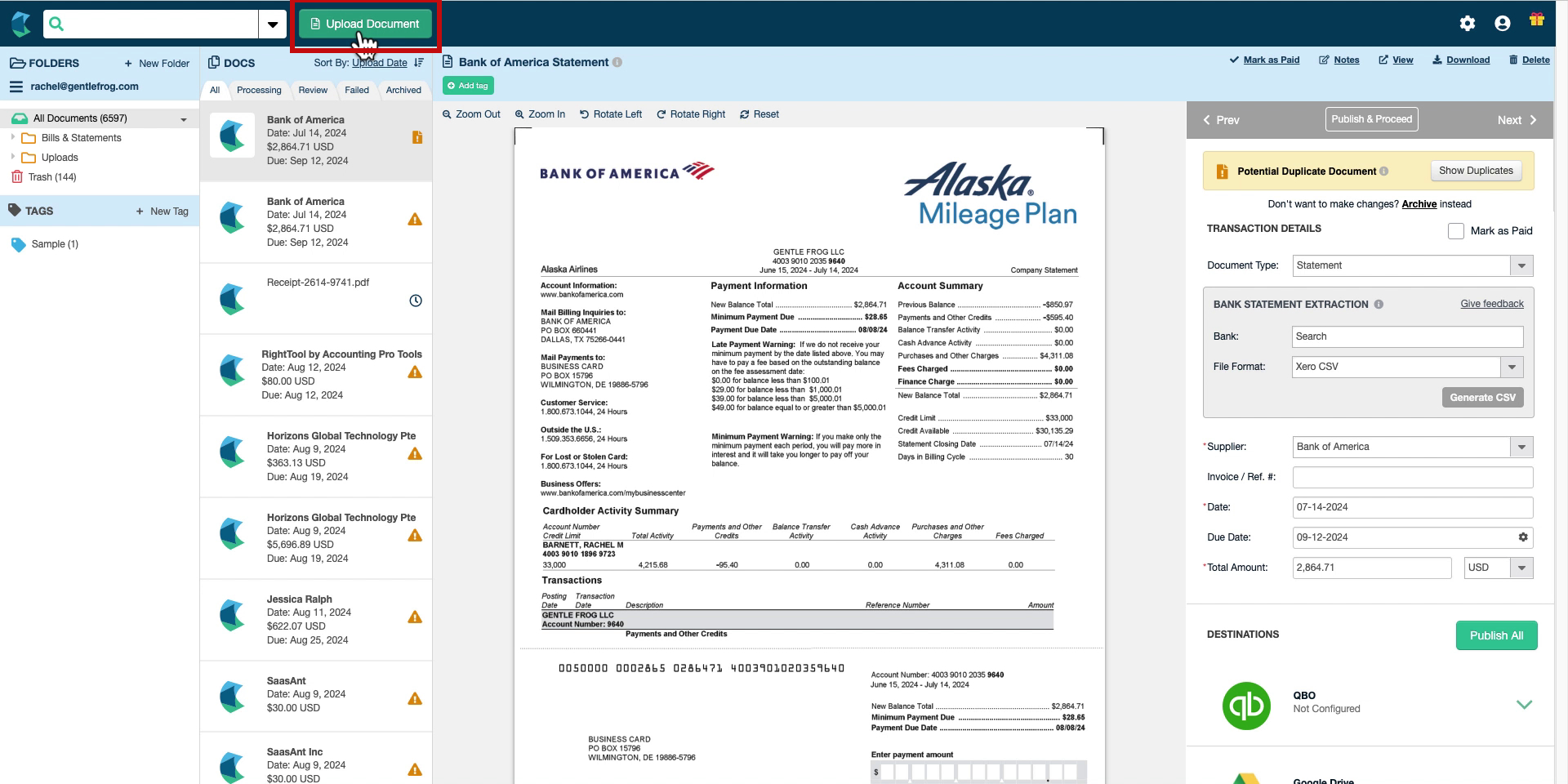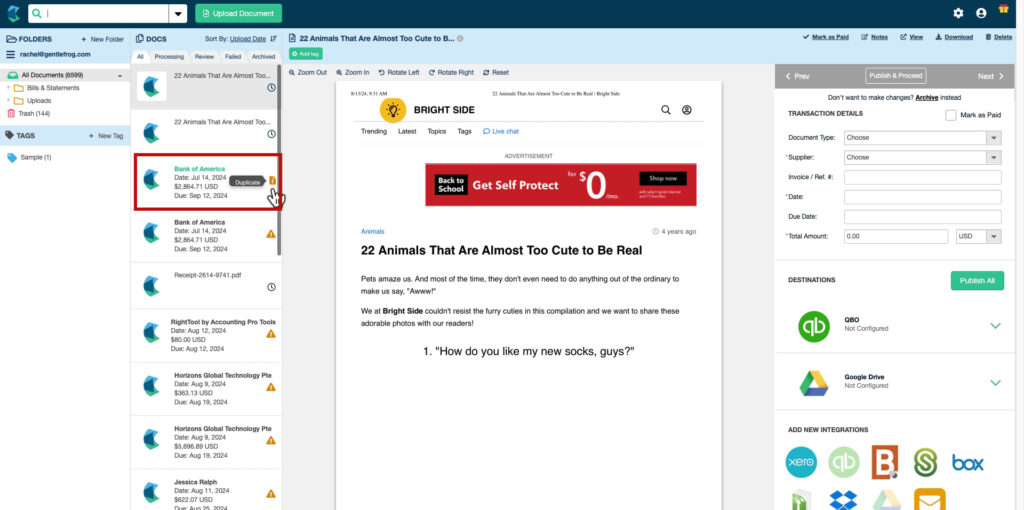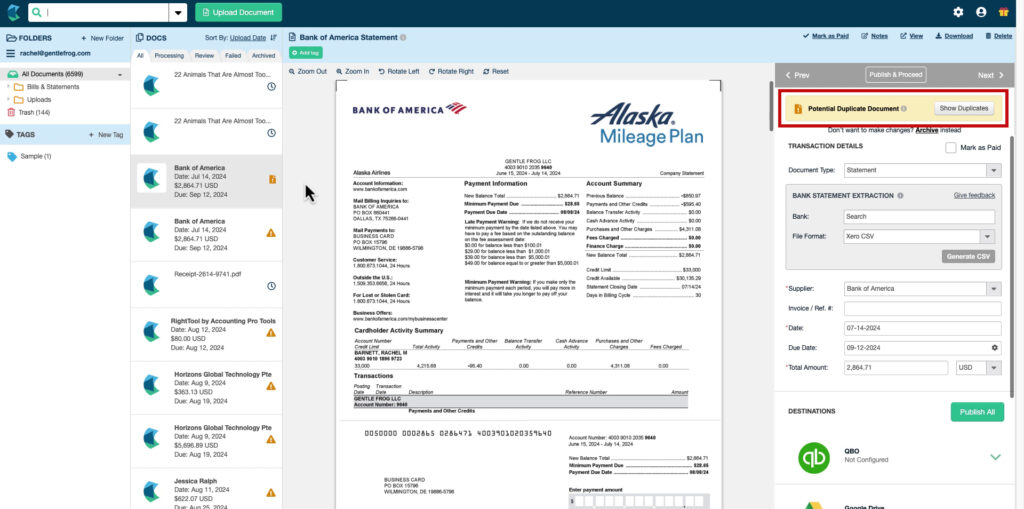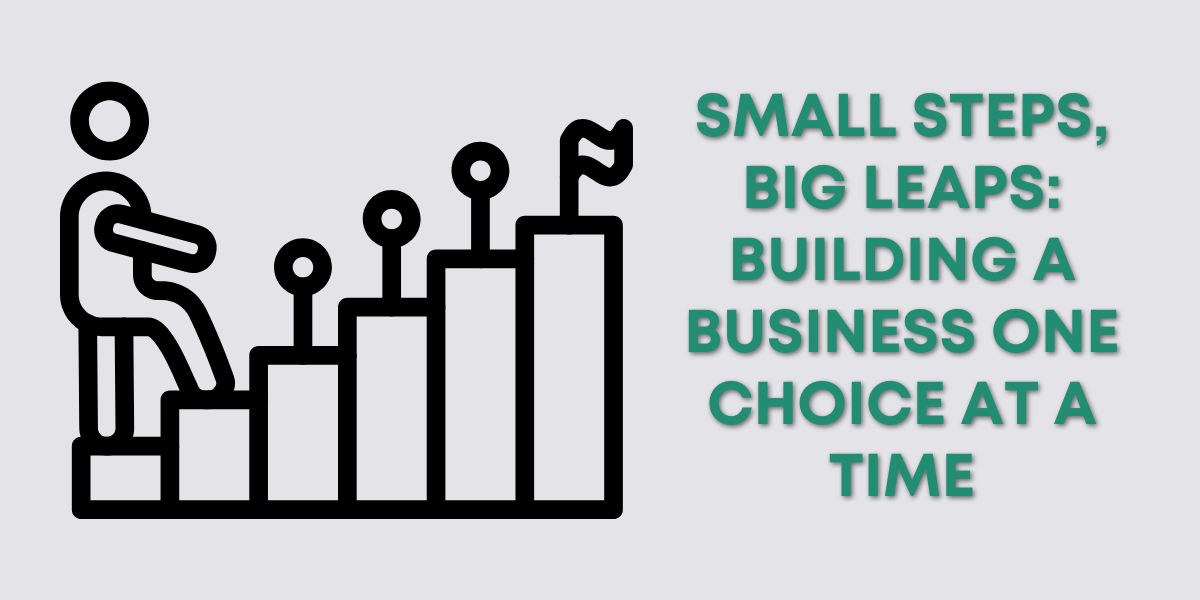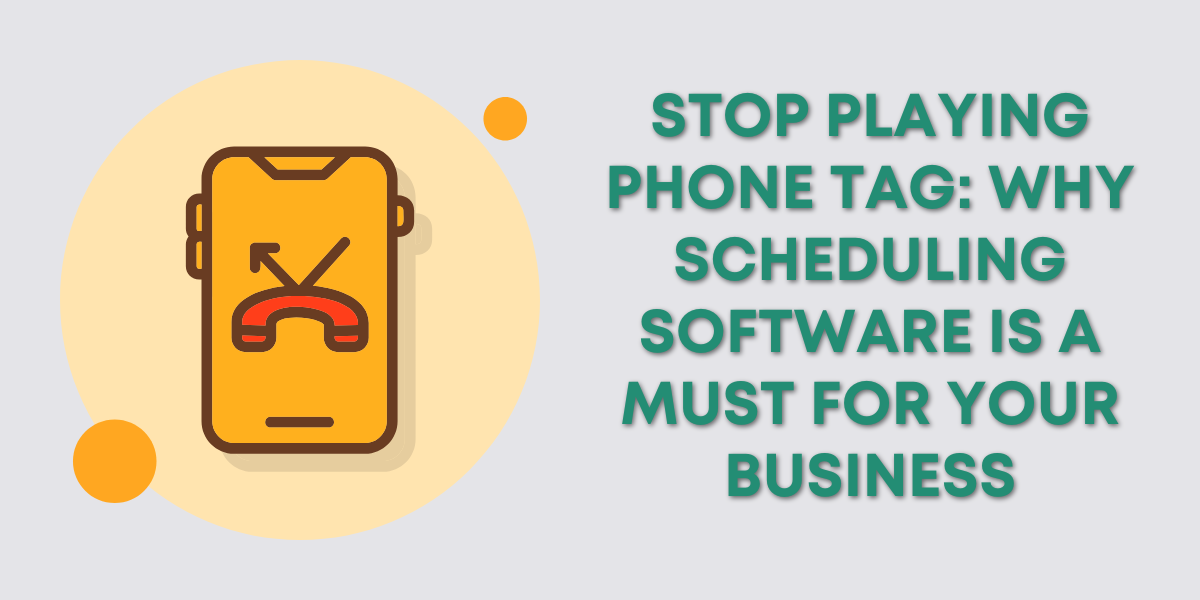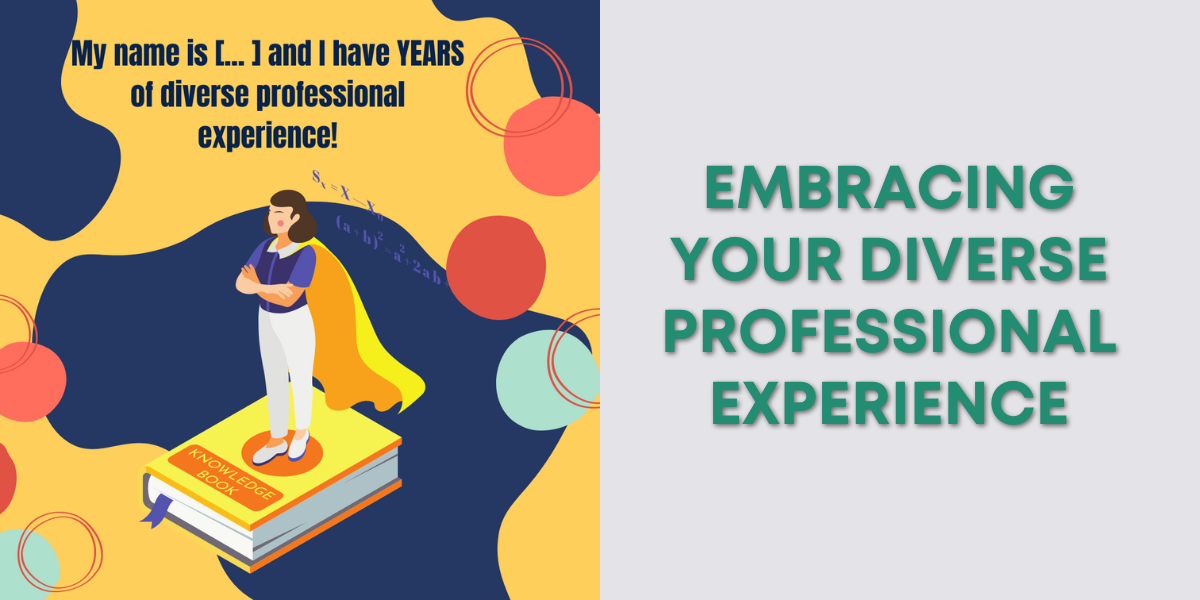How To Upload Documents to Hubdoc
When you log into Hubdoc, you’ll see a green Upload Document button at the top of the screen.
This button opens a pop-up where you have the options for:
- Document Upload: upload a single or multiple documents
- Multi-Page PDF Split: split each page of a PDF into a new document
- Bank Statement Upload: Convert a bank statement to CSV
For this example, I’m selecting Document Upload and uploading a single PDF.
What Happens When You Upload Duplicate Documents?
If you upload the same document to Hubdoc twice, the duplicate will show a yellow caution icon.
When you hover over the icon, it says “Duplicate.”
When you click on that document, on the far right, a yellow warning bar appears stating “Potential Duplicate Document.”
If you click the Show Duplicates button in the yellow bar, a pop-out will open on the left.
The Duplicate Documents pop-out lists the current document and any it thinks are duplicates.
You can click on any document in the list to view it on the left and verify whether it is a duplicate.
If you have duplicates, click the Move To Trash button on any listed documents to delete them.
You can click the Not a duplicate link on any documents that are not duplicates.
Hubdoc is an excellent tool for managing your documents, especially for bookkeeping.
Using Hubdoc’s organizational tools can help prevent duplicate uploads from disrupting your bookkeeping and ensure that your financial records remain accurate.
☕ If you found this helpful you can say “thanks” by buying me a coffee… https://www.buymeacoffee.com/gentlefrog
Below is a video if you prefer to watch a walkthrough.
If you have questions about the Expenses in QuickBooks Online click the green button below to schedule a free consultation.