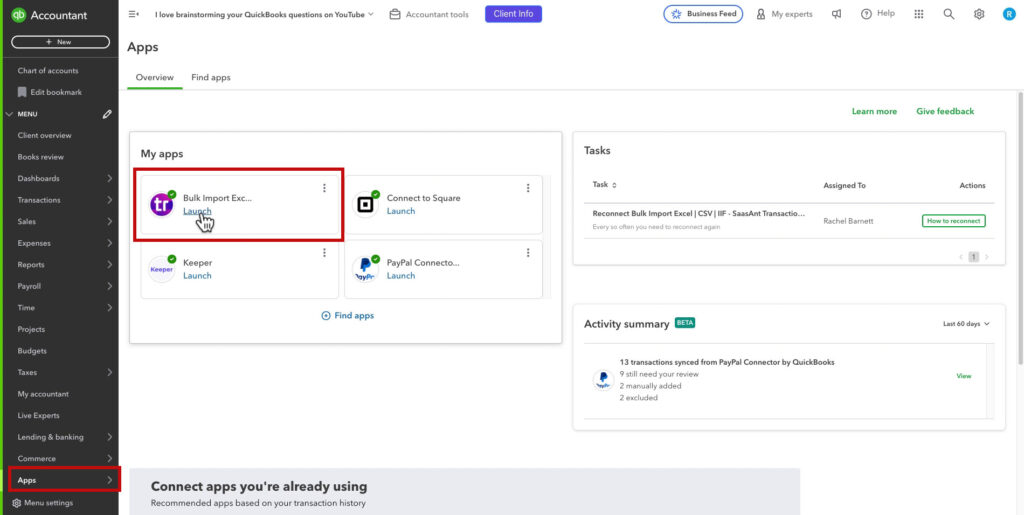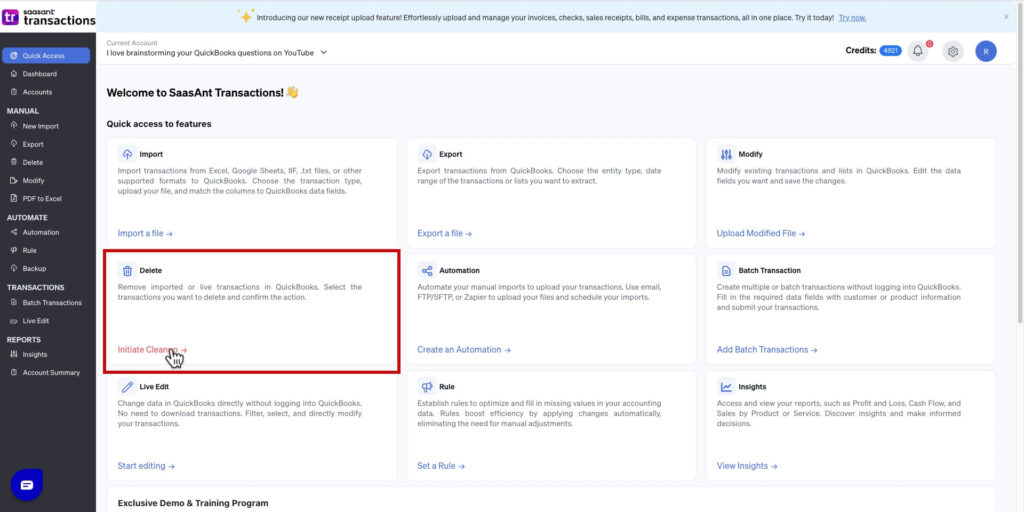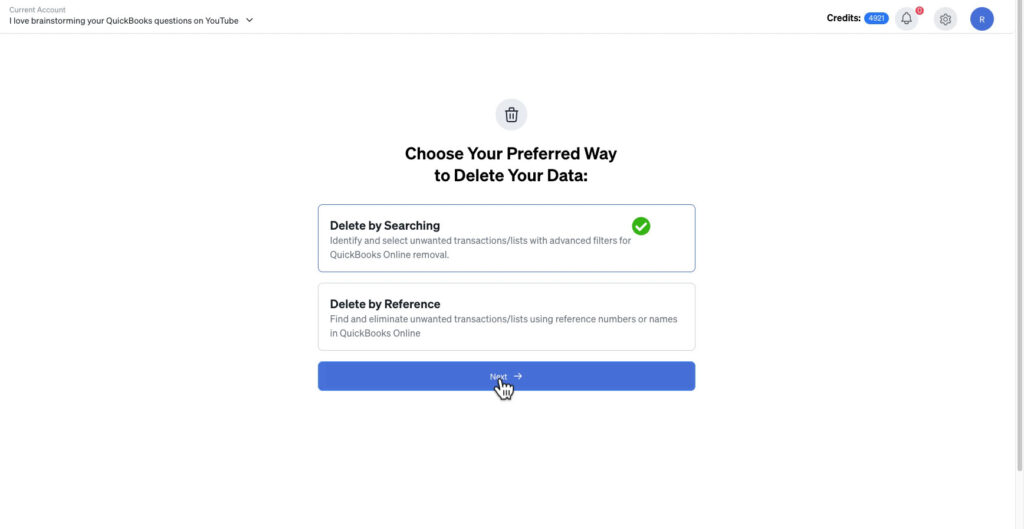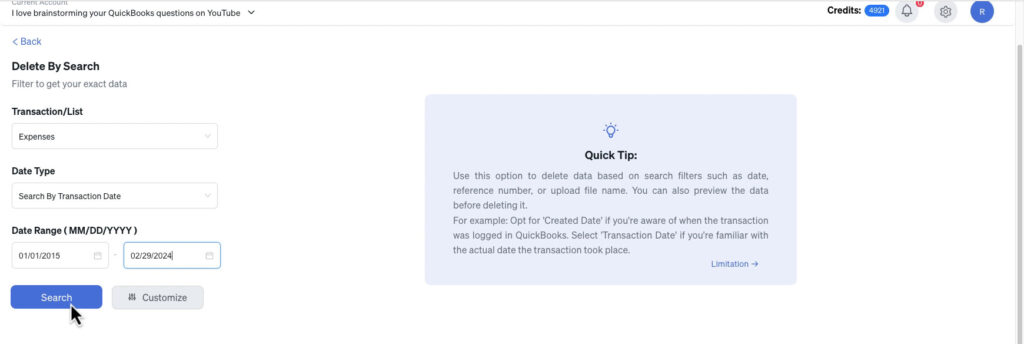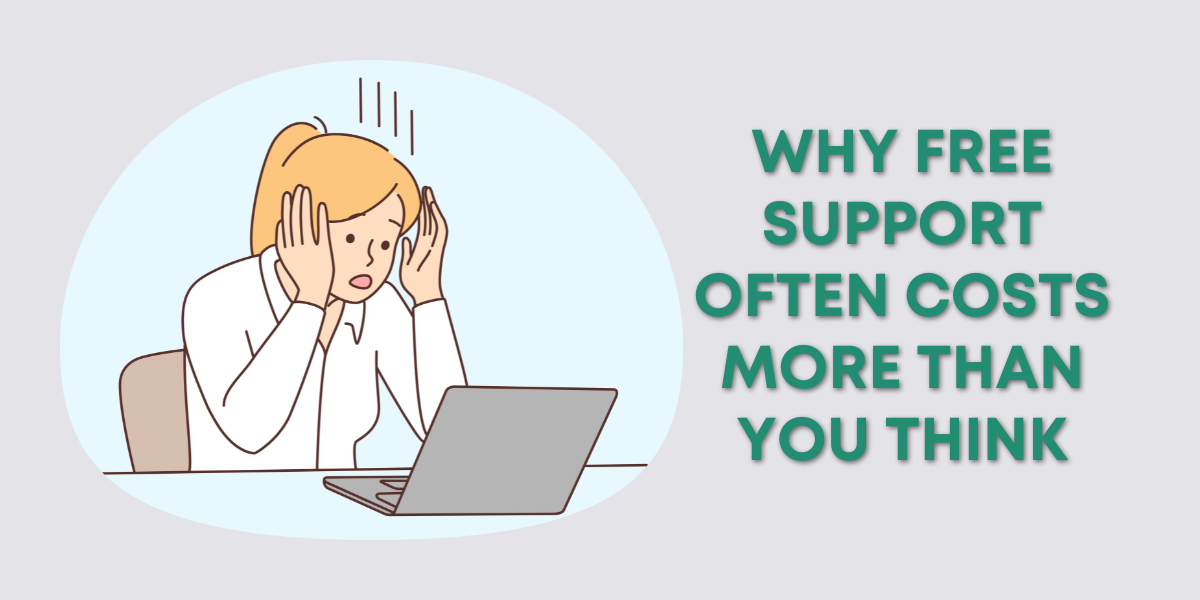Sometimes your QuickBooks Online (QBO) file gets cluttered, especially if you use a sample or demo company to test processes, import data, or train staff.
Over time, all that extra data can make things messy and hard to navigate.
If you need to clean things up, SaasAnt can be a helpful tool.
While many people know SaasAnt for importing data into QBO, it also has a powerful bulk delete feature.
In this post, I’ll walk you through how to bulk delete transactions using SaasAnt, based on my own cleanup process in a demo QuickBooks account.
Why Use SaasAnt for Bulk Deleting?
QuickBooks Online doesn’t have a built-in option to delete large batches of transactions at once.
If you want to clear a significant amount of data, you’d have to delete each item manually, which is slow and prone to mistakes.
With SaasAnt, you can filter transactions by type and date range, then remove them in bulk, saving you hours of work.
This is especially useful for:
Cleaning up a test or demo file
Removing duplicate imports
Resetting practice data before a training session
Important: Don’t bulk delete transactions from your live business file without careful thought. Once they’re gone, you could lose important financial records and affect your reports. Always back up your data or test in a sample file first.
Step 1: Launch SaasAnt from QuickBooks Online
Once you’ve connected SaasAnt to your QBO account:
Click Apps in the left-side menu.
Select SaasAnt from your installed apps.
Click Launch to open the tool.
Step 2: Choose the Delete Feature
Most SaasAnt tutorials focus on importing, but in this case we’re using the Delete function.
Find Delete on the Quick Access screen and click Initiate Cleanup.

You’ll be prompted to choose a delete method:
Delete by Searching – Search for transactions based on filters like type and date.
Delete by Reference – Use reference numbers to delete specific entries.
- Click Next.
For this example, I selected Delete by Searching.
Step 3: Set Your Filters
- Select the Transaction/List type you want to remove.
- Select the Date Type.
- Select the Date Range.
- Click Search.
For my cleanup, I chose:
Transaction Type: Expenses
Date Filter: Transaction Date
Date Range: January 1, 2024 through February 1, 2025
Step 4: Review and Delete
SaasAnt will display a list of matching transactions.
From there:
Check off the transactions you want to remove.
Click Delete.
SaasAnt will show a confirmation message with the number of transactions deleted and whether any failed.
Step 5: Understanding Failures
Sometimes, not everything can be deleted. For example:
If a transaction is linked to an inactive bank account.
If a transaction is linked to another transaction in QBO.
If this happens you can click Show Results on the confirmation message, select Error.
You’ll see a list of the transactions and the error message.
You can click Download to get a CSV file with the information. This allows you to go into QuickBooks, fix whatever you can about the transactions, so you can delete them.
You may need to:
Reconnect or reactivate accounts
Remove matches before retrying the delete process
Step 6: Optional – Download Deleted Data
SaasAnt gives you the option to download a list of deleted transactions for up to two days after deletion. This is useful if you want to keep a record of what was removed.
Final Thoughts
Using SaasAnt to bulk delete transactions in QuickBooks Online is a huge time-saver for cleaning up test data, fixing mistakes from bulk imports, or resetting a demo file before training.
However, it’s not foolproof. You may encounter failed deletions if transactions are linked to other accounts or matched to other entries.
If you’re deleting from a live business file, proceed with extreme caution. Always make sure you have a backup and fully understand the consequences before removing large amounts of data.