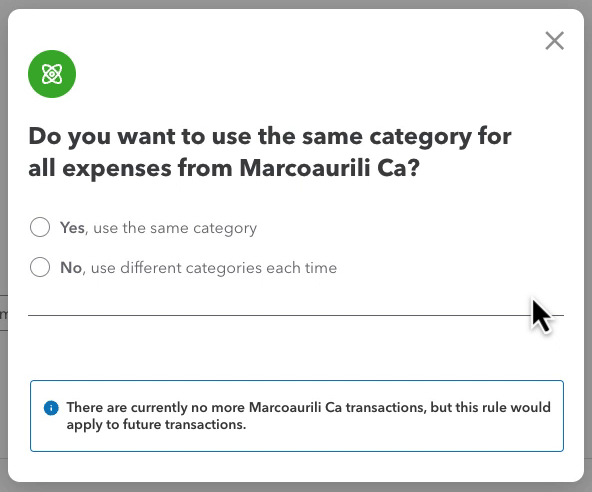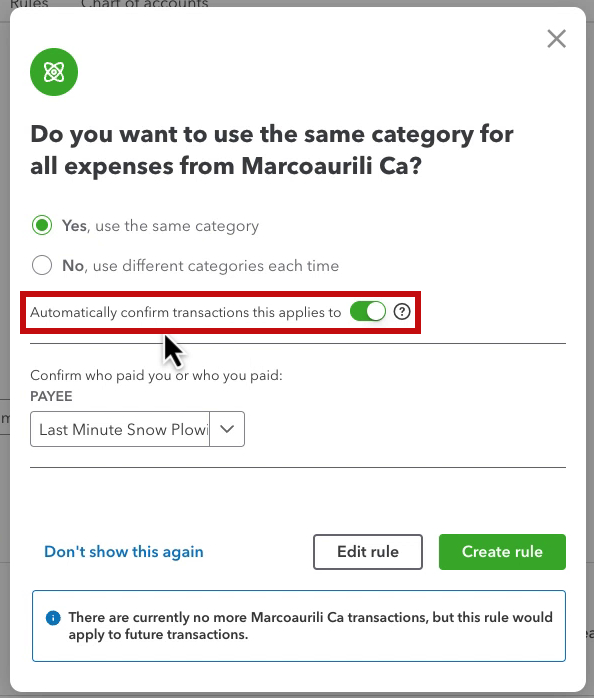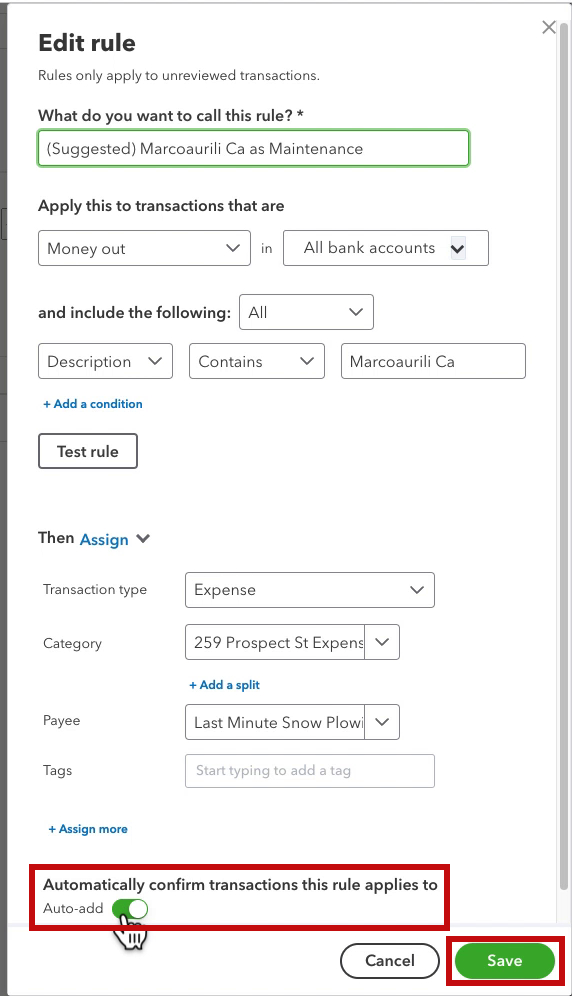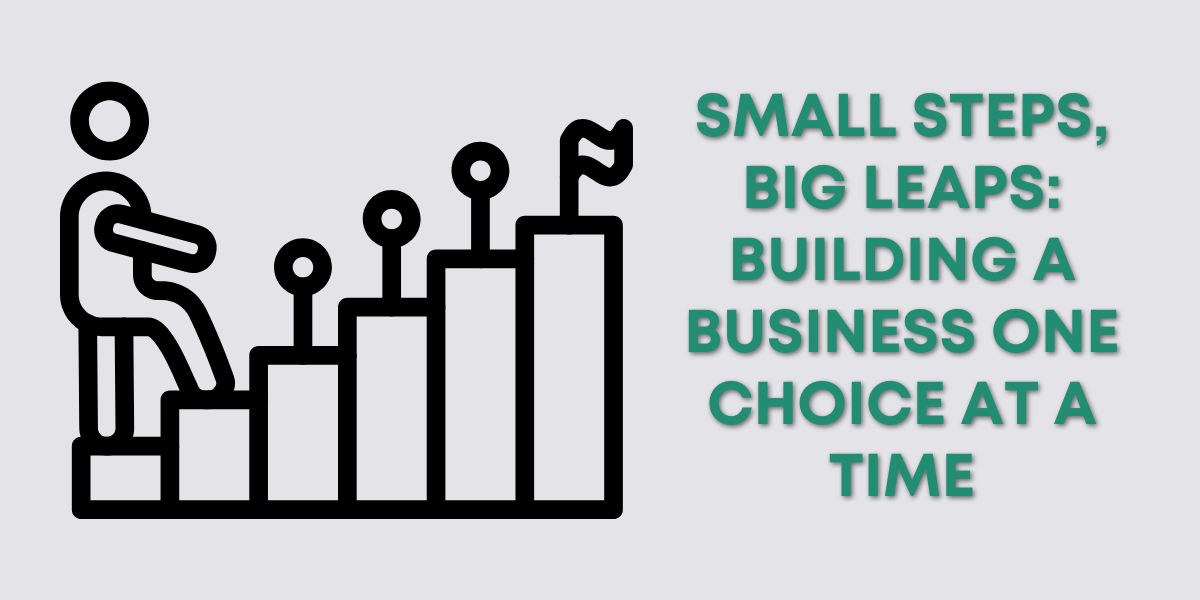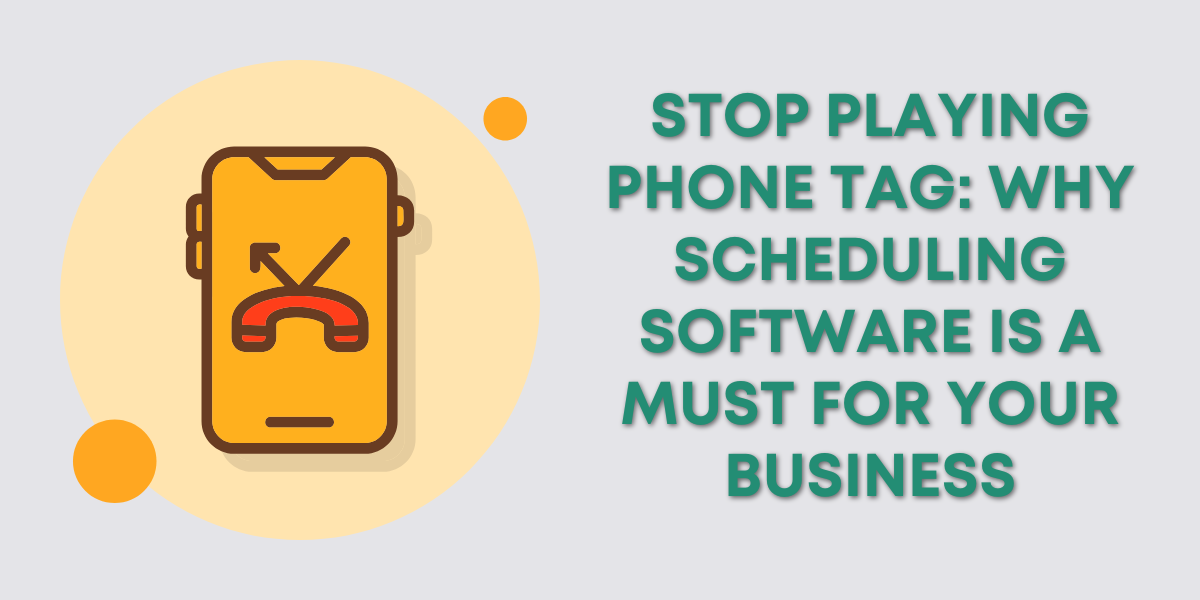What Are Bank Rules?
Bank Rules tell QuickBooks to use a certain category for types of transactions.
For example, you can create a Bank Rule that automatically categorizes all McDonald’s transactions as Meals.
You can get to Bank Rules by clicking Transactions -> Rules in the left side menu.
You can also get there from a tab on the Transactions screen.
For information on creating and editing Bank Rules check out Editing Bank Rules in QuickBooks Online.
The Bank Rule Pop-Up
When categorizing your transactions in the QuickBooks Online Bank Transactions screen you may see a pop-up that looks like this:
The pop-up will ask you if you want to use the same category for all transactions for a vendor. This will create a bank rule for these transactions.
When you select Yes the pop-up will change. Below the Yes/No option is a slider with the text “Automatically confirm transactions this applies to”
The slider will be on, turn it OFF! This will turn on auto-add for this rule.
If you hover over the question mark icon it tells you what this does: “If selected, this will automatically confirm all current, unconfirmed transactions and all future transactions.”
What this means is that QuickBooks will automatically add transactions that match this rule to your register. Without giving you the option to review it first.
I get A LOT of training calls from people whose QuickBooks balance doesn’t match the bank balance. A good number of those are from having auto-add turned on for bank rules.
I want to add that I’m happy to create a bank rule, I’m not happy with auto-add, ever.
Check For Auto-Add Rules and Turn Them Off
You can check for auto-add rules from the Rules screen and turn them.
In your list of rules, you’ll see an Auto-Add column. If you see a green icon in that column, you have auto-add turned on for that rule.
To turn auto-add off click Edit on the right of the rule. In the Edit rule pop-out you’ll find the auto-add slider at the bottom. Click on it so it turns gray, then click Save.
That’s it! Below is a video if you prefer to watch a walkthrough.
☕ If you found this helpful you can say “thanks” by buying me a coffee… https://www.buymeacoffee.com/gentlefrog
If you have questions about bank rules in QuickBooks Online click the green button below to schedule a free consultation.