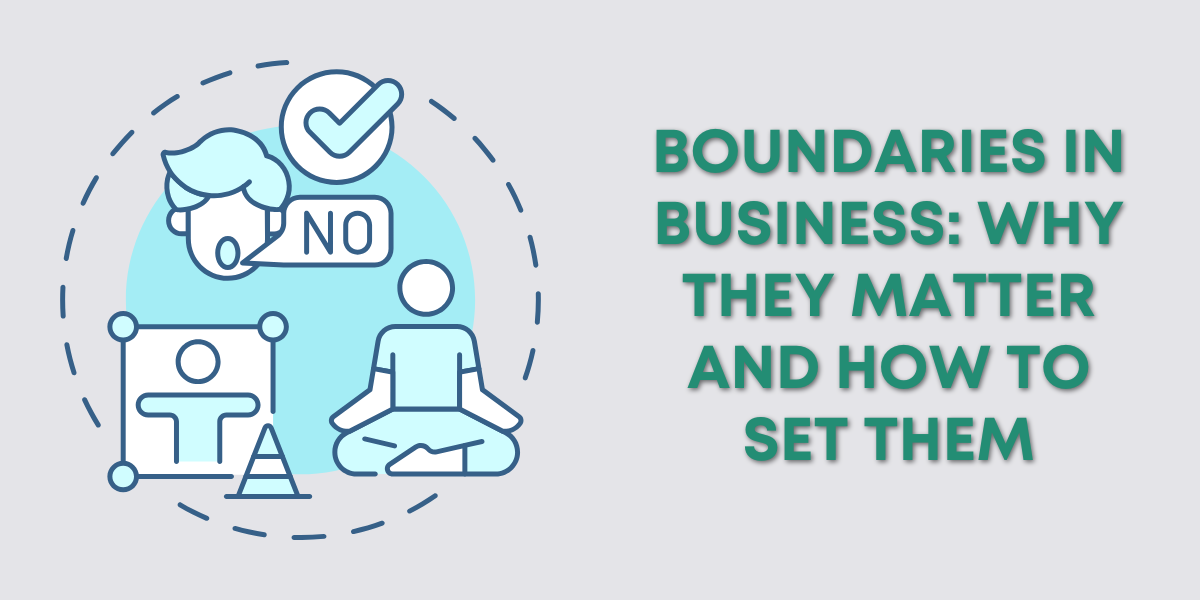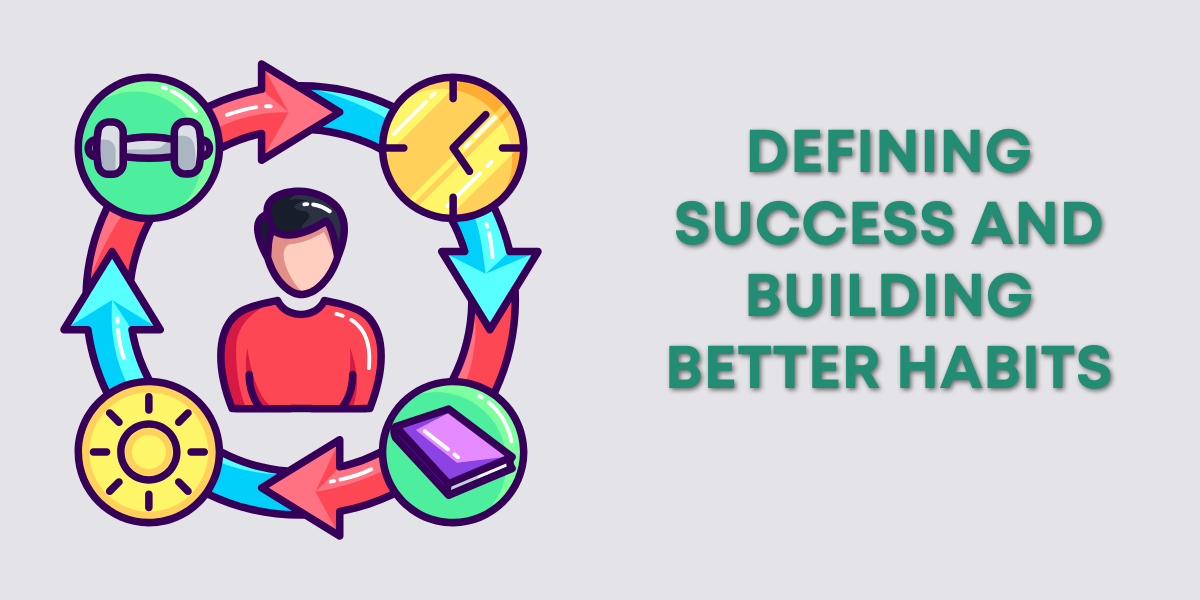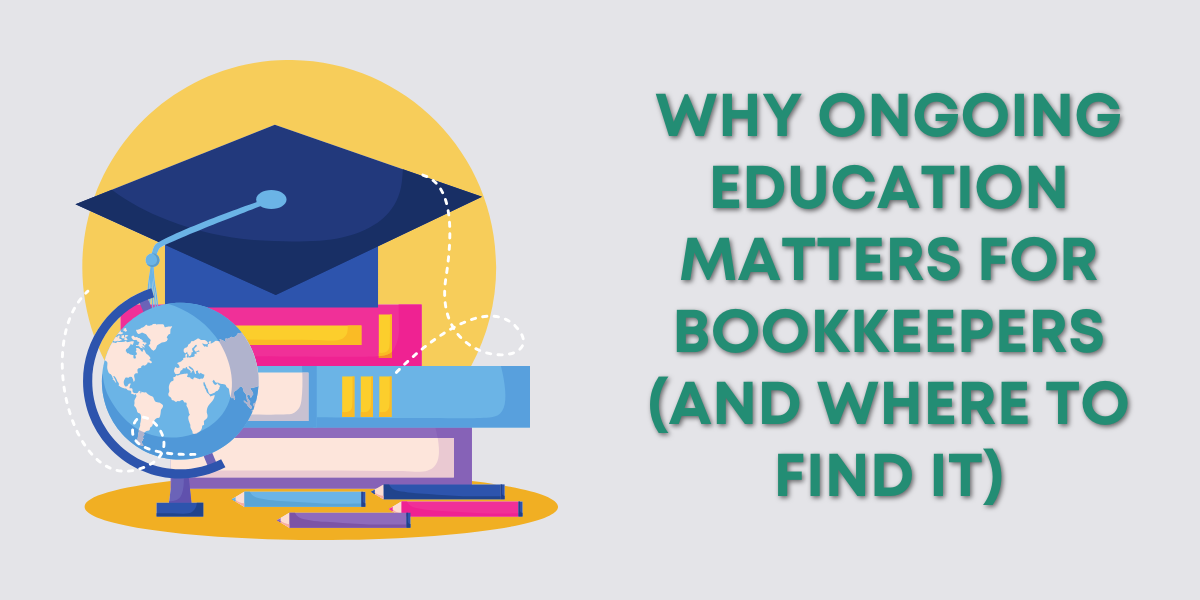As your business grows and changes, the list of users in your QuickBooks Online account might start to feel a little cluttered.
Former employees, ex-bookkeepers, or accountants you no longer work with may still have access to your sensitive financial data.
It’s easy to overlook, but keeping your QuickBooks user list clean is important for security and accuracy.
This guide will walk you through exactly how to remove old users and accountants from QuickBooks Online.
Why You Should Clean Up Your User List
Removing outdated users helps you:
- Protect your business’s financial data
- Reduce confusion about who has access
- Make room for new users (some plans have limits)
- Keep your records up-to-date and secure
Even if someone isn’t actively using your account, it’s best practice to remove access the moment they no longer need it.
How to Remove a Standard User in QuickBooks Online
To remove a former employee or other user with standard access:
Step 1: Go to Manage Users
Click the ⚙️ gear icon in the upper-right corner of QuickBooks.
Under the Your Company section, select Manage Users.
Step 2: Locate the User You Want to Remove
In the Users tab, find the name of the person you want to delete.
Step 3: Click the Dropdown and Choose Delete
To the far right of their name, click the dropdown arrow next to Edit, and select Delete.
QuickBooks will ask:
“Do you want to delete this user?”
Click Yes to confirm.
And that’s it! The user no longer has access.
How to Remove an Accountant from QuickBooks Online
Accountants are listed under a separate section and follow a slightly different process.
Step 1: Go to the Accounting Firms Section
In the Manage Users window, click the Accounting Firms tab (next to the Users tab).
Step 2: Locate the Accountant You Want to Remove
Find the accountant’s name in the list. Just like with regular users, click the dropdown arrow to the right of their name and choose Delete.
QuickBooks will prompt you to confirm. Select Yes, and the accountant will be removed.
What Happens After You Remove a User or Accountant?
They’ll no longer have access to your QuickBooks account.
Their past actions (like transactions or notes) remain in your company file for record-keeping.
If you ever need to add them back, you can send a new invite at any time.
Final Thoughts
Regularly reviewing your user list helps keep your QuickBooks account clean, secure, and easy to manage.
It only takes a few minutes to remove old users and accountants, and it’s one of the easiest ways to protect your financial data.
If you’re unsure who should still have access, take a few minutes today to review your user list.
It’s a small step that can make a big difference.
Need help managing your QuickBooks setup?
Book a one-on-one session and get personal guidance at GentleFrog.com/meeting.