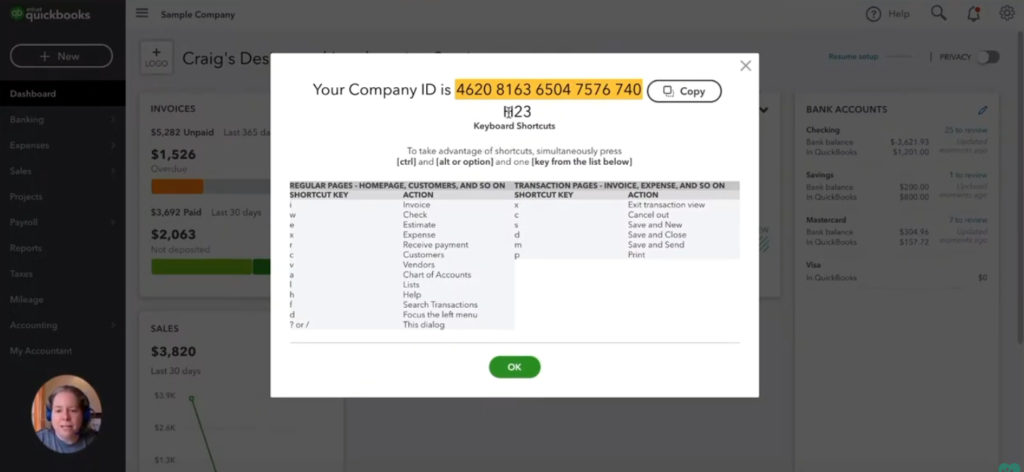If you’re a QuickBooks Desktop user you have keyboard shortcuts you’re used to using. QuickBooks Online is more mouse driven. This can make for a difficult transition.
QuickBooks Online doesn’t have as many keyboard shortcuts as Desktop but it does have some. You can use these shortcuts to expedite some of your processes.
First, let me show you how to get to your list of keyboard shortcuts, using a keyboard shortcut. On your keyboard press the following:
Windows: CTRL + ALT + ?
Mac: CTRL + OPT + ?
This will bring up a pop-up window with your Company ID and the list of Keyboard Shortcuts.
Let’s walk through each of these shortcuts and I’ll explain what they do and when you might use them.
Creating an Invoice
The first shortcut will create an invoice.
The long way to do this is to click the +New button in the left-hand menu and select Invoice in the Customers column.
The shortcut is:
Windows: CTRL + ALT + I
Mac: CTRL + OPT + I
Writing a Check
The long way to write a check is to click the +New button in the left-hand menu and select Check in the Vendors column.
The shortcut is:
Windows: CTRL + ALT + W
Mac: CTRL + OPT + W
Creating an Estimate
The long way to create an estimate is to click the +New button in the left-hand menu. Then select Estimate in the Customers column.
The shortcut is:
Windows: CTRL + ALT + E
Mac: CTRL + OPT + E
Receive Payment
The long way to receive a payment is to click the +New button in the left-hand menu. Then select Receive payment in the Customers column.
The shortcut is:
Windows: CTRL + ALT + R
Mac: CTRL + OPT + R
Customers
To view your list of customers using your mouse click Sales in the left-hand menu and then select Customers.
The shortcut is:
Windows: CTRL + ALT + C
Mac: CTRL + OPT + C
Vendors
To view your list of vendors using your mouse click Expenses in the left-hand menu and then select Vendors.
The shortcut is:
Windows: CTRL + ALT + V
Mac: CTRL + OPT + V
Chart of Accounts
To navigate to the Chart of Accounts the long way you click Accounting in the left-hand menu. Then select Chart of Accounts.
The shortcut is:
Windows: CTRL + ALT + A
Mac: CTRL + OPT + A
Lists
To navigate to lists you click the gear icon in the upper right-hand corner. Then select All Lists in the Lists column.
The shortcut is:
Windows: CTRL + ALT + L
Mac: CTRL + OPT + L
Help
Help is very easy to navigate to by mouse. It’s in the upper right-hand corner of every screen.
The shortcut is:
Windows: CTRL + ALT + H
Mac: CTRL + OPT + H
Those are all the navigation shortcuts available in QuickBooks Online.
There are also action shortcuts that allow you to exit transaction views, cancel, save, or print. You can view these other shortcuts by bringing up that shortcut pop-up with CTRL + ALT + ? or CTRL + OPT + ?
☕ If you found this helpful you can say “thanks” by buying me a coffee…
https://www.buymeacoffee.com/gentlefrog
Below are videos if you prefer to watch a walkthrough.
If you have questions about using QuickBooks Online, click the green button below to schedule a free consultation.
Part 1:
Part 2: