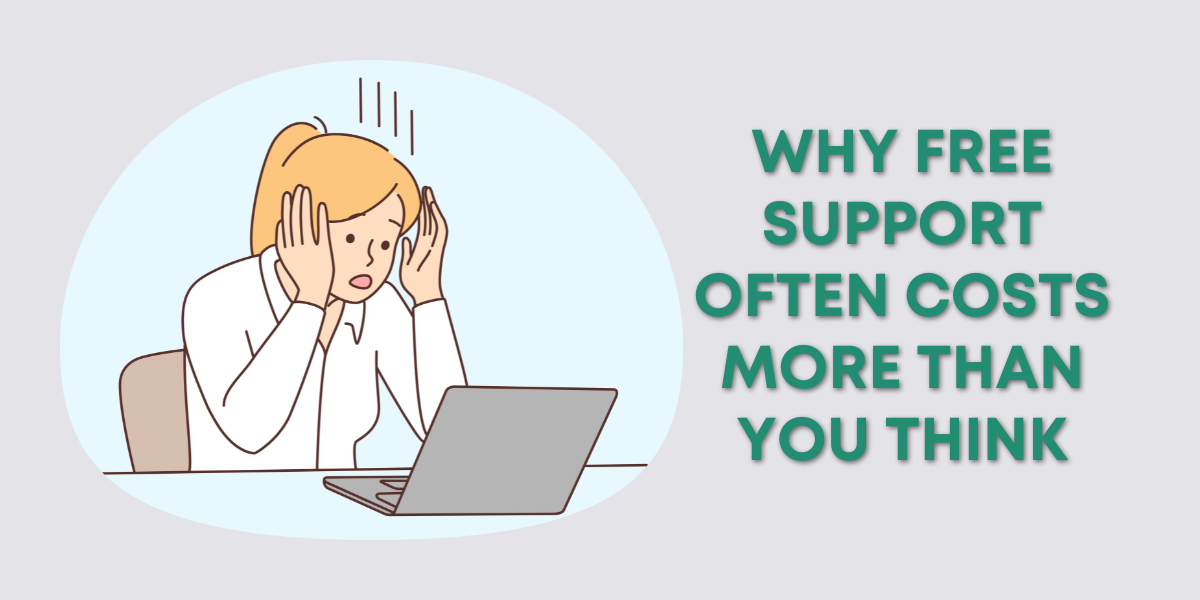The QuickBooks Business Network was first announced in early March. On December 16th, 2022 I received an email letting me know “The QuickBooks Business Network is coming soon.”
It’s currently available to a limited group and will be rolling out to other users “soon.”
So what is the Business Network and why would you want to use it, or not?
What is the QuickBooks Business Network?
The QuickBooks Business Network is a database of businesses that use QuickBooks.
Here’s the explanation from QuickBooks:
The QuickBooks Business Network lets QuickBooks Online customers find and add other QuickBooks Online customers to their contacts. Members can request to get contact information provided and updated by their customers and vendors and can send or receive invoices through the network automatically.
You’re automatically included in the network if you use Quickbooks and you haven’t opted out.
This means that anyone adding a new customer or vendor to QuickBooks will be able to search for your business.
Some of your business information will be displayed:
- Website
- City
- State
- Zip code
Other information is hidden until you accept a network request from the QB user. This includes:
- Phone number
- Street address
Here’s a quick video from Quickbooks on how to use the Business Network:
Verify Your Business Contact Information
If you want to be included in the Business Network make sure your contact information is up to date.
To do this:
- Click the Gear icon in the upper right corner
- Under YOUR COMPANY select Account and settings
- In the Company tab check/update the following:
- Company name
- Customer-facing email
- Company phone
- Website
- Customer-facing address
Opt-Out of the QuickBooks Business Network
If you don’t want to be included in the Business Network here’s what you do:
- Click the Gear icon in the upper right corner
- Under YOUR COMPANY select Account and settings
- Select the Advanced tab
- Click Business Network
- Select Off then click Save
☕ If you found this helpful you can say “thanks” by buying me a coffee… https://www.buymeacoffee.com/gentlefrog
If you have any questions about adding customers or vendors to QuickBooks Online click the green button below to schedule a free consultation.