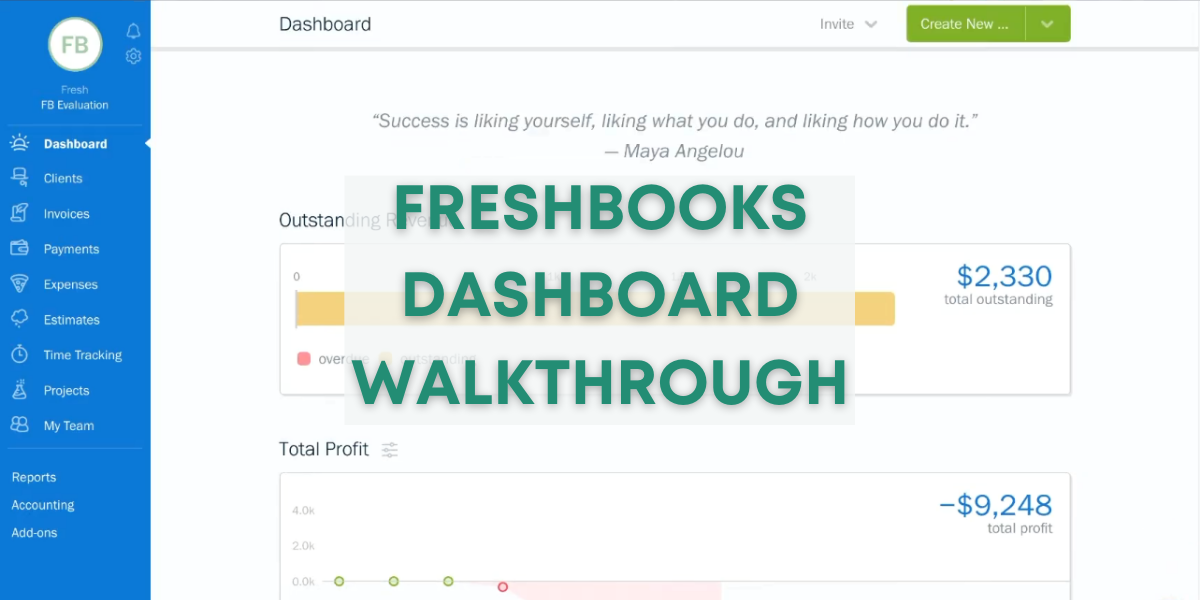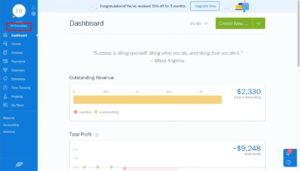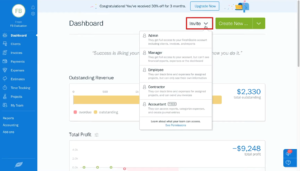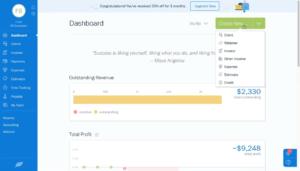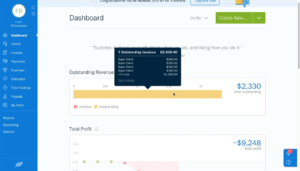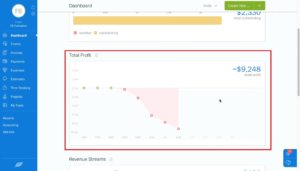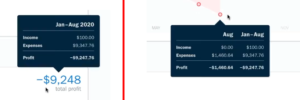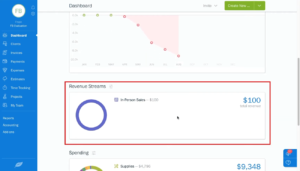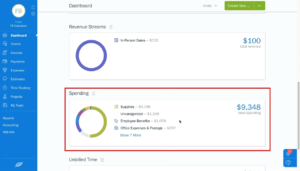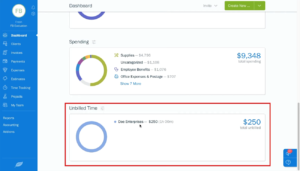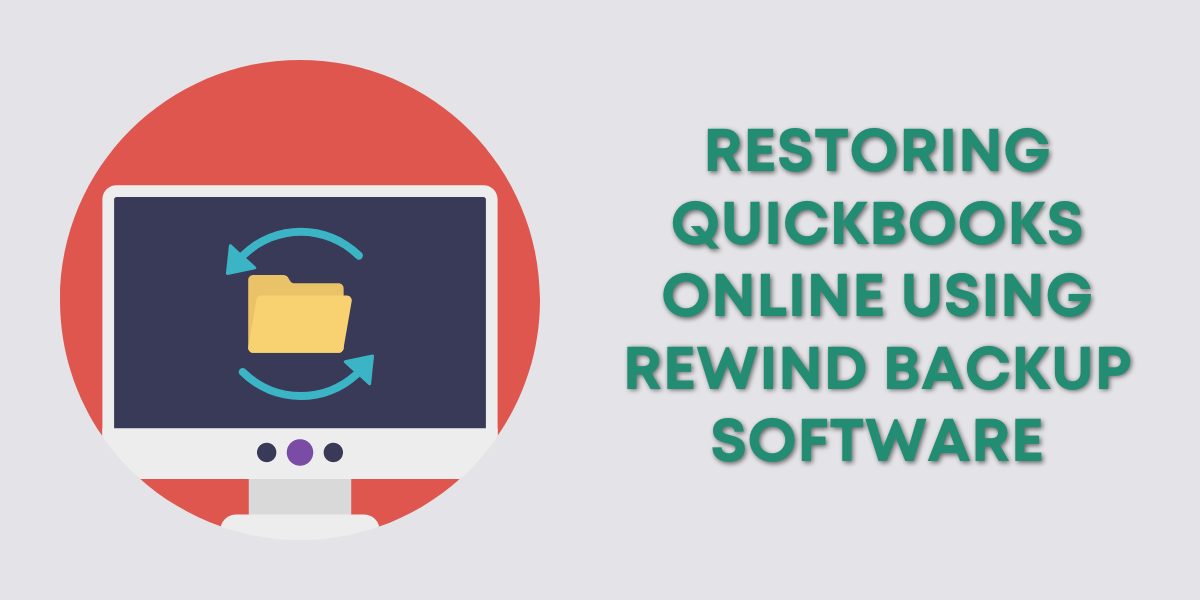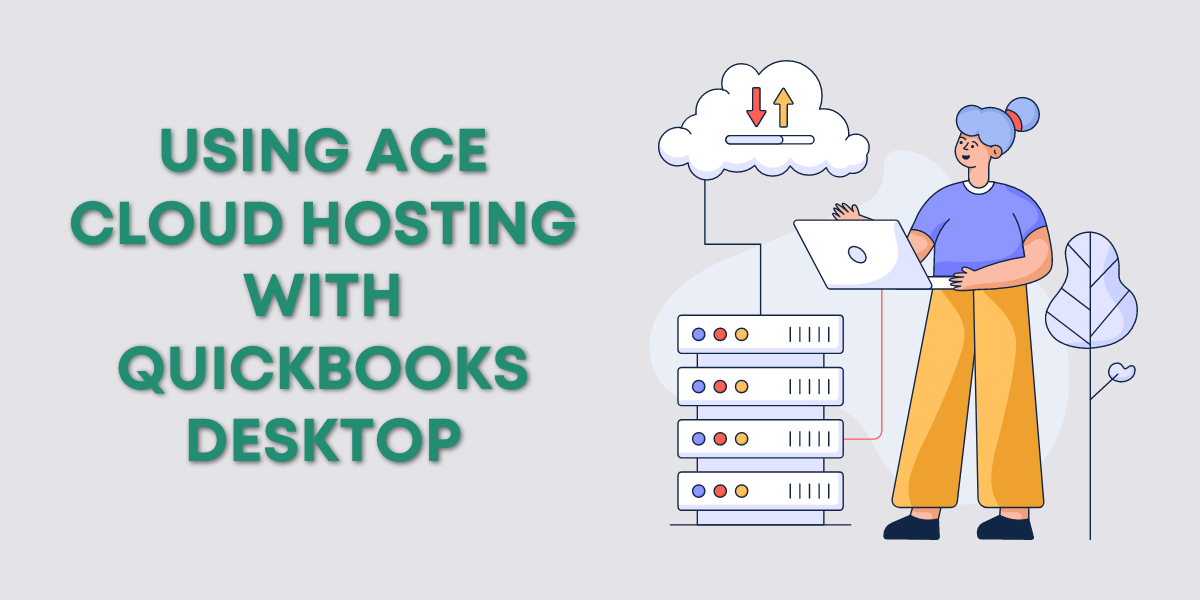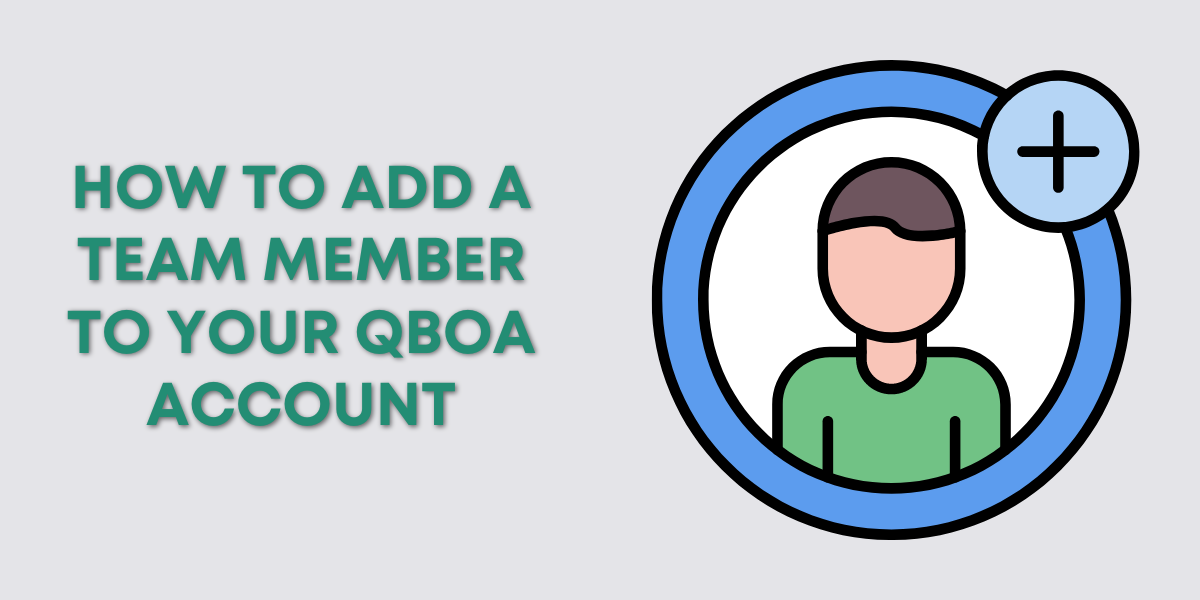In this training I’m going to walk you through what you’ll find on the Freshbooks Dashboard.
This includes:
- Invite button
- Create New button
- Outstanding Revenue
- Total Profits
- Revenue Streams
- Spending
- Unbilled Time
When you open Freshbooks you’ll be viewing your dashboard. It will look something like this:
In the upper right-hand corner will be your business name. Below that in the menu is a link to the Dashboard itself. You can use this link to get back to the dashboard at any time.
The dashboard gives you a quick over view of the more important information in your account. You can also get to many tasks you’d do in accounting software from the dashboard.
Starting at the top of the dashboard you’ll see the Invite and Create New buttons.
The Invite button allows you to invite people to your account. They can be invited as an Admin, Manger, Employee, Contractor or Accountant.
Each of these options has different permissions. Allowing them to do different things inside Freshbooks.
The Create New button gives you the option to create a new Client, Retainer, Invoice, Income, Expense, Estimate or Credit.
As you move down the page you’ll see your Outstanding Revenue. This section shows you a total as well as a bar graph visualization of your outstanding and overdue invoices.
If you move your mouse over the graph bars it’ll show a list of your invoices.
Next is your Total Profits. Once again it gives you a total as well as a graph to show how you’re doing.
Hovering over the total profit number, or any of the dots on the graph, will give you the income/expense breakdown.
Up next is a circle graph showing your Revenue Streams. I only have one revenue stream in this example.
Below that is your Spending. In this example, you can get a better idea of what Freshbooks’ circle graphs look like.
Last is Unbilled Time. This is time that you’ve worked that you have not yet invoiced.
That’s everything you’ll find on the Freshbooks dashboard.
In upcoming trainings, I’ll show you how to do some tasks in Freshbooks starting from the dashboard. Like creating expenses, invoices and tracking your time.
☕ If you found this helpful you can say “thanks” by buying me a coffee…
https://www.buymeacoffee.com/gentlefrog
If you’d like to watch me walk you through this Freshbooks dashboard overview check out the video below: