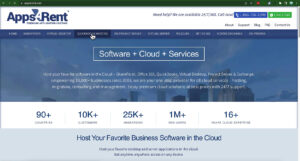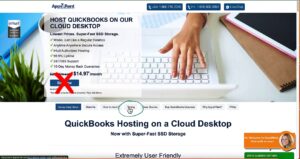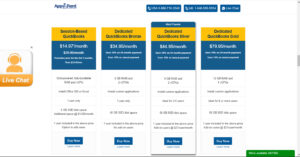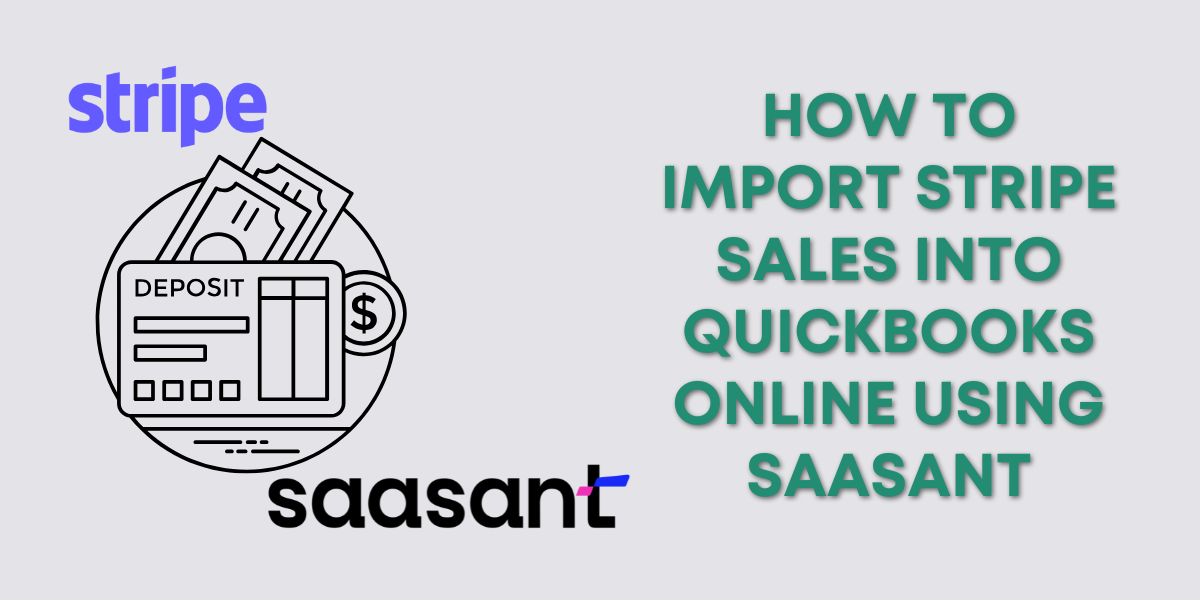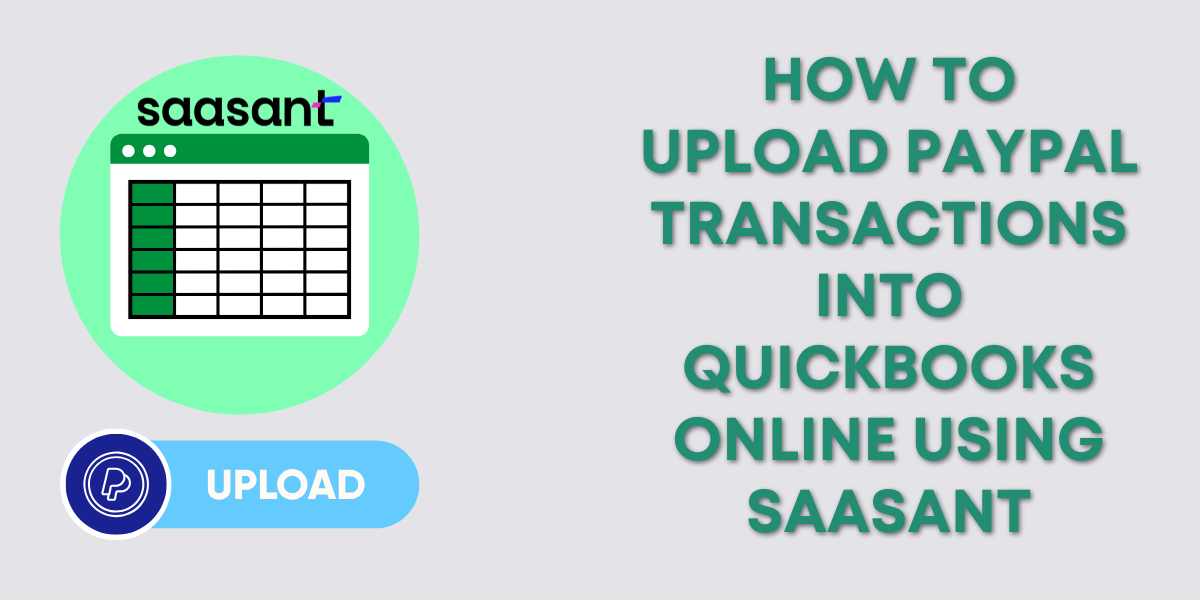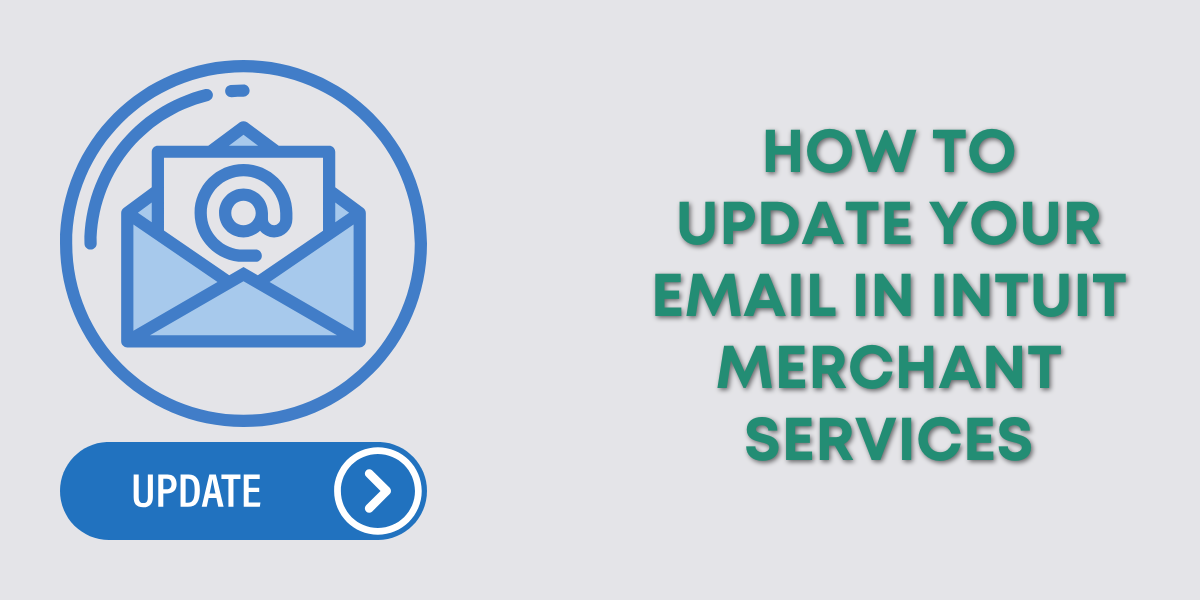This article is about remote hosting QuickBooks Desktop. QuickBooks Online is a completely different software that is already hosted in the cloud.
QuickBooks Desktop on the other hand is, well, desktop software. You can only use it on one desktop computer.
This can be a pain in the butt if you have people in different locations that need to access the QuickBooks file. Or, if you yourself work on different computers like a desktop and a laptop.
There are a variety of providers that Intuit authorizes for remote hosting. This article is about remote hosting using Apps4Rent.
Quick Instructions:
- Go to Apps4Rent.com
- Click QUICKBOOKS HOSTING
- Click Pricing
- Select a pricing option
- Connect to Apps4Rent with a Remote Desktop app
- Open your QuickBooks Desktop file from anywhere
Keep reading for a complete walkthrough with screenshots:
Remote Hosting With Apps4Rent
Apps4Rent offers remote hosting for different types of software and purposes, including QuickBooks.
To sign up for QuickBooks hosting you’ll go to Apps4rent.com. Then click on QUICKBOOKS HOSTING in their main menu.
Apps4Rent has several different options for QuickBooks Hosting. So, ignore the Buy Now button towards the top of the screen and click on Pricing.
Here’s a screenshot of the different options as of April 2023:
I’m a QuickBooks expert, not a general software expert. If you’re not sure which option is best for you click that Live Chat widget on the right. The Apps4Rent customer support will be happy to help you decide.
In fact, I contacted Apps4Rent to ask what I should use to show off their software and they set me up with a demo file. Seriously, their customer service is great.
You will need to use a Remote Desktop app on your computer.
This comes by default with Windows. You can use the search in your task bar to find it.
I use a Mac so I went to the Mac app store and found a remote desktop app (Microsoft Remote Desktop).
Follow the instructions from Apps4Rent to log into your remote desktop. From there you can open your QuickBooks file like normal.
You now know how to use Apps4Rent to remotely access your QuickBooks Desktop file. There’s a video version below if you’d like to see this in action. Toward the end of the video, I log in to the remote QBDT file and give a demonstration of its responsiveness. Which is pretty good.
☕ If you found this helpful you can say “thanks” by buying me a coffee… https://www.buymeacoffee.com/gentlefrog
If you have any questions about using QuickBooks Desktop click the green button below to schedule a free consultation.