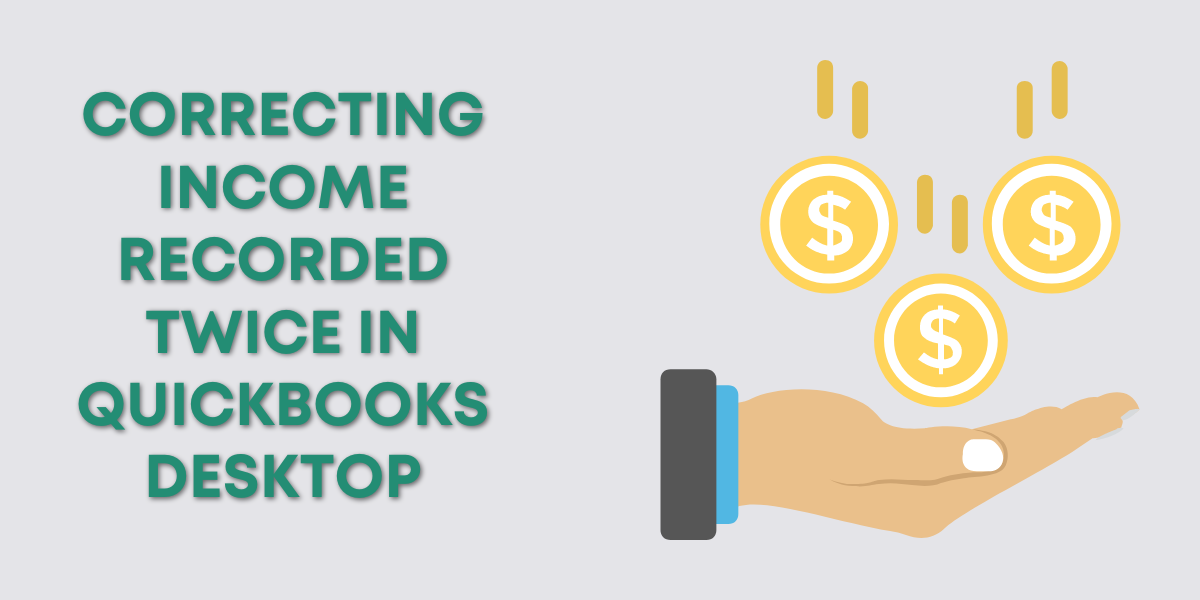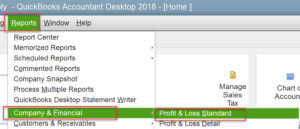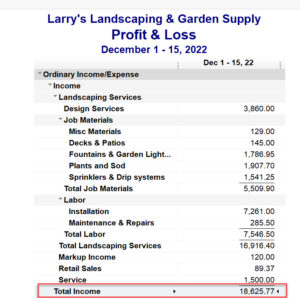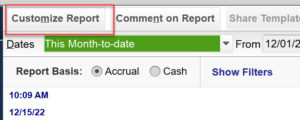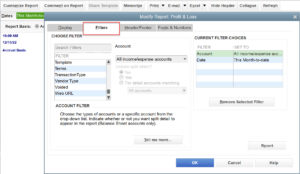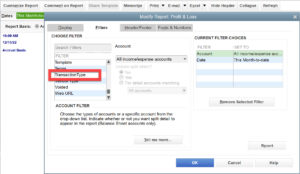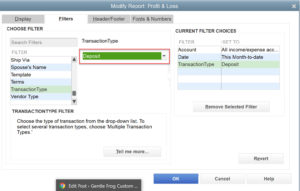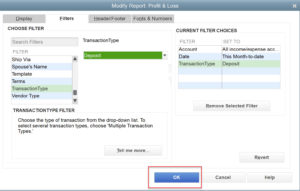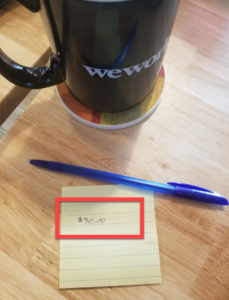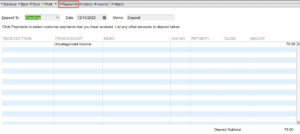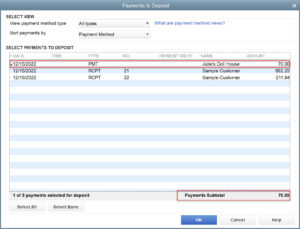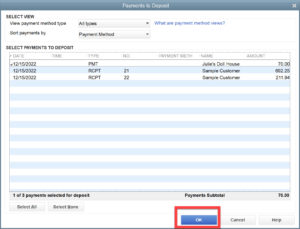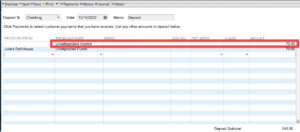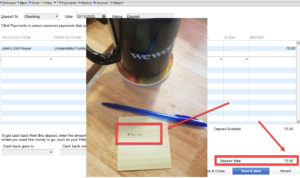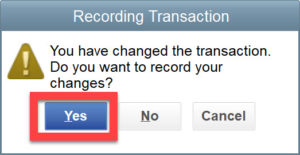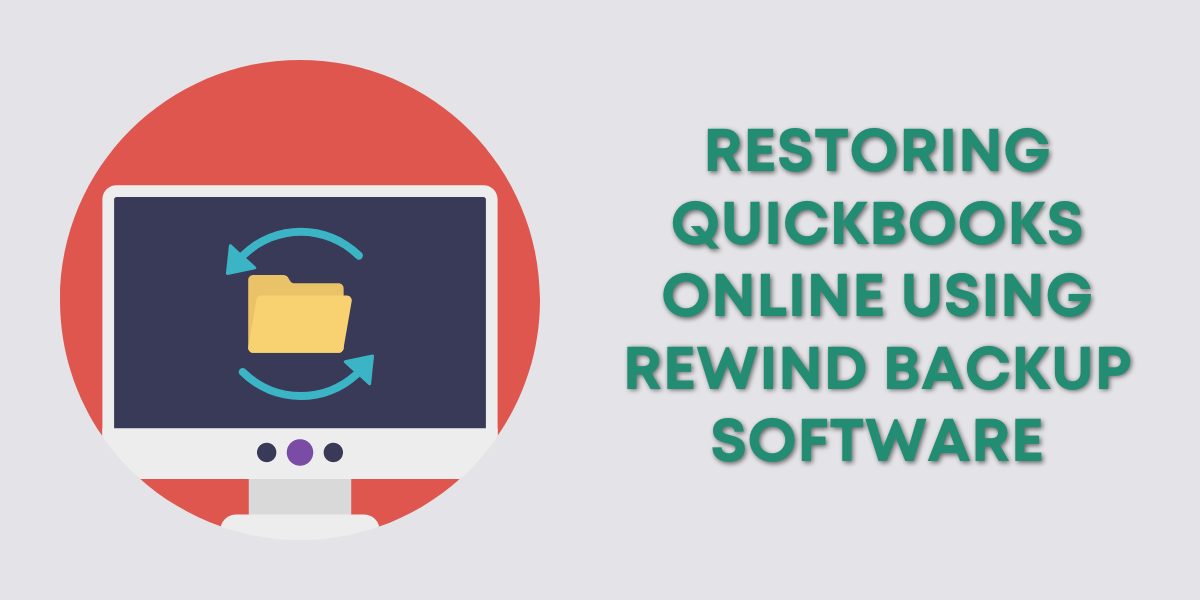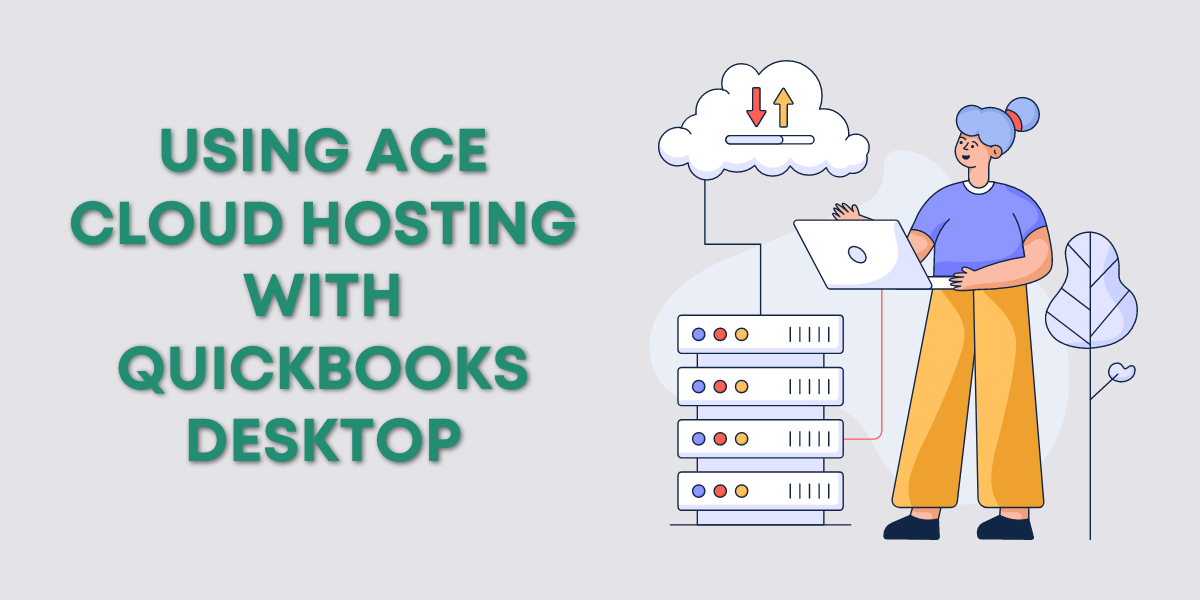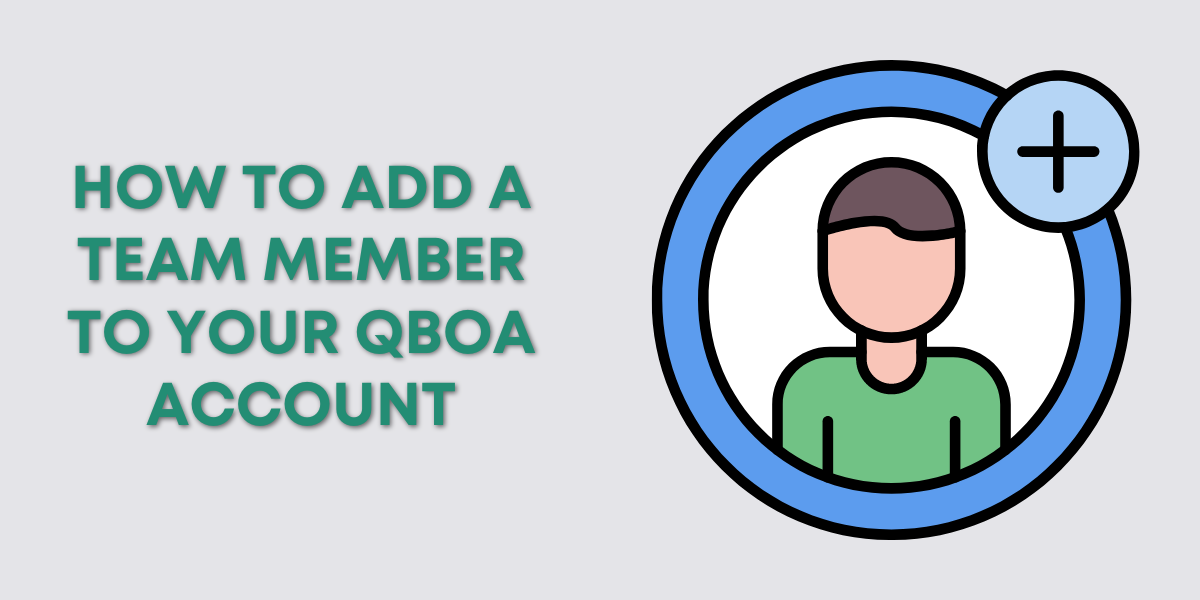Correcting Income Recorded Twice in QuickBooks Desktop
(once as a sale receipt/invoice and once as a deposit into the register)
Identify the sales recorded in the register as income (and not as a sales receipt or invoice payment). There are multiple approaches to this, I’m going to show you one.
1: Generate the profit and loss report (Reports → Company & Financial → Profit and Loss Standard)
2: Double click the number (dollar amount) for the line called Total Income, this generates a list of all of the transactions in a given period of time that were posted to the income account. If you are also recording your sales as sales receipts or invoices, these will duplicate (increase) your income.
3: Click the customize report button (upper left corner)
4: Click on the tab labeled filters
5: Scroll down for the filter called transaction type
6: To the right of this where it says all, replace all with deposit
7: Click OK
Link the deposit with a previously recorded sale that is pending in undeposited funds.
1: Click on any deposit in the list you generated above.
2: On a piece of scratch paper, write down the amount of this deposit
3: Click on the icon that says payments
4: Click on the payment(s) that equal the deposit previously recorded
5: Click OK
6: Click on the line that does not say “undeposited funds” for the account, this is likely to be the first line in the list. Delete all text from this line — the account, the amount, etc.
7: Confirm your deposit equals the amount you wrote down on step 2.
8: Click save and close
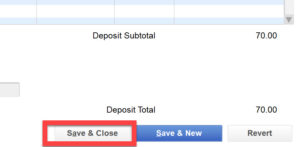
9: A message will appear “you have changed the transaction. Do you want to record your changes?”, click yes.
10: Repeat until no more deposits appear in the report you generated in the above set of steps.
☕ If you found this helpful you can say “thanks” by buying me a coffee…
https://www.buymeacoffee.com/gentlefrog